Assigning a storage pool affinity to a folder – Apple Xsan 1.1 User Manual
Page 57
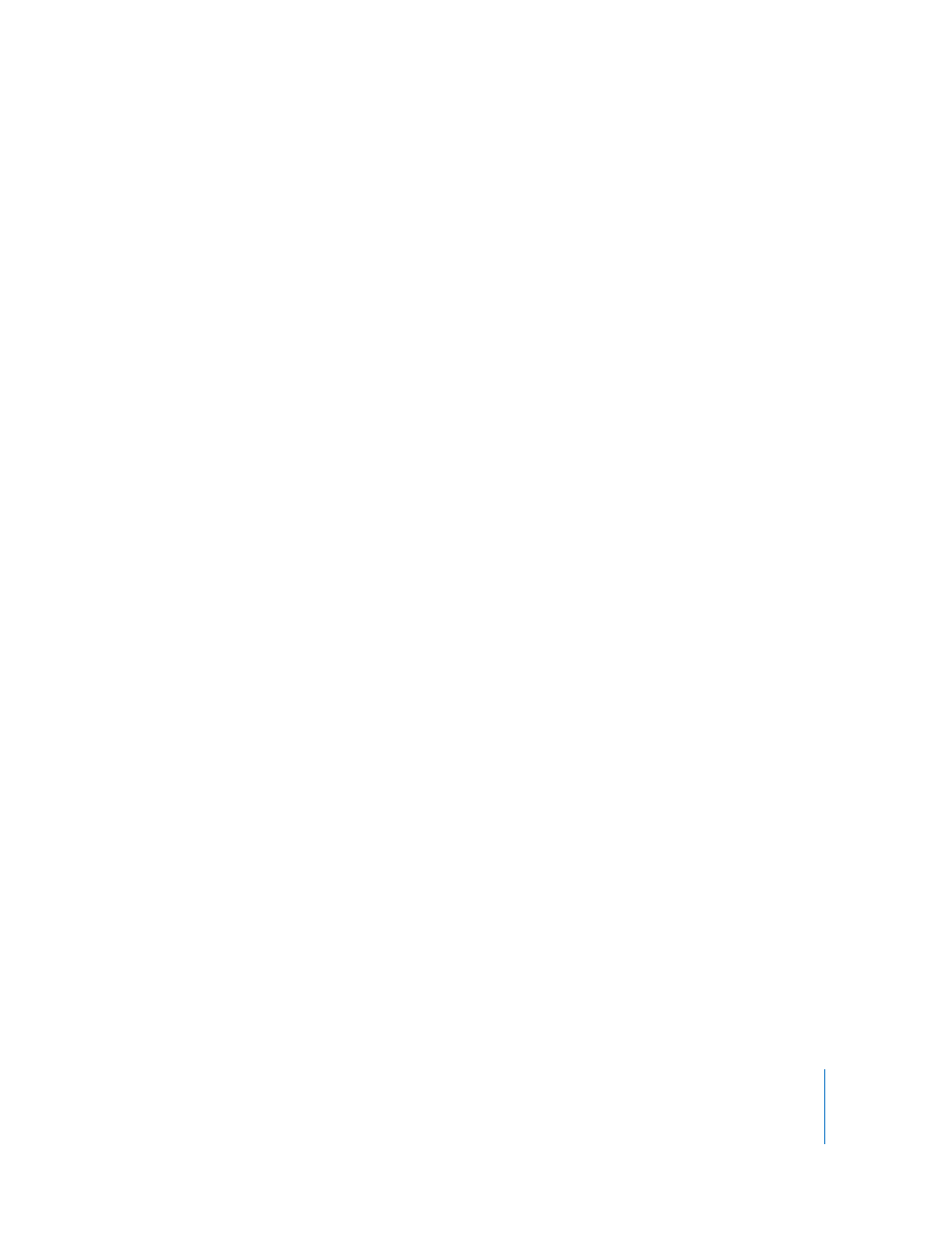
Chapter 3
Managing SAN Storage
57
Assigning a Storage Pool Affinity to a Folder
You can set up an affinity between a folder and a storage pool so that files saved in the
folder are stored only on the specified storage pool.
When you set up storage pools, you group devices with similar performance, capacity,
and data protection schemes. Depending on the devices and the protection schemes
you choose for them, you might end up with some storage pools that are larger, faster,
or better protected than others. Using affinities, you can make sure that an application
or task that needs speed or extra protection stores its files on a suitable storage pool.
Using Xsan Admin, you can assign an affinity to an existing top-level folder or create a
new top-level folder with an affinity. To assign an affinity to a folder within another
folder, you must use a command in Terminal; see “Assigning an Affinity to a Folder
Within a Folder” on page 58.
To assign a storage pool affinity to a folder:
1
Open Xsan Admin and select the volume that contains the storage pool.
2
If the volume is not started and mounted on the controller, start and mount it.
To start the volume, select it and click Start Volume. To mount the volume, select it,
click Clients, select the controller, and click Mount Read & Write.
3
With the volume still selected, click Affinities.
4
If the folder doesn’t already exist, click the Add button (+) next to the folder list and
type a name for the folder.
If the folder already exists, select it and click the Edit button.
5
Choose the storage pool (where the folder’s contents will be stored) from the Storage
Pool Affinity pop-up menu in the dialog that appears.
If the storage pool you want to use is not listed in the Storage Pool Affinity pop-up
menu, it might not be set to allow user data with affinities. To check, select the SAN in
the SAN Components list on the left, click Setup, and click Storage. Then select the
storage pool, click the Edit button, and check which data types are enabled next to
Use For.
6
Click OK, then click Save.
From the Command Line
You can also assign an affinity to a folder using the
cvmkdir
command in Terminal. For
more information, see the
cvmkdir
