Apple Xsan 1.1 User Manual
Page 45
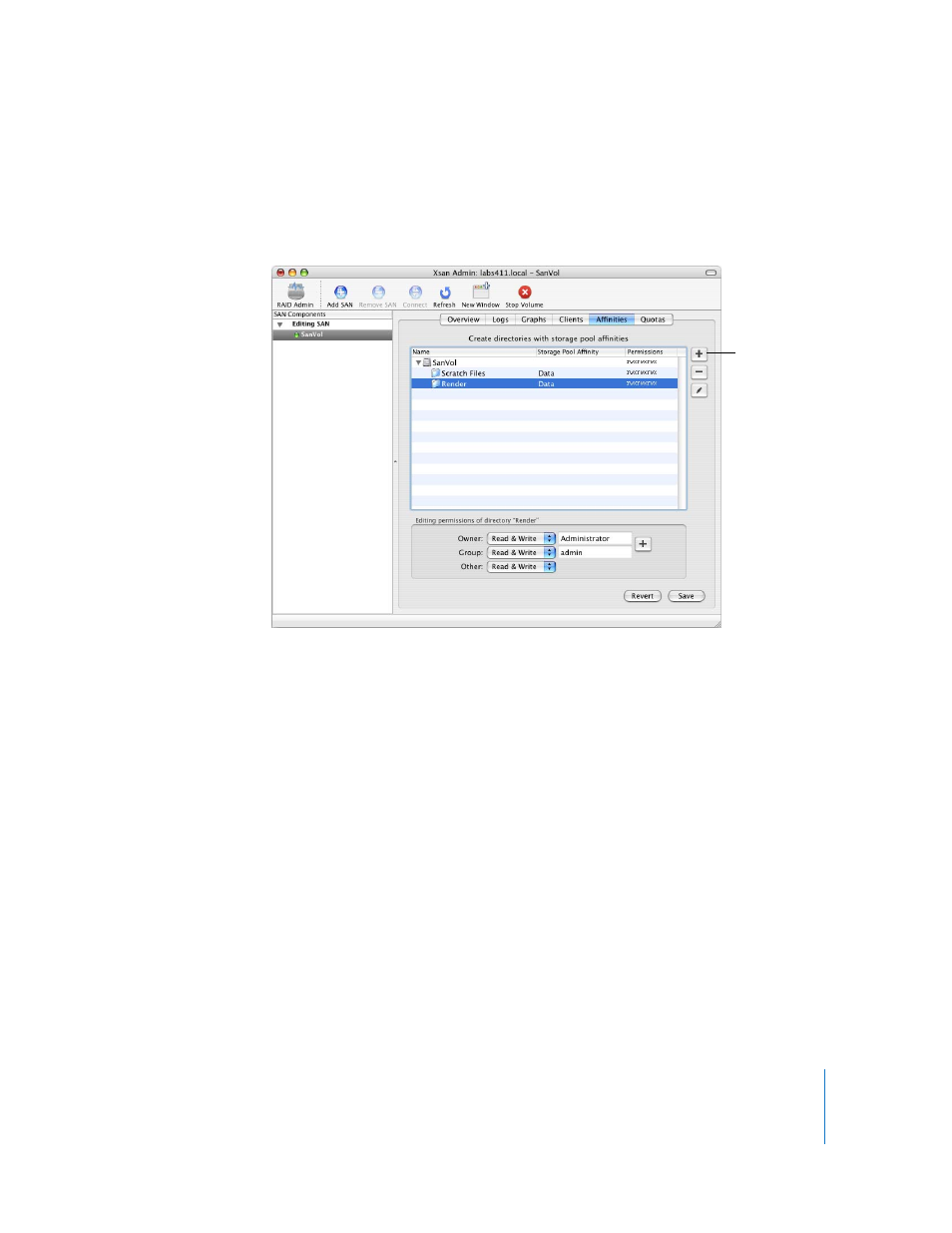
Chapter 2
Setting Up a Storage Area Network
45
Step 13:
(Optional) Assign Folders to Storage Pools
If you want to force specific files to be stored in a specific storage pool of a volume,
create a folder with an affinity for that storage pool. Then, files that users put in the
folder are stored only on that storage pool.
1
In Xsan Admin, select a volume in the SAN Components list and click Start Volume.
2
With the volume still selected, click Clients.
3
Select the controller you’re connected to and click Mount Read & Write.
4
Click Affinities.
5
If the folder doesn’t already exist, click the Add (+) button next to the list.
6
In the dialog that appears, type a name for the folder, choose the storage pool where
the folder (and all files placed in it) will be stored, and click OK.
If the storage pool you want to use is not listed in the Storage Pool Affinity pop-up
menu, it might not be set to allow user data with affinities. To check, select the SAN in
the SAN Components list, click Setup, and click Storage. Then select the storage pool,
click the Edit button, and check which data types are enabled next to Use For.
7
Select the new folder and set permissions (below the list).
To change the owner or group, click the Add (+) button and drag a user or group from
the drawer that appears.
8
Click Save.
Click to add a
new folder.
