Upgrading controller software, Monitoring controller status – Apple Xsan 1.1 User Manual
Page 87
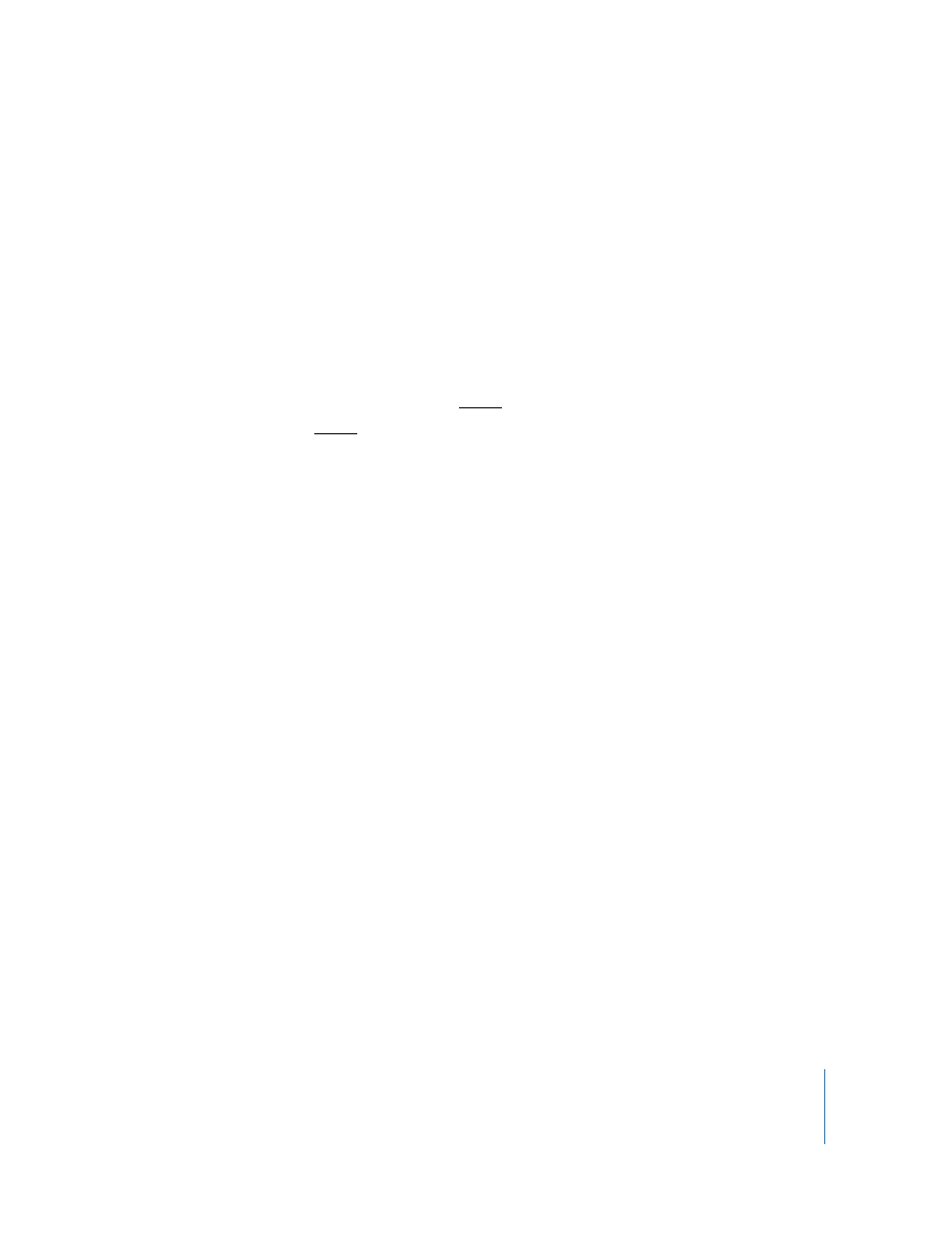
Chapter 5
Managing Metadata Controllers
87
Upgrading Controller Software
If your configuration includes a standby controller, you can upgrade the Xsan software
without interrupting the SAN. Xsan controller software is always compatible with the
preceding version of the client software (controllers can be one version ahead of
clients). So, you can upgrade your controllers first and your client computers will
continue to work until it is convenient to upgrade them to the same version.
To upgrade controller software without interruption:
1
Switch all volumes to a standby controller.
Go to the primary controller, open Terminal, and type:
$ cd /Library/Filesystems/Xsan/bin
$ sudo ./cvadmin -e ”fail volume“
where
volume
is the name of an Xsan volume.
To see a list of volumes hosted by the controller, type:
$ sudo ./cvadmin -e select
To see which controller is hosting a volume:
Open Xsan Admin, select the volume, and click Overview.
2
When all volumes are being hosted by the standby controller, upgrade the software on
the primary controller.
3
When you are finished upgrading the primary controller, use the methods in step 1 to
switch control of active volumes back to the primary controller.
Now you can upgrade the standby controller.
For more information on migrating your SAN controllers, clients, and storage to Xsan 1.1
from an earlier version of Xsan, including tips for upgrading with minimum impact on
existing storage, see the Xsan Migration Guide at
www.apple.com/server/documentation.
Monitoring Controller Status
For information on checking or reporting the status of a controller, see these topics:
 “Viewing a Controller’s CPU and Network Utilization” on page 93
 “Setting Up Status Notifications” on page 94
 “Checking the Status of File System Processes” on page 94
 “Viewing Xsan Logs” on page 95
