Adding luns to a storage pool – Apple Xsan 1.1 User Manual
Page 53
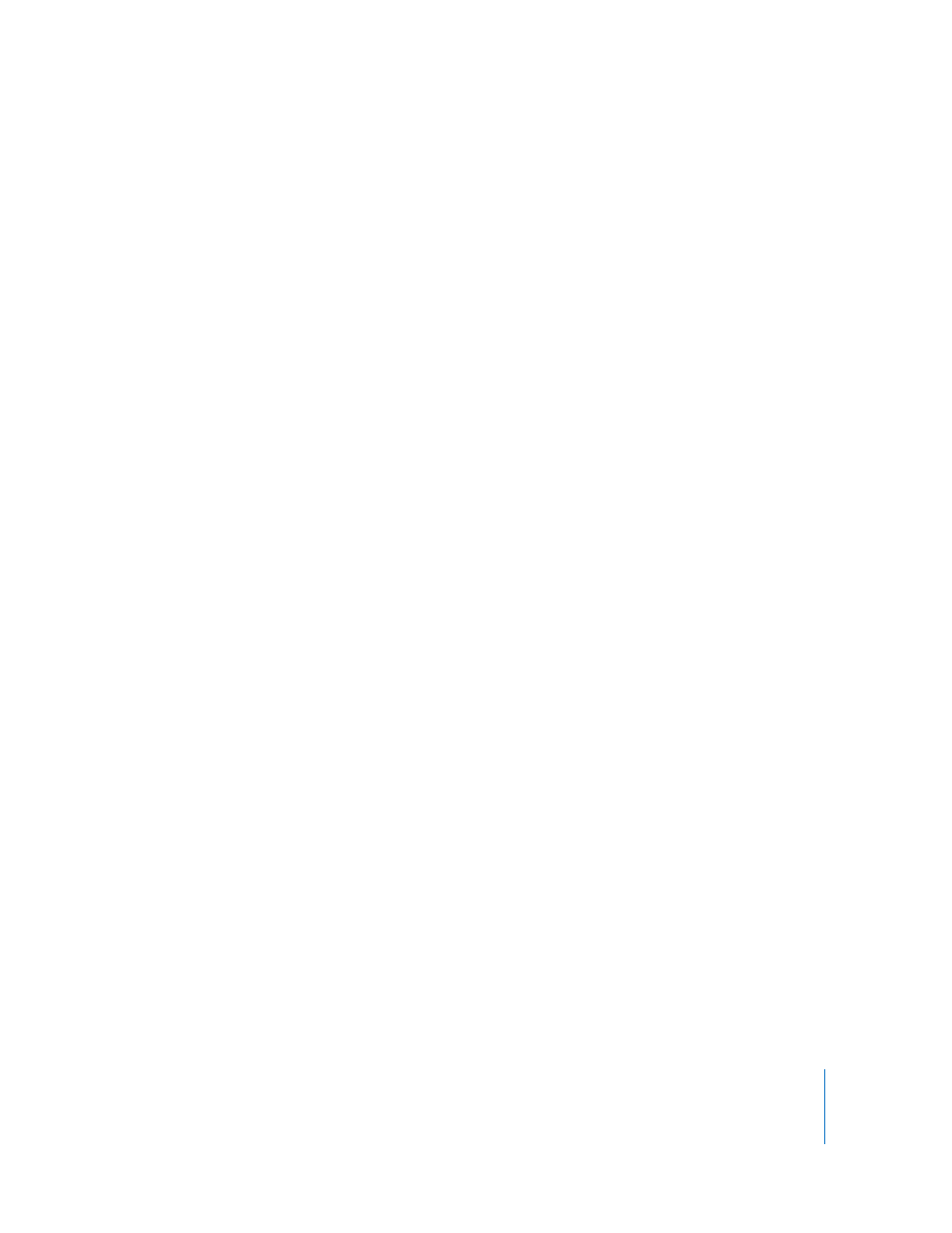
Chapter 3
Managing SAN Storage
53
Adding LUNs to a Storage Pool
You can increase the capacity of a SAN volume by adding LUNs (RAID arrays or array
slices) to a storage pool that belongs to the volume.
Choosing Compatible LUNs
Add LUNs that are similar in performance and capacity to the LUNs already in the
storage pool. Mixing LUNs of different sizes or speeds in the same storage pool wastes
capacity and can degrade performance. If you’re adding a LUN to an existing storage
pool, the LUN must be the same size as the other LUNs in the pool.
Note: A storage pool can’t contain more than 32 LUNs, the total number of LUNs in a
volume can’t be greater than 512, and you can’t add LUNs to a storage pool that
contains journal data or metadata.
To add a LUN to a storage pool:
1
Connect the new LUN to the SAN’s Fibre Channel and Ethernet networks.
2
Use RAID Admin to create the RAID array or slice. For help, see Using RAID Admin and
Disk Utility (available at www.apple.com/server/documentation) or look in the RAID
Admin online help.
Note: Don’t use Disk Utility to format the new array. You’ll use Xsan Admin to format
the array for Xsan in Step 6.
3
Open Xsan Admin, select the volume in the SAN Components list, click Clients, and
unmount the volume from all clients and controllers.
4
Stop the volume.
Important:
If you forget to unmount the volume (Step 3) before you stop it, be sure to
click Disconnect in the “server no longer available” alert that appears on the client.
5
Select the SAN in the SAN Components list, click Setup, then click LUNs.
6
Select the new array or slice in the list of available LUNs and click Edit.
7
In the dialog that appears, type a label for the LUN, click OK, and click Save.
The label can’t contain spaces. Only SAN administrators, not users, will see this label.
8
Click Storage, then click Available LUNs.
9
Drag the new LUN to make it the last LUN in the storage pool and click Save.
If you’re adding the LUN to an existing storage pool, it must be the same size as the
other LUNs in the pool. If the storage pool is new and you’re adding LUNs of different
sizes, the usable size is shown next to the LUN in the list.
10
Start the volume.
11
Select the volume in the SAN Components list, click Clients, and remount the volume
on each client that had it mounted.
