Moving the embroidery location, Checking the embroidering area – Brother PC 8500 User Manual
Page 127
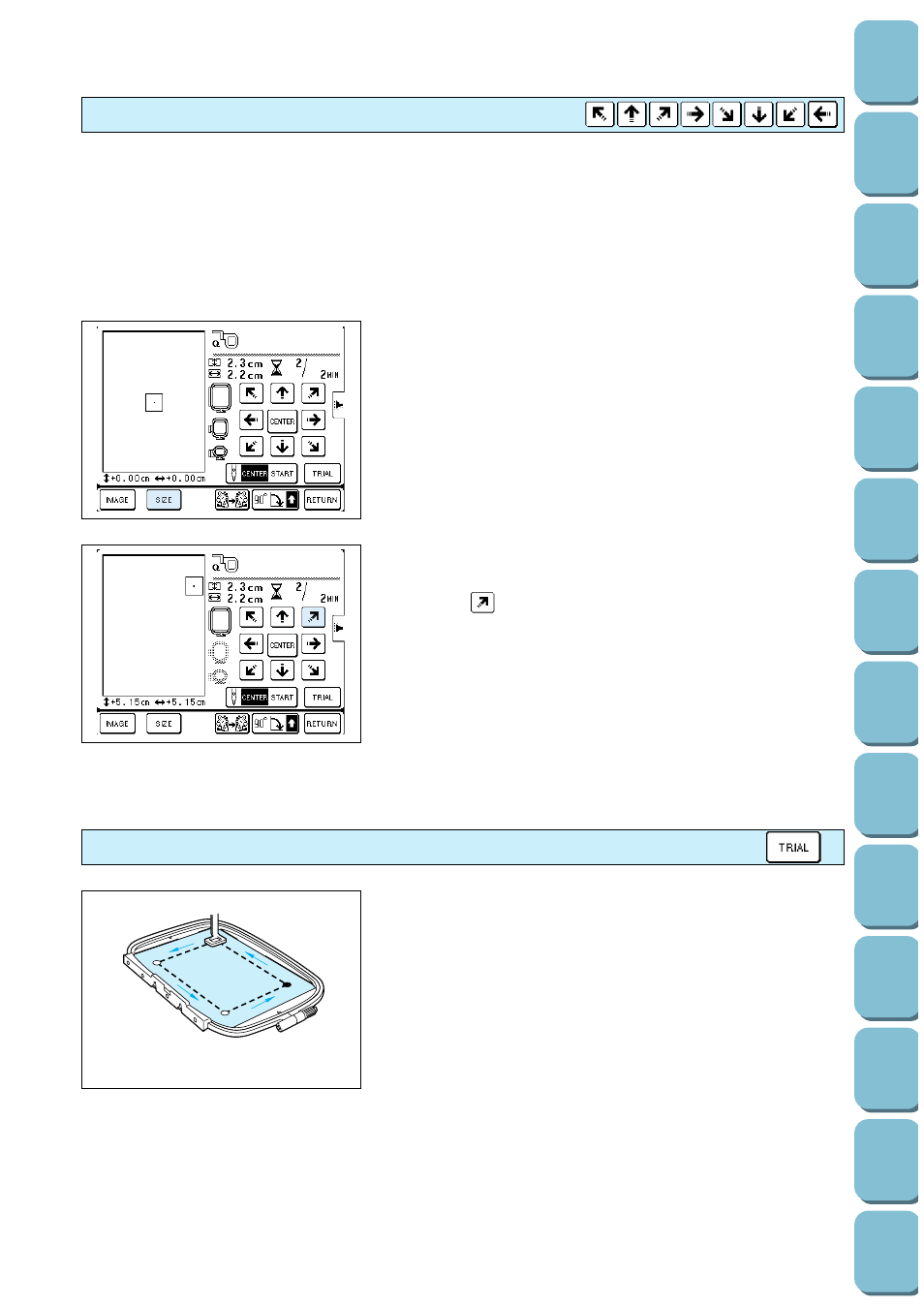
124
(Programmed
CAUTION
After a pattern has been moved, check the display to see which embroidery frames can be used. If
an embroidery frame which is not displayed is used, the embroidery foot may touch the frame, or
personal injury may result.
Moving the embroidery location
1. Touch the arrow key that indicates the direction in which you
would like to move the pattern. The embroidery pattern will
then move.
1
Shows the distance from the center position
*
If you touch the “CENTER” key, the embroidering position
will return to the center.
*
Use the hole on the embroidery foot as a guide, and never
lower the needle while it is moving.
Example: To move the embroidering position to the upper
right
Touch the “
” key.
If the “TRIAL” key is touched, the embroidery frame will move
and the presser foot will trace the embroidering area to be used
for the currently selected pattern and size.
*
Do not lower the needle. Use the hole of the presser foot as
a guide instead.
Checking the embroidering area
