Insert or delete code – Brother BE-1201B-AC-PC User Manual
Page 107
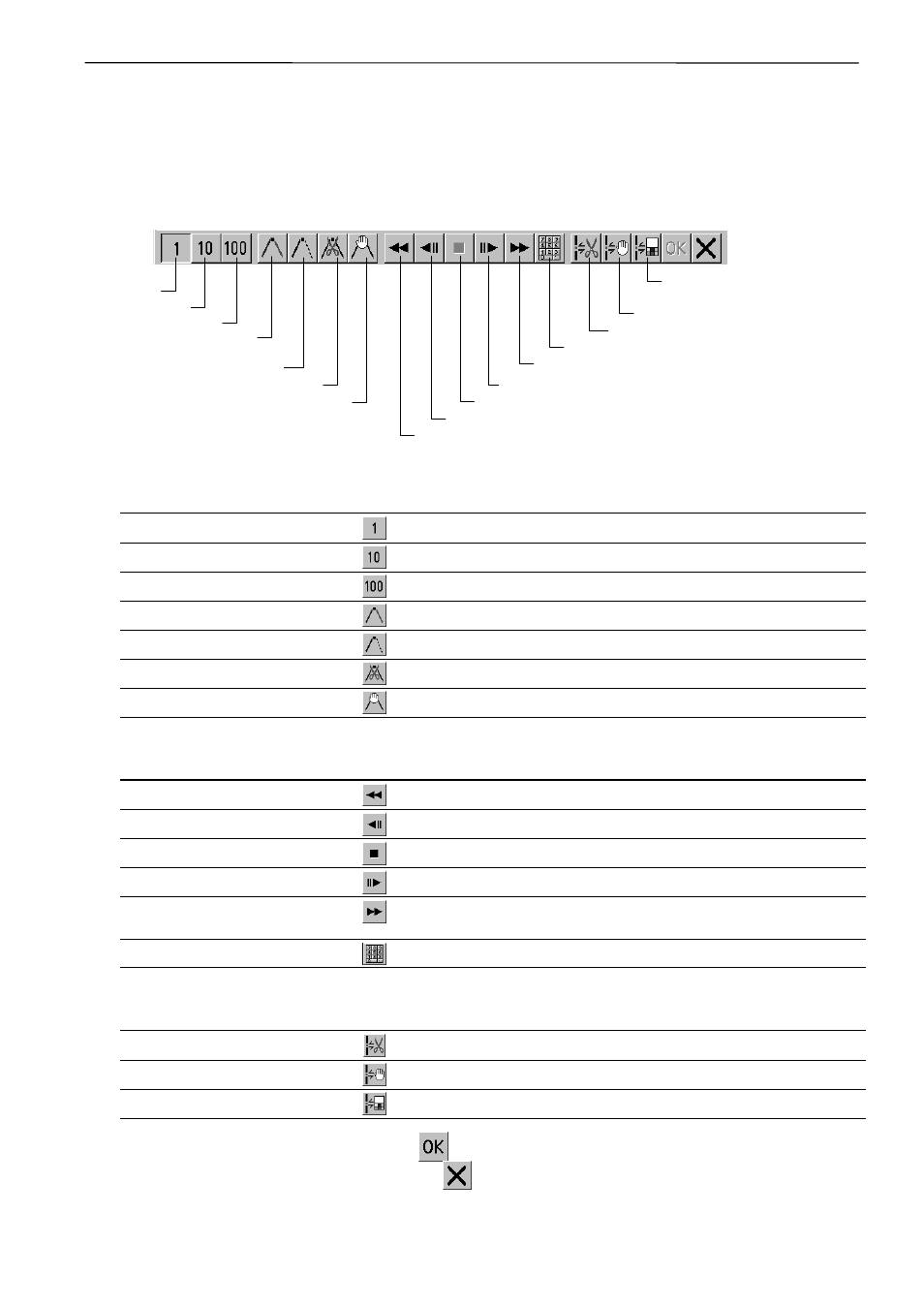
BE-0901E-AC-PC• BE-1201B-AC-PC
5-21
Chapter 5 Editing Embroidery Data
Insert or Delete Code
Codes of trim, pause and color change can be inserted or deleted by moving the needle to the
desired position.
1. Select [Insert or delete code] from the Edit menu.
Needle movement tool bar is displayed.
W1039Q
2. Select the movement method of needle position.
Click either of the following buttons:
1 step
Moves the needle position by 1 step each.
10 step
Moves the needle position by 10 step each.
100 step
Moves the needle position by 100 step each.
Next (previous) color change point
Moves the needle position to the next (previous) color change point.
Next (previous) feed point
Moves the needle position to the next (previous) feed point.
Next (previous) trim code
Moves the needle position to the next (previous) trim code.
Next (previous) pause code
Moves the needle position to the next (previous) pause code.
3. Move the needle position to the desired position.
Click either of the following buttons:
Consecutive step backward specified
The needle position returns consecutively until the "Stop" button is pressed.
Step backward specified
The needle position returns for the specified length.
Stop
The needle position stops movement.
Step forward specified
The needle position moves forward for the specified length.
Consecutive step forward
specified
The needle position moves forward consecutively until the "Stop"
button is pressed.
Number
Move the needle directly to the indicated position.
4. Insert or delete the code.
Click either of the following buttons:
Insert (delete) trim code
Insert (or delete) the trim code at the current needle position.
Insert (delete) pause code
Insert (or delete) the pause code at the current needle position.
Insert (delete) change color code
Insert (or delete) the change color code at the current needle position.
5. To end code insertion or deletion, click
. Modified setting is saved.
To cancel the modification of setting, click
.
Insert (delete) change
color code
Insert (delete) pause code
Insert (delete) trim code
Move to the indicated position.
Consecutive step forward specified
1 step
10 step
100 step
Next (previous) color
change point
Next (previous) feed point
Next (previous) trim code
Next (previous) pause code
Step forward specified
Stop
Step backward specified
Consecutive step backward specified
