Connecting to the airstation – Buffalo Technology Buffalo AirStation WLAR-L11-L User Manual
Page 53
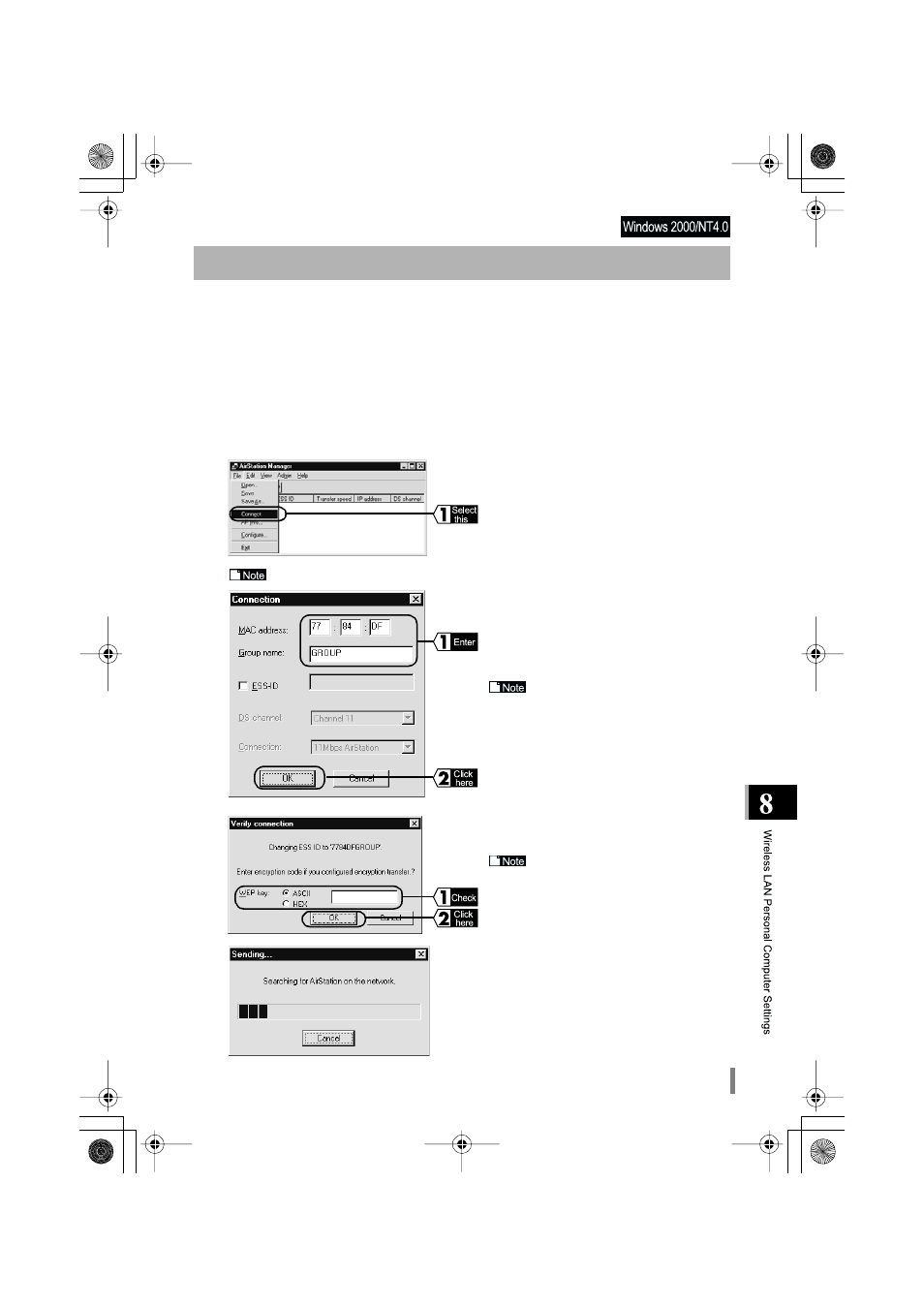
WLAR-L11-L Internet Connection Manual
51
When the network setting is completed, the setting PC can connect to the AirStation. Copy the PC setting
information (i.e., AirStation information files) to other PCs in the wireless LAN to connect to the AirStation.
Creating the AirStation Information Files (Setting PC)
Create the AirStation information file from the setting PC by the following procedure.
Connecting to the AirStation
1
Format a floppy disk or use a ready-formatted disk. Affix a label reading AirStation
Information Files to the disk.
2
Click the Start button select MELCO AirStation and AirStation Manager.
3
Select File, and then Connect.
When using an Ethernet LAN PC, select Edit, Search AirStation, and proceed to Step 6.
4
Enter the following values and click the OK but-
ton.
MAC address :Enter the last six digits of the
AirStation MAC address.
Group name :GROUP (all caps)
The AirStation MAC address is
found on the AirStation Unit. To check the
MAC address, refer to the "Parts Nomencla-
ture and Functions" section in the Install
Manual.
5
Confirm that the WEP key field is blank and
click the OK button.
If you wish to use encryption using
the WEP key, enter your password in the
WEP key field.
6
Windows will search for the AirStation.
KPVGTPGVDQQM TVR ''''և''''̙ ߆̙
'ވ'
