Wireless lan pc settings, Installing the wireless lan card network settings – Buffalo Technology Buffalo AirStation WLAR-L11-L User Manual
Page 20
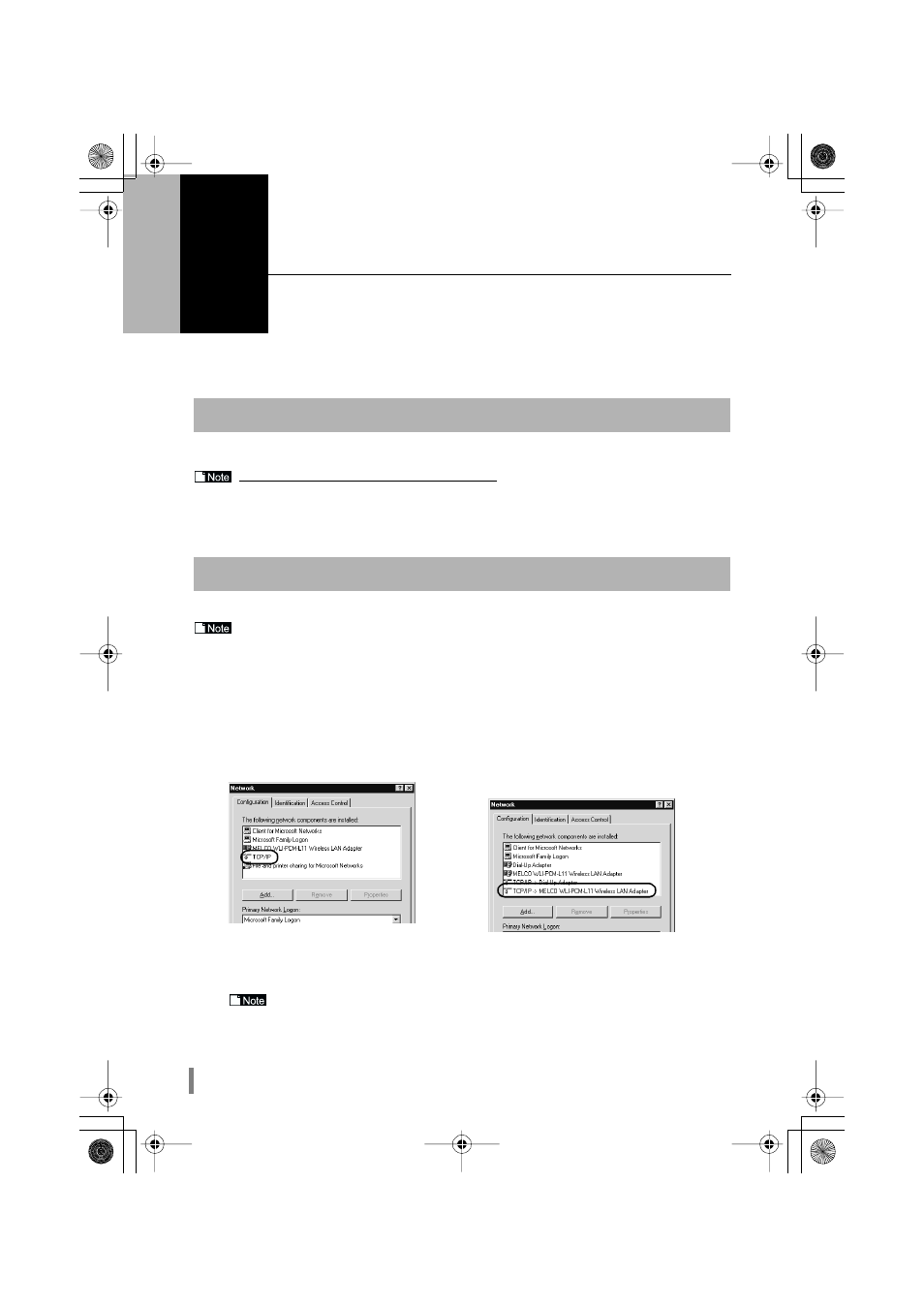
WLAR-L11-L Internet Connection Manual
18
4
Wireless LAN PC Settings
This section explains how to prepare and connect the wireless LAN PC to the Internet.
To enable connection to the Internet, you must set the wireless LAN PC. Set all the wireless LAN PC for the
connection to the Internet using the following procedure.
Refer to the manual supplied with the Wireless LAN Card and install the LAN card driver.
When using the WLI-ISA-OP or WLI-PCI-OP
Before installing the Wireless LAN Card (WLI-PCM-L11 etc.), install the WLI-ISA-OP or WLI-PCI-OP
(hereinafter called the Adapter) and the bus adapter driver. Refer to the attached Bus Adapter Manual
for the installation procedure.When using the WLI-PCI-OP Adapter, a WLI-PCI Driver Disk is required.
Set the network setting according to the following procedure.
Also make the personal computer settings.
Installing the Wireless LAN Card
Network Settings
1
Start windows Me/98/95. Next, click the Start button and then select Settings,
and Control Panel.
2
Double-click the Network icon.
3
In the Network dialog box, check that the LAN board drivers and TCP/IP are dis-
played in the following network components are installed: field.
Only
1
LAN board is
installed
The dial-up adapter and the LAN
boards are installed.
TCP/IP (LAN board driver name) is normally
displayed in The following network compo-
nents are installed: field.
If no TCP/IP protocol is displayed, refer to the "Adding the TCP/IP Protocol (Win-
dows Me/98/95)" section (page 11) in Chapter 2 Preparing AirStation Settings. If no wire-
less LAN card drivers are displayed, refer to the wireless LAN card manual and install the
drivers.
KPVGTPGVDQQM TVR ''''և''''̙ ߆̙
'ވ'
