Buffalo Technology Buffalo AirStation WLAR-L11-L User Manual
Page 44
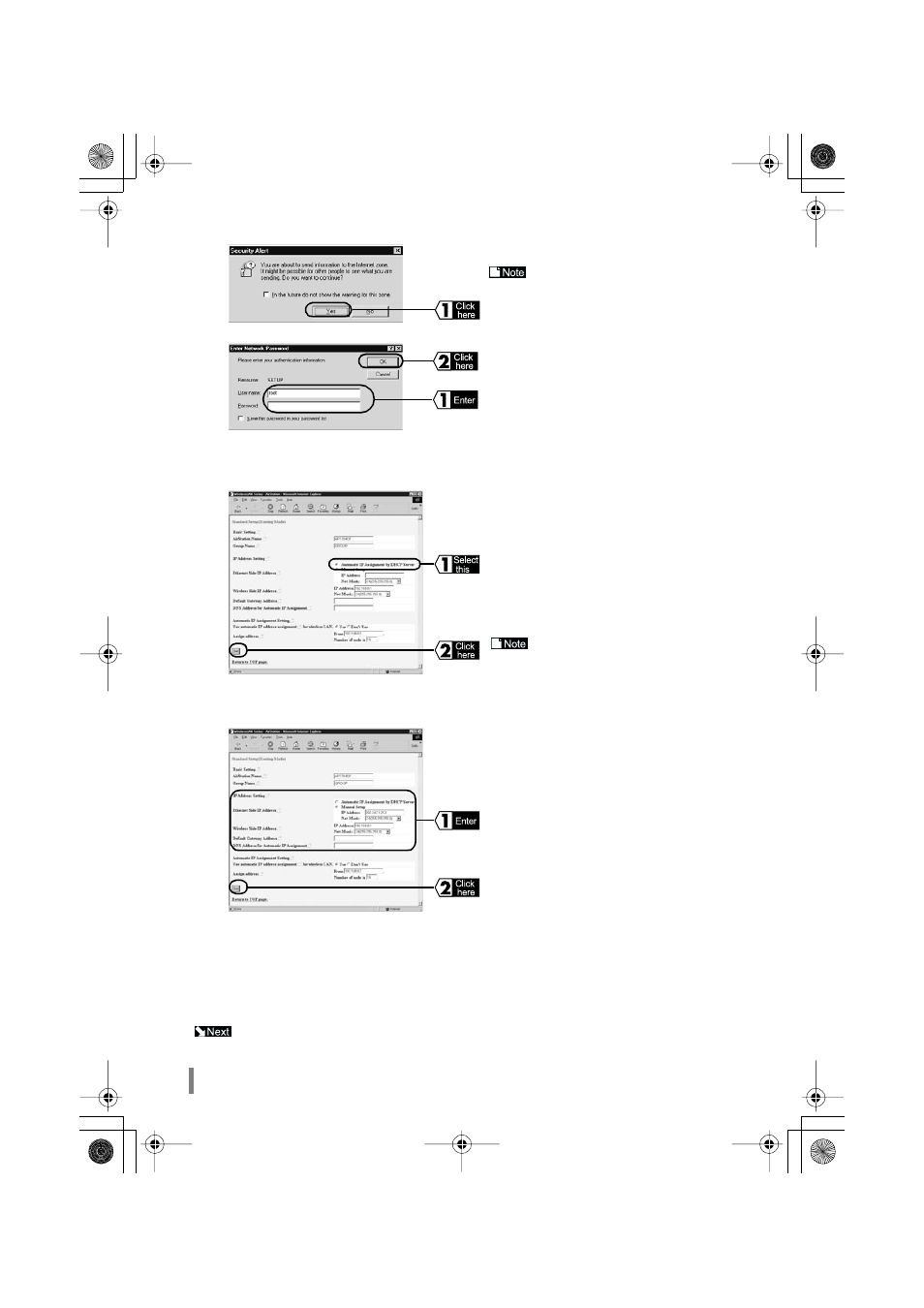
WLAR-L11-L Internet Connection Manual
42
This completes the AirStation setting.
To connect to the Internet, you must set the wireless LAN PC. Refer to Chapter 8 Wireless LAN PC Settings
and set the wireless LAN.
Continue to Chapter 8 Wireless LAN PC Settings.
10
Click the Yes button.
If using Netscape Navigator, the
following message will be displayed: “Send
data cannot be protected from here”.
11
The “Enter Network Password” screen will be
displayed. Enter the user name and password
given below and click the OK button.
User name: root
Password: Leave blank
12
Set according to the relevant fields.
If the IP address is assigned from the provider’s DHCP server:
Enter the following and click the Set button.
Ethernet Side IP Address:
Select “Automatic IP Assignment by
DHCP Server”.
Default Gateway Address:
Leave blank.
DNS Address for Automatic IP Assignment:
Leave blank.
If the LAN network is already config-
ured, change the “Wireless Side IP
Address” and the “Automatic IP Assignment
Setting” as the network setting.
If the specific IP address is given by the provider:
Enter the following and click the Set button.
Ethernet Side Address:
Select Manual Setup and enter the speci-
fied IP address and net mask.
Default Gateway Address:
Enter the default gateway IP address speci-
fied by the provider.
DNS Address:
Enter the DNS server IP address specified
by the provider.
13
“Settings Completed” will be displayed. Close the Web browser.
KPVGTPGVDQQM TVR ''''և''''̙ ߆̙
'ވ'
