Wireless communication switch, Wireless communication indicator – Toshiba Qosmio F20 (PQF22) User Manual
Page 98
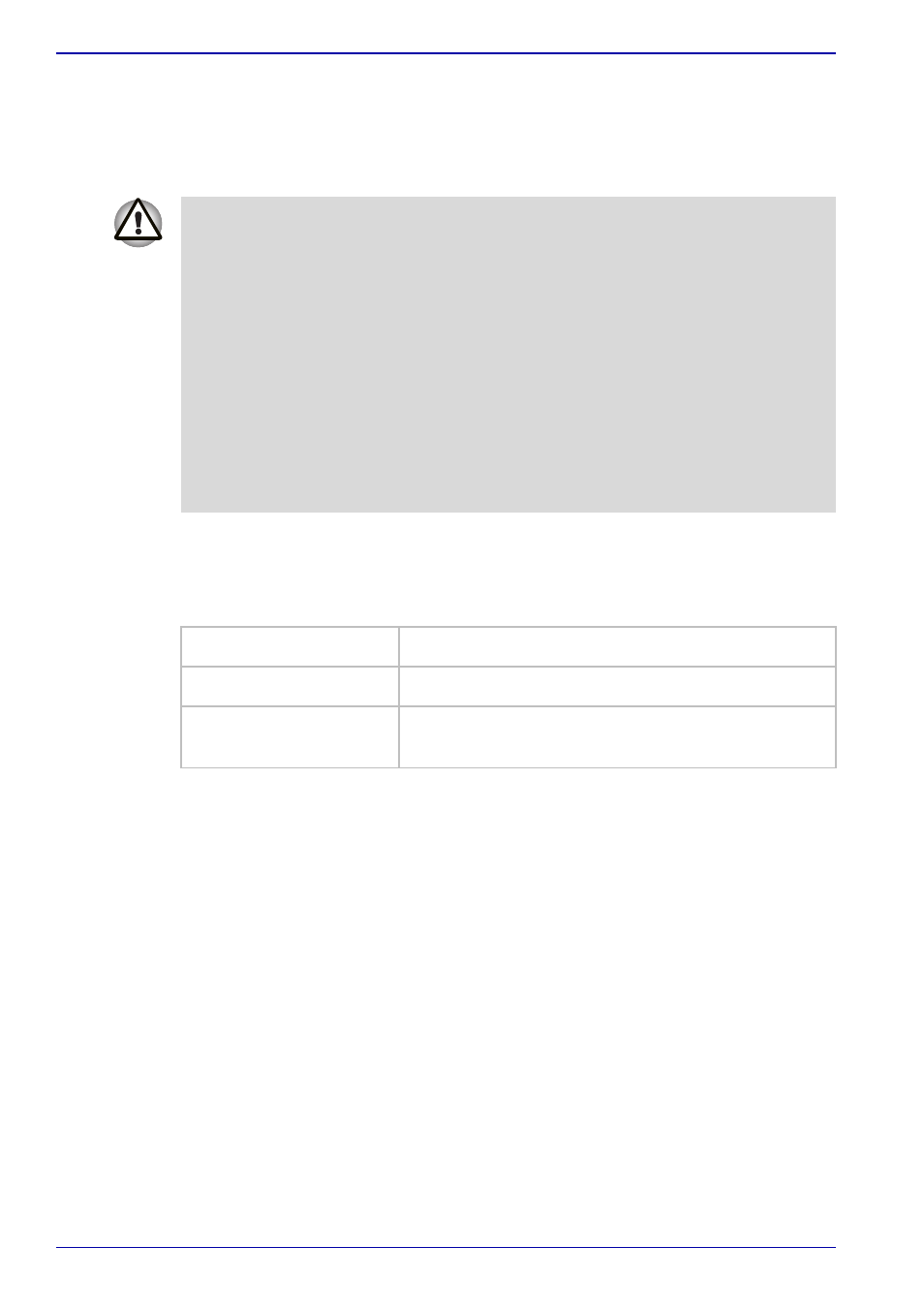
4-26
User’s Manual
Operating Basics
Wireless communication switch
You can enable or disable Wireless LAN function, with the on/off switch.
No transmissions are sent or received when the switch is off. Slide the
switch to the right to turn it on and to the left to turn it off.
Wireless communication indicator
The wireless communication indicator indicates the status of the wireless
communication functions.
If you used the Task Bar to disable the Wireless LAN you will need to
restart the computer or follow the procedures below to enable the system to
once again recognize and use wireless communications. Open or click the
following: start, Control Panel, System, Hardware Device Manager,
Network adapters, Intel
®
PRO/Wireless 2200BG/2915ABG Network
Connection or Atheros AR5005GS/AR5006XS Wireless Network
Adapter and then select enable.
■
Do not use the WiFi or Bluetooth functionalities near a microwave oven
or in areas subject to radio interference or magnetic fields. Interference
from a microwave oven or other source can disrupt WiFi or Bluetooth
operation.
■
Turn WiFi and Bluetooth functionalities off when near a person who
may have a cardiac pacemaker implant or other medical electric
device. Radio waves may affect pacemaker or medical device
operation, possibly resulting in serious injury. Follow the instruction of
your medical device when using any WiFi or Bluetooth functionality.
■
Always turn off WiFi or Bluetooth functionality if the PC is near
automatic control equipment or appliances such as automatic doors or
fire detectors. Radio waves can cause malfunction of such equipment,
possibly resulting in serious injury.
Indicator status
Indication
Indicator off
Wireless communication switch is set to off.
Indicator glows
Wireless communication switch is on.
Wireless LAN can be used by an application.
