Starting the computer by password, Starting the computer by password -14 – Toshiba Qosmio F20 (PQF22) User Manual
Page 124
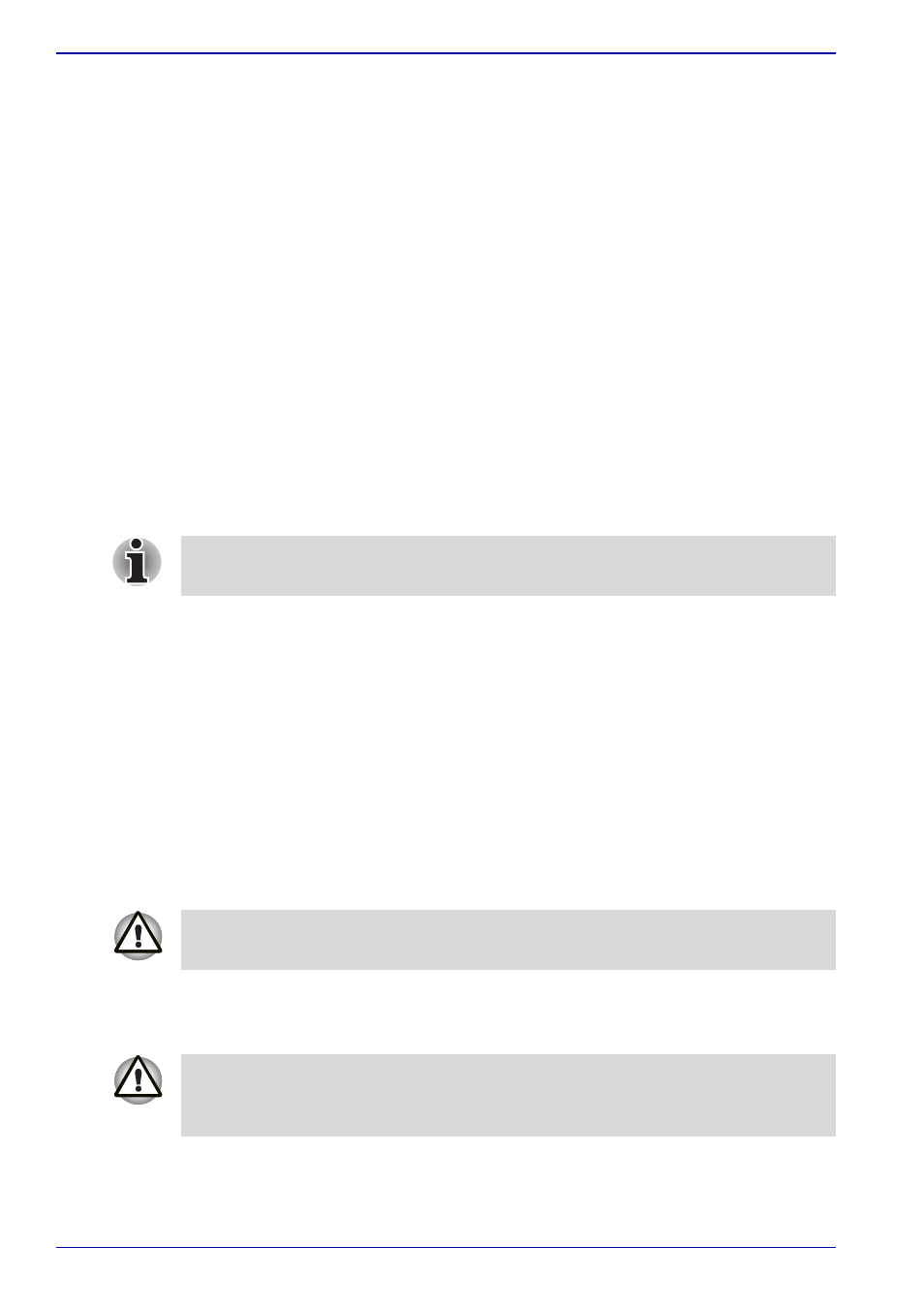
6-14
User’s Manual
Power
■
Delete (button)
Click this button to delete a registered password. Before you can delete
a password, you must first enter the current password correctly.
■
Change (button)
Click this button to change a registered password. Before you can
change a password, you must first enter the current password correctly.
■
Owner String (text box)
You can use this box to associate text with the password. After you
enter the text, click Apply or OK. When you switch the computer on,
this text will be displayed, for example, to prompt the user to enter the
password.
Supervisor password
To set a supervisor password, follow the steps below.
1. Click start.
2. Click Run.
3. Enter the following: C:\Program Files\Toshiba\Windows
Utilities\SVPWTool\TOSPU.EXE
This utility lets you do the following:
■
Register, delete or change the supervisor password.
■
Specify restrictions for general users.
Starting the computer by password
To start up the computer with the user password, follow these steps:
1. Turn on the power as described in Chapter 3,
The following message will appear in the LCD:
S
Password =
2. Enter the password.
3. Press Enter.
If you set a supervisor password, some functions might be restricted when
a user logs on with the user password.
At this point, the hotkeys Fn + F1 to F9 do not work. They will function after
you enter the password.
If you enter the password incorrectly three times in a row, the computer
shuts off. In this case, you must turn the computer back on to retry
password entry.
