Toshiba Qosmio F20 (PQF22) User Manual
Page 91
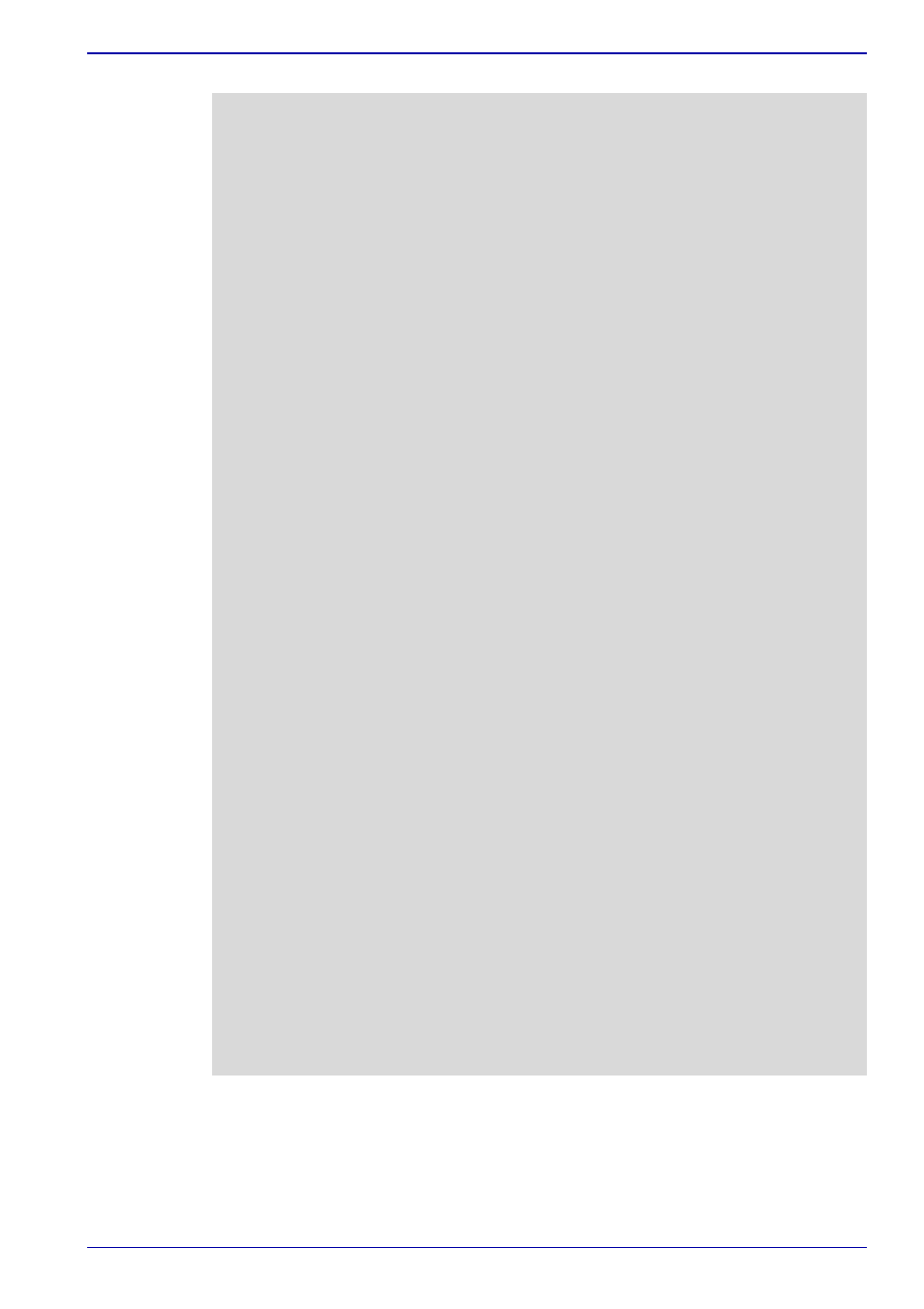
User’s Manual
4-19
Operating Basics
■
When the CPU load increases during recording or playing sessions,
a time lag between video and audio may occur. In these cases,
exit WinDVR and all other application and then restart WinDVR.
■
The video may skip or stop when a shock or vibration is applied to your
computer during recording or playing sessions.
■
You can use a video deck to send the video data on a tape to this
product. However, if the tape is old or has noise, the copy protection
feature is triggered, which may result in improper operation.
■
To receive CATV programs, you need to subscribe to a CATV provider
for each device you will use. To watch or record paid programs, you
may have to use a home terminal (adaptor). For more information, refer
to the manual provided with the adaptor, or contact the CATV company.
■
Contents that are protected by copyright laws may not be recorded or
viewed with WinDVR.
■
The channel auto scan feature sometimes does not detect channels
even if they are normally detected. If it is the case, use the fine-tuning
feature for adjustment.
■
When the CPU load gets high, frame drops or a time lag between video
and audio may occur. For this reason, do not use other applications
while WinDVR is running.
■
Scheduled recording is not available after you have logged off.
■
WinDVR must be installed using the Administrator account.
■
When two sequential scheduled recording sessions have been
reserved, the first session will terminate about 2 minutes before the
specified end time. This is because the second session needs a time
for preparation (For example, if two recording sessions of 1:00-2:00pm
and 2:00-3:00pm have been booked, the 1:00-2:00pm session will
terminate about 2 minutes earlier, that is, at about 1:58pm).
■
When you have set a password for the user account, scheduled
recording cannot be performed if Standby Mode is activated.
■
Even if you click the Stop Auto Scan button, the scan may not be
stopped due to the timing of processing. In that case, click the button
repeatedly.
■
If you exit WinDVR one minute or less before the scheduled recording
starts, recording may not be performed correctly. Therefore, do not
close WinDVR during a period of one minute before the scheduled
recording start time.
■
When video is imported from a video deck or other devices, noise may
appear in the top or bottom part of the screen. This noise is due to the
display areas called vertical blanking intervals, and not a failure.
