Toshiba Qosmio F20 (PQF22) User Manual
Page 68
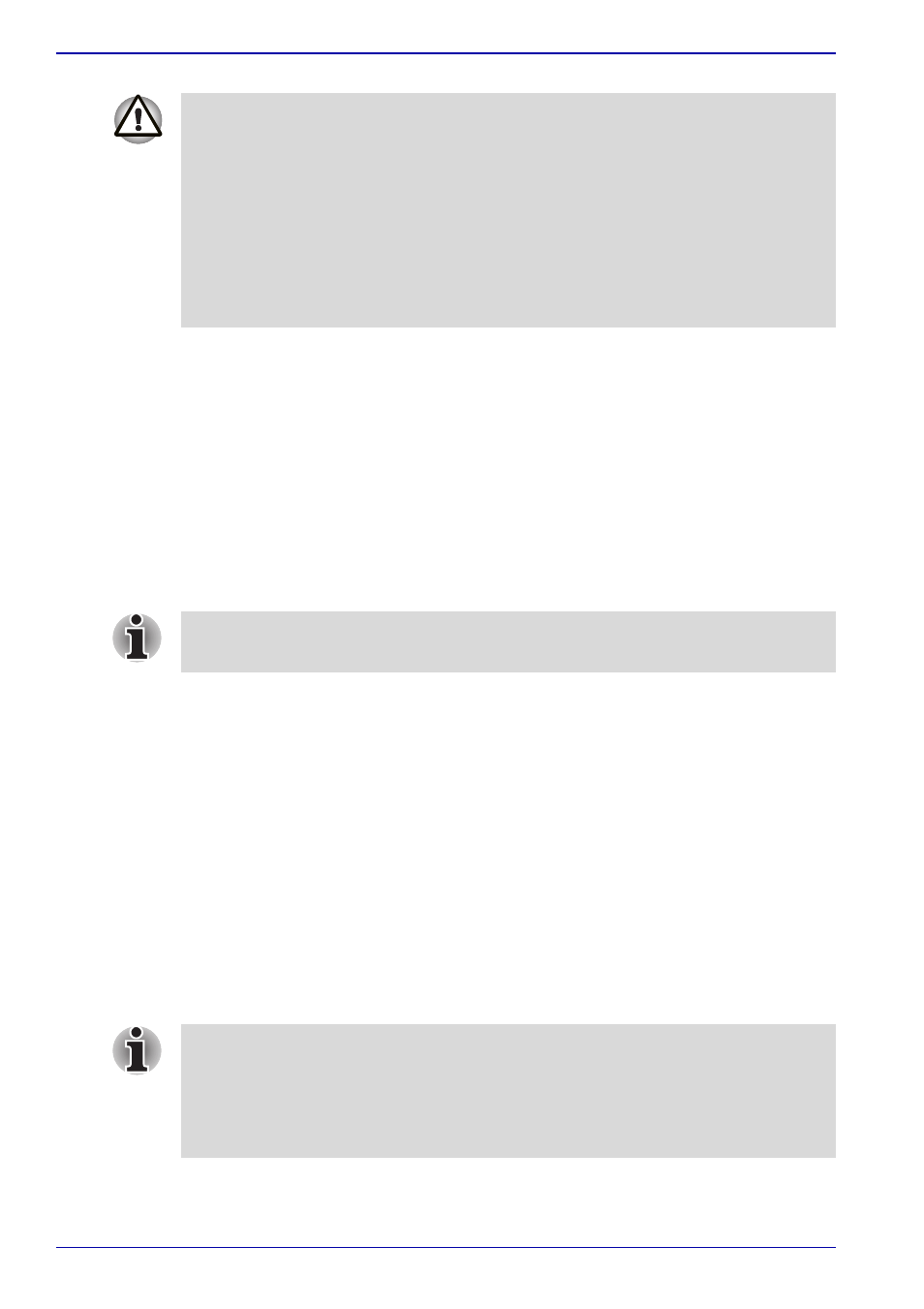
3-12
User’s Manual
Getting Started
Benefits of standby
The standby feature provides the following benefits:
■
Restores the previous working environment more rapidly than does
hibernation.
■
Saves power by shutting down the system when the computer receives
no input or hardware access for the duration set by the System Standby
feature.
■
You can use the panel power off feature.
Executing standby
You can enter standby mode in one of three ways:
1. Click start, click Turn Off Computer and click Standby.
2. Close the display panel. This feature must be enabled. Refer to the
Setup Action tab in TOSHIBA Power Saver Utility described in the
Control Panel.
Open Performance and Maintenance and open TOSHIBA Power
Saver.
3. Press the power button. This feature must be enabled. Refer to the
Setup Action tab in TOSHIBA Power Saver Utility described in the
Control Panel.
Open Performance and Maintenance and open TOSHIBA Power
Saver.
When you turn the power back on, you can continue where you left when
you shut down the computer.
■
Before entering Standby mode, be sure to save your data.
■
Do not install or remove a memory module while the computer is in
Standby Mode. The computer or the module could be damaged.
■
Do not remove the battery pack while the computer is in Standby Mode
(unless the computer is connected to an AC power source). Data in
memory will be lost.
■
If you carry the computer on board an aircraft or into a hospital,
be sure to shut down the computer in hibernation mode or in shutdown
mode to avoid radio signal interference.
You can also enable Standby by pressing Fn + F3. Refer to Chapter 5,
, for details.
■
When the computer is shut down in standby mode, the power indicator
flashes orange.
■
If you are operating the computer on battery power, you can lengthen
the operating time by shutting down in hibernation mode. Standby
mode consumes more power.
