Changing settings, Connecting the set-top box – Toshiba Qosmio F20 (PQF22) User Manual
Page 165
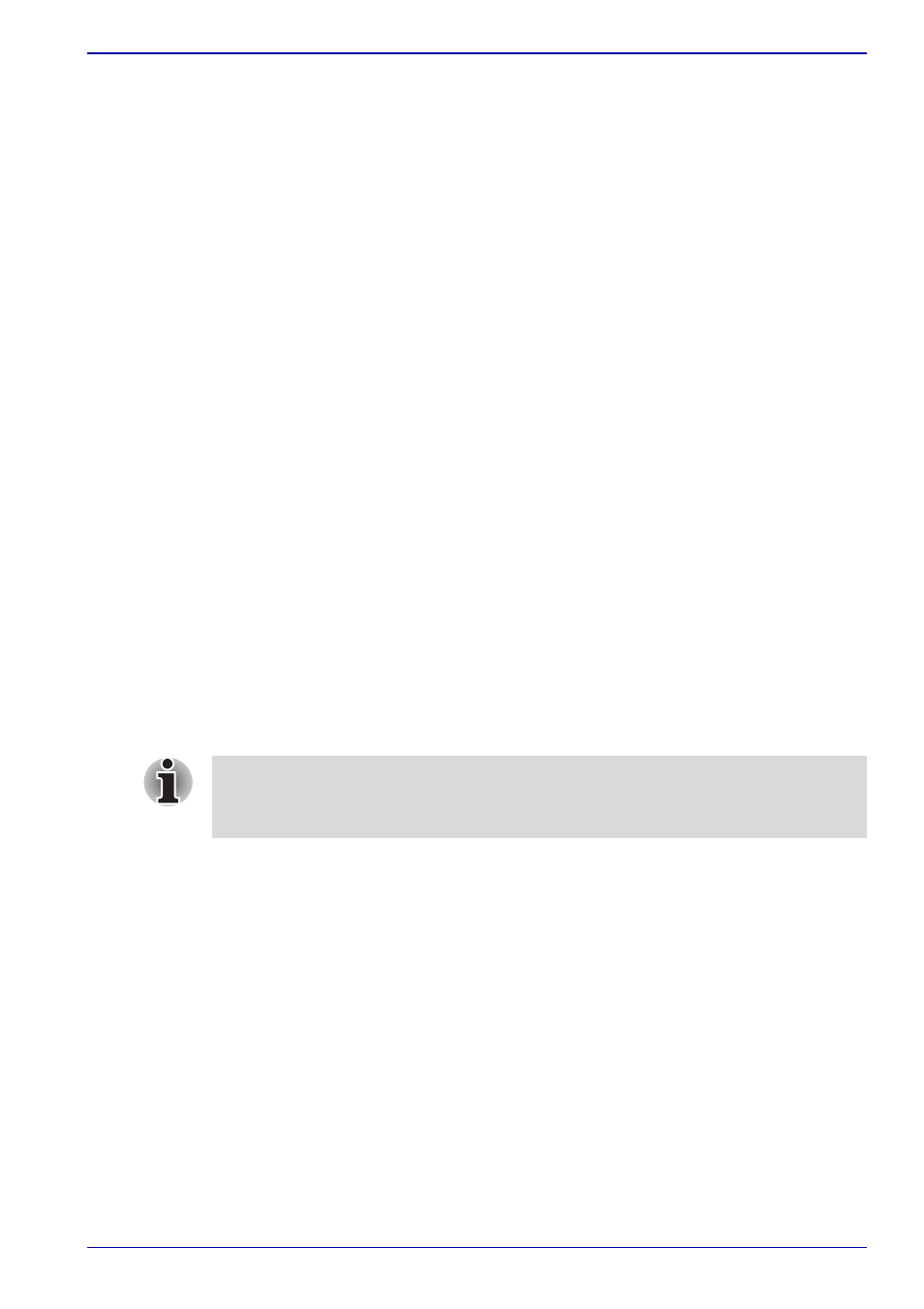
User’s Manual
8-31
Using the Remote Controller, Front operation button and QosmioPlayer
Follow the screen instructions and configure settings according to the
environment used.
Changing settings
Refer to the following procedures to change settings that are already
configured.
1. Activate Media Center.
2. Click in the following order: [Settings] -> [TV] -> [Set Up TV Signal].
3. Click [Yes] for the [TV SIGNAL SETUP] message.
4. On the [Set Up Your TV Signal] screen, click [Next].
5. Select the Region to be used in the “Confirm your Region” screen and
click [Next].
6. On the “Automatic TV Signal Setup” screen, select [I will manually
configure my TV signal] and click [Next].
7. On the “Select Your TV Signal” screen, select [Cable or digital cable] or
[Satellite] according to the environment used.
8. On the “Select Your TV Signal Type” screen, select [Analog (NTSC)] or
[Analog Terrestrial (PAL/SECAM)] according to the environment used
and click [Next].
9. On the “Do you Have a Set-top Box?” screen, select [Yes] and click
[Next].
10. Check your settings on the “Prepare for Set-top Box Setup” screen and
click [Next].
11. On the “Select a Working TV Signal” screen, select [Composite Video].
12. Check that the image is displayed correctly and click [Next].
13. Follow the screen instructions and configure settings according to the
environment used.
Connecting the set-top box
1. Connect the VIDEO-IN cable that is found in the bundled package to
the computer.
2. Insert the output cable plug for connecting to the set-top box to the
audio input terminals (red: audio right, white: audio left) and the video
input connector (yellow) of the VIDEO-IN cable.
Image data cannot be imported, edited, watched or saved to DVD by
connecting the Media Center Edition model to external devices such as
TV, video deck or analog video camera.
