Password keyboard – Toshiba Qosmio F20 (PQF22) User Manual
Page 222
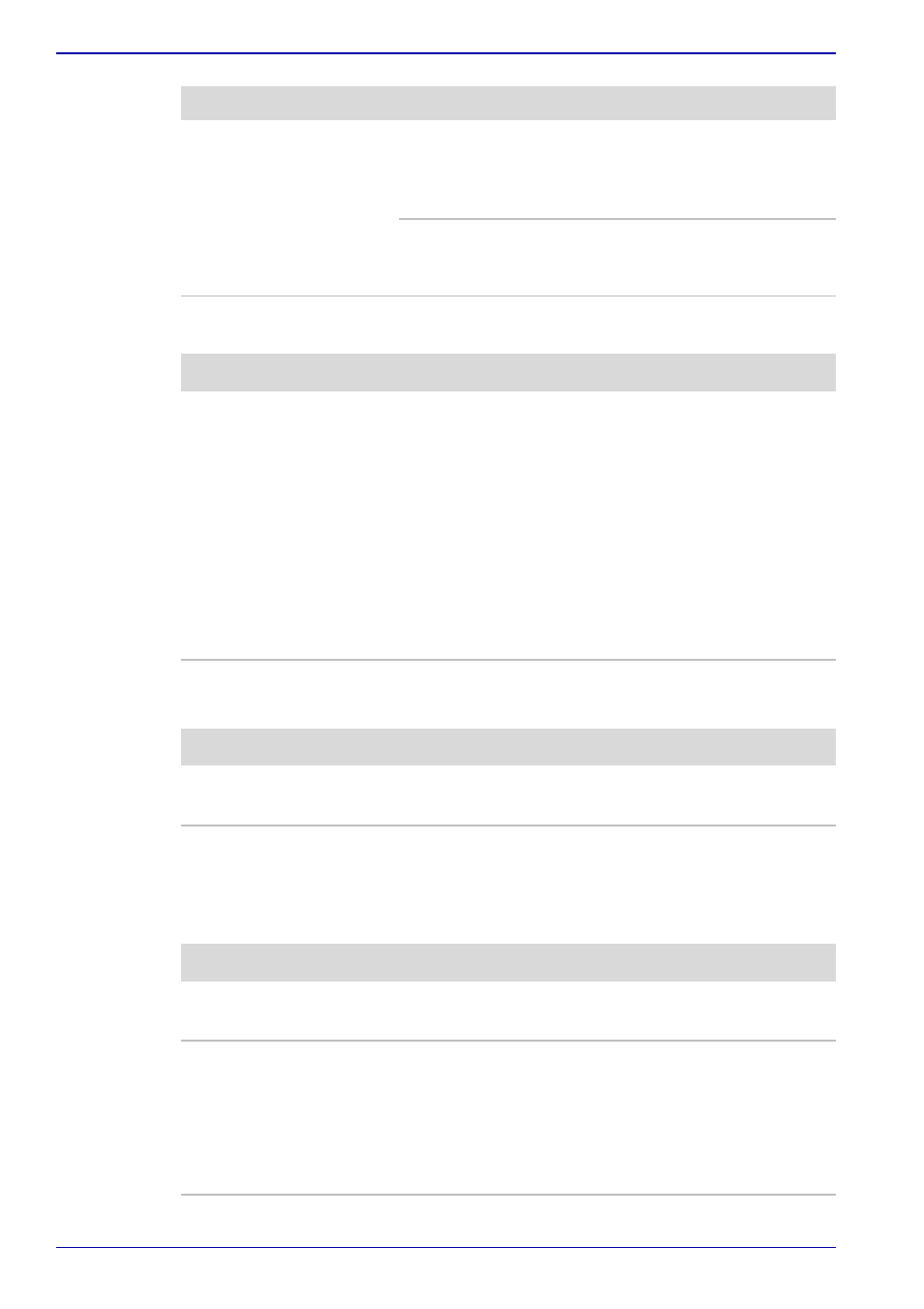
10-6
User’s Manual
Troubleshooting
Real Time Clock
Password
Keyboard
Keyboard problems can be caused by your setup configuration. For more
information refer to Chapter 5,
Battery doesn’t power
the computer as long
as expected
If you frequently recharge a partially charged
battery, the battery might not charge to its full
potential. Fully discharge the battery, then try to
charge it again.
Check the power consumption settings in
TOSHIBA Power Saver utility. Consider using a
power saving mode.
Problem
Procedure
The following
message is Displayed
on the LCD screen:
RTC battery is
low or CMOS
checksum is
inconsistent.
Press [F1] key to
set Date/Time.
The RTC battery charge has expired. Set the
date and time in BIOS setup with the following
steps:
1. Press F1 key. BIOS setup will boot up.
2. Set the date in System Date.
3. Set the time in System Time.
4. Press End key. Confirmation message will
appear.
5. Press Y key. BIOS setup will terminate and
the computer will be rebooted.
Problem
Procedure
Problem
Procedure
Cannot enter
password
Refer to the
Chapter 6,
Problem
Procedure
Some letter keys
produce numbers
Check that the numeric keypad overlay is not
selected. Press Fn + F10 and try typing again.
Output to screen is
garbled
Make sure the software you are using is not
remapping the keyboard. Remapping involves
reassigning the meaning of each key. See your
software’s documentation.
If you are still unable to use the keyboard,
consult your dealer.
