Toshiba Qosmio F20 (PQF22) User Manual
Page 130
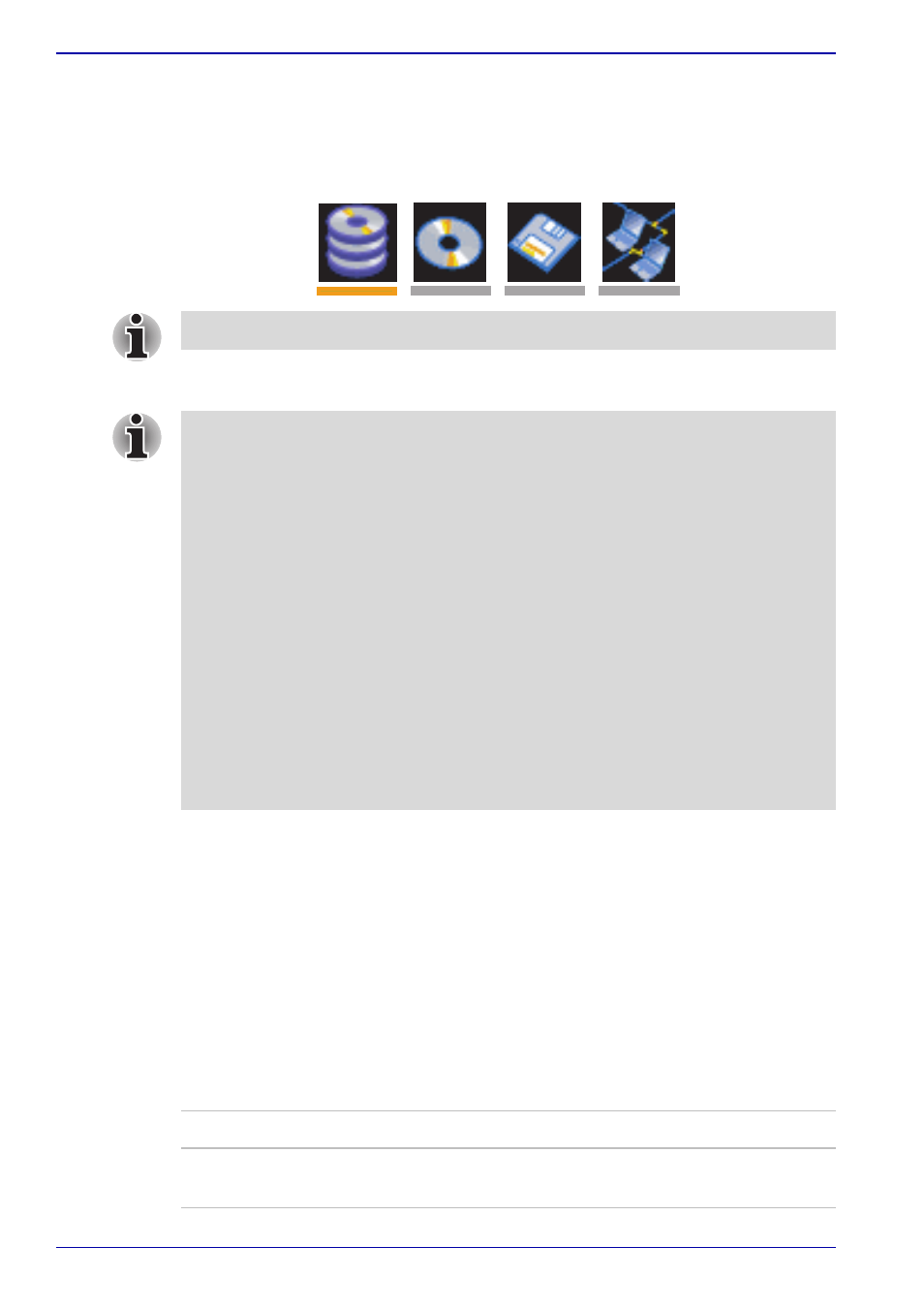
7-4
User’s Manual
HW Setup
To change the boot device, follow the steps below.
1. Hold down F12 and boot the computer.
2. The following menu will be displayed with the following icons:
Built-in HDD, CD-ROM, floppy disk drive, Network (LAN) boot.
3. Use the left/right cursor keys to highlight the boot device you want and
press Enter.
Network Boot Protocol
This feature sets the protocol to remotely boot from the network.
[PXE] Sets PXE as the protocol (Default).
[RPL] Sets RPL as the protocol.
Keyboard
Wake-up on Keyboard
When this feature is enabled and the computer is in Standby mode, you
can turn on the computer by pressing any key. It is effective only for the
internal keyboard and only when the computer is in standby mode.
A bar will appear only under the selected device.
■
If a supervisor password is set only, it is the following.
■
The menu above appears (able to run HW Setup).
■
The menu above does not appear (unable to run HW Setup).
■
If the supervisor and user password are set, it is the following.
■
The menu above appears when you use the supervisor and user
password to start the computer (able to run HW Setup).
■
The menu above does not appear when you use the user password
to start the computer (unable to run HW Setup).
■
The menu above appears when you use the supervisor password
to start the computer (unable to run HW Setup).
■
The selection method above does not change the boot priority settings
in HW Setup.
■
If you press a key other than one of those above or if the selected
device is not installed, the system will boot according to the current
setting in HW Setup.
Enabled
Enables the Wake-up on Keyboard function.
Disabled
Disables the Wake-up on Keyboard function
(Default).
