After installation (windows® 2000), Confirming and setting up the time zone, 3 click time zone tab – Toshiba Magnia Z500 User Manual
Page 60: Installing the windows 2000 service pack, Setting up the physical address extension, Setting up the saf-te controller, After installation (windows
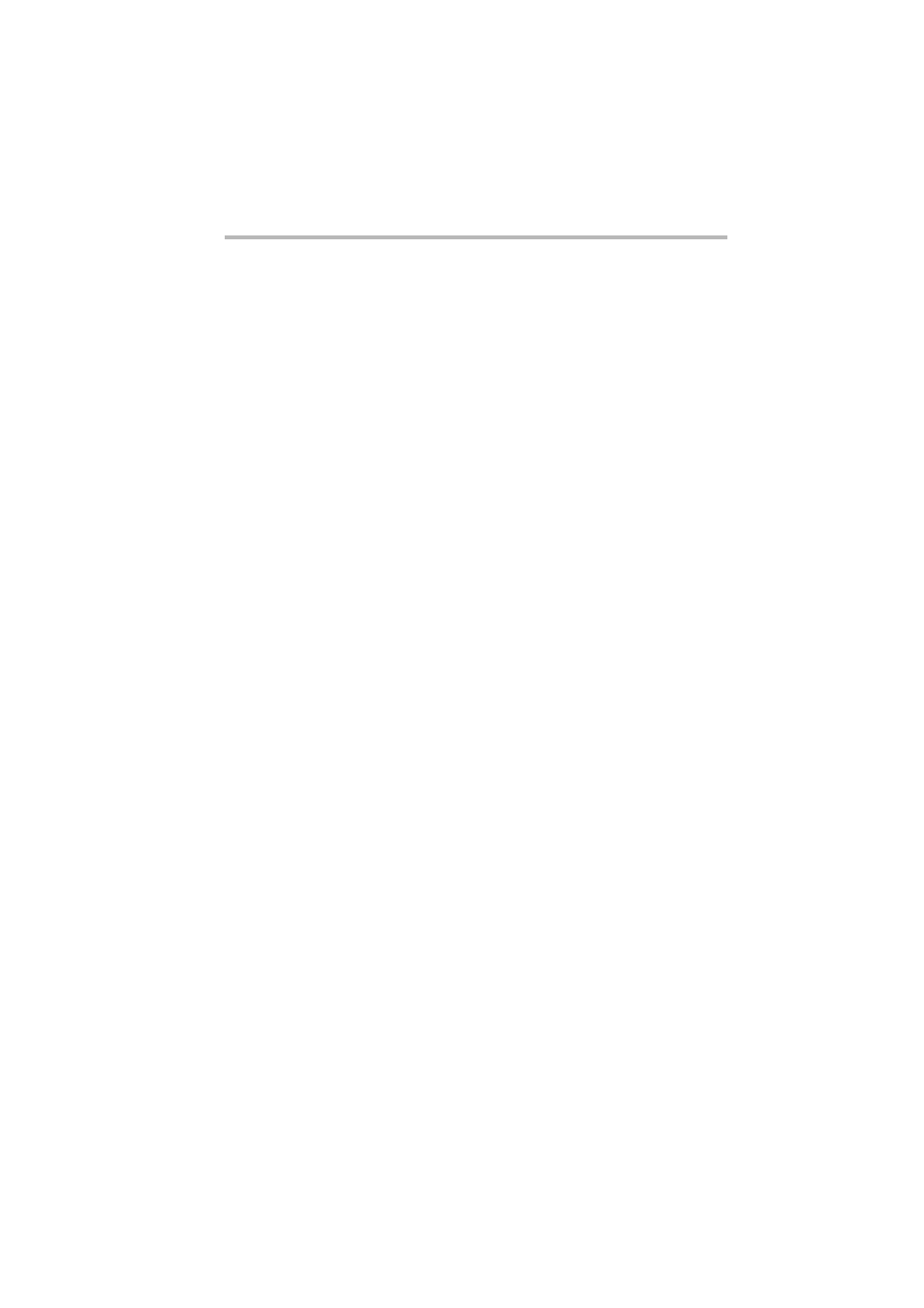
Setup
After Installation (Windows® 2000)
57
After Installation (Windows
®
2000)
If you have finished Windows 2000 installation, then follow the
steps below:
Confirming and Setting up the Time Zone
1 Start Windows 2000 and log onto it as the Administrator (or a
user having equivalent rights).
2 Run Date/Time Properties by clicking Start, Settings,
Control panel, and double clicking on Date/Time.
3 Click Time Zone tab.
4 Check that the current Time Zone setting is correct. If
incorrect, select the correct setting and press [OK].
Installing the Windows 2000 Service Pack
If you do not perform the quick installation of Windows 2000
Service Pack, you must install the Windows 2000 Service Pack to
work attached drivers and software correctly.
Setting up the Physical Address Extension
Make the following setting only when system memory larger than
the 4GB is mounted on this server to use Windows 2000
Advanced Server. To set up the Physical Address Extension, refer
to your MAGNIA Z500 User's Guide (on this "Server Setup
TooL- and Documentation CD") (If mounted memory is 4GB or
less, this setting need not be made.)
Setting up the SAF-TE Controller
Make the following setting only when the hard disk drive is
connected to the SCSI host adapter (ASC-29160). For details on
how to set up the SAF-TE controller, refer to the MAGNIA Z500
Userfs Guide.
