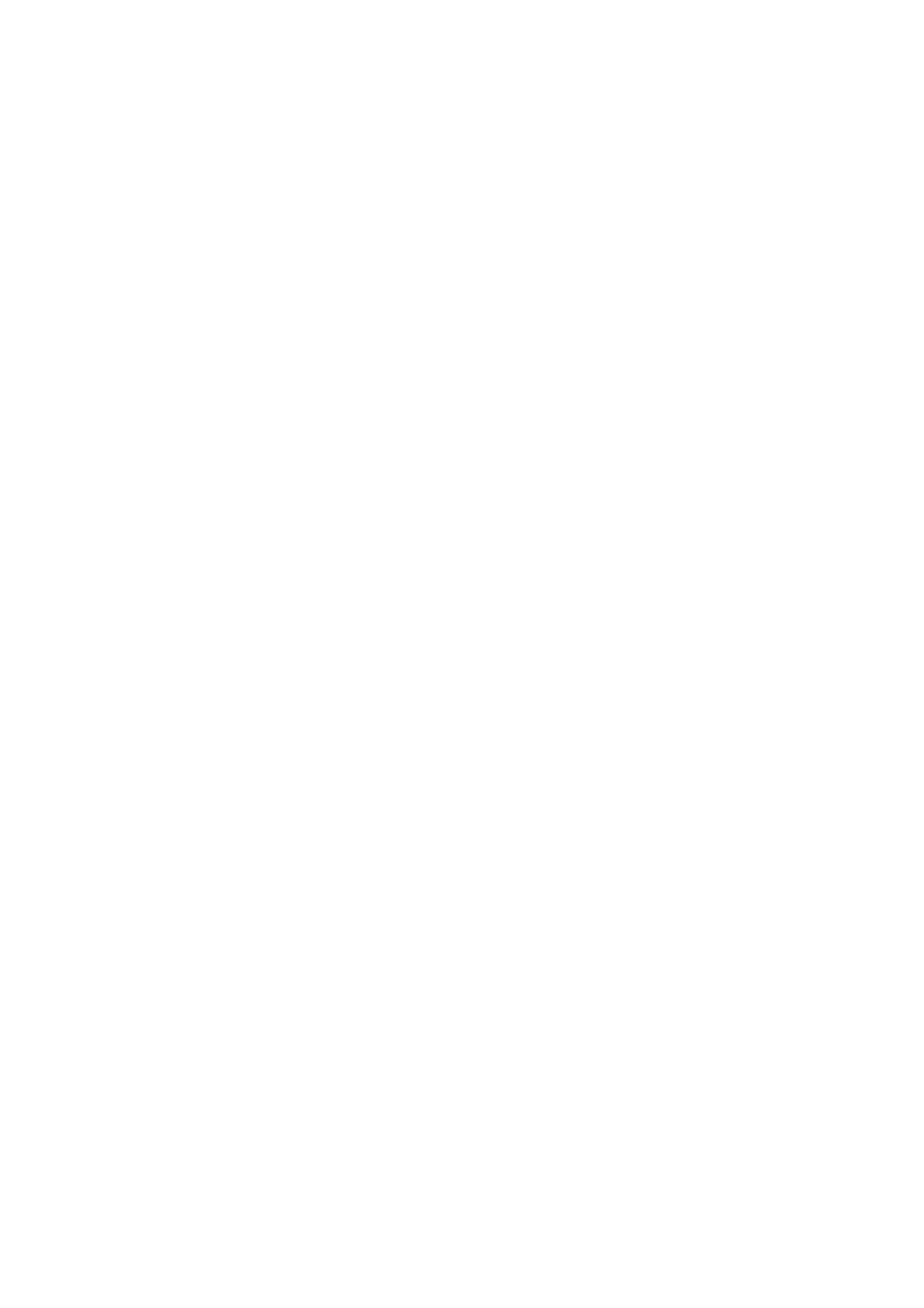Toshiba Magnia Z500 User Manual
Sst for magnia, Z500 user’s guide
Table of contents
Document Outline
- SST for MAGNIA™ Z500 User’s Guide
- Contents
- Chapter 1
- Chapter 2
- Setup
- Setup Wizard
- RAID Configuration screen
- Simplified RAID Configuration Setup screen
- Operating System Installation screen
- Windows® 2000 Quick Installation
- Locale Settings screen
- Create Disk Partition screen
- User Information Settings screen
- License Mode Setting screen
- Server Role setting screen
- Network Protocol Setting -1 screen
- TCP/IP Protocol Settings -1 screen
- DNS/WINS Setting -1 screen
- Network Protocol Setting -2 screen
- TCP/IP Protocol Settings -2 screen
- DNS/WINS Setting -2 screen
- Certificate Service Settings screen
- 1 If you want to install the Certification Authority (CA), select [Certificate Service], then spe...
- 2 When installing Certification Authority (CA) and specifying the encryption settings, select [Ad...
- 3 When you install the Internet Authentication Service, select [Install Internet Authentication S...
- Public and Private Key Pair Settings
- Public and Private Key Pair Settings screen
- CA Identifying Information Settings screen
- Data Storage Location Settings screen
- Network Service Setting screen
- Domain/Workgroup Setting screen
- 1 Enter the name of a domain or a workgroup. To make this server a part of a domain for the first...
- 2 If the server has already been registered for the domain or you want to make this server a part...
- 3 In the Administrator text box, enter the name of the manager or administrator account that has ...
- 4 In the Password text box, enter the password of the domain manager account.
- 5 In the Confirm Password text box, reenter the password to confirm it.
- Update Driver Settings
- Update Driver Settings screen
- Services and Application Installation screen
- HarnessEye/web Setting screen
- Schedule of the consistency check
- Setup Option screen
- Confirm Parameter Settings screen
- Windows® 2000 Manual Installation using SST
- Windows® 2000 Manual Installation without using SST
- Utility Menu screen
- Create Floppy Disks screen
- After Installation (Windows® 2000)
- Confirming and Setting up the Time Zone
- 1 Start Windows 2000 and log onto it as the Administrator (or a user having equivalent rights).
- 2 Run Date/Time Properties by clicking Start, Settings, Control panel, and double clicking on Dat...
- 3 Click Time Zone tab.
- 4 Check that the current Time Zone setting is correct. If incorrect, select the correct setting a...
- Installing the Windows 2000 Service Pack
- Setting up the Physical Address Extension
- Setting up the SAF-TE Controller
- Setting up the Active Directory (To make this server as a domain controller)
- Setting up the AFT/ALB/IPsec function
- Confirming and Setting up the Time Zone
- Setup
- Chapter 3
- Chapter 4
- HW Diagnostics
- About HW Diagnostics
- Starting the HW Diagnostics Program
- Items of HW Diagnostics
- Main menu of HW Diagnostics Program
- Diagnostics TEST - TEST PARAMETER
- Running TEST - TEST PARAMETER
- TEST ITEM EDIT FOR RUNNING TEST
- Sample screen during the test
- INQUIRY Screen
- LOG UTILITIES Screen
- SYSTEM screen
- SCSI screen
- IDE screen
- BMC screen
- HW Diagnostics
- Chapter 5
- Chapter 6