Setting up more than one display, Cleaning the computer – Toshiba Satellite P200 (PSPBL) User Manual
Page 84
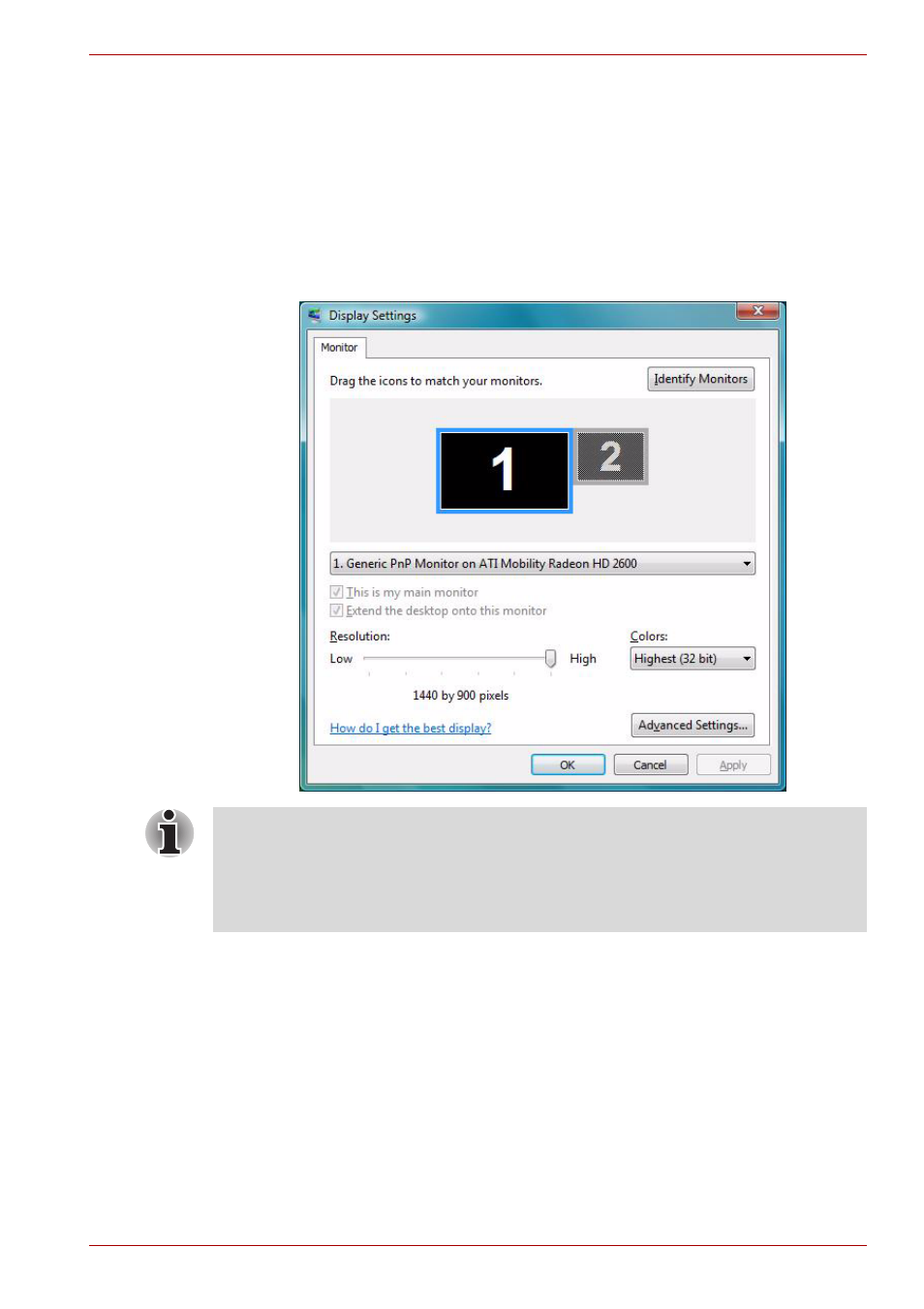
User’s Manual
4-26
Operating Basics
Setting up more than one display
You can set up your computer to utilize more than one display, effectively
spreading a single desktop screen across two monitors.
The Display Properties window allows you to adjust more precisely the
relative positioning of the two displays when they are configured as an
extended desktop. On the Display Settings window, the two displays can be
positioned horizontally, vertically or in any diagonal configuration you wish,
as shown below.
Cleaning the computer
To help ensure long, trouble-free operation, keep the computer free of dust
and use care with liquids around the computer.
■
Be careful not to spill liquids into the computer. If the computer does get
wet, turn the power off immediately and let the computer dry completely
before you turn it on again.
■
Clean the computer using a slightly damp (with water) cloth. You can
use glass cleaner on the display. Spray a small amount of cleaner on a
soft, clean cloth and wipe the screen gently with the cloth.
If an external display will not be connected next time you use your
computer, you should cancel any extended desktop or clone display
settings before shutting down your computer.
Clone display settings are those where more than one device has been
selected and is simultaneously applicable.
