Restoring the pre-installed software, Restoring the pre-installed software -8 – Toshiba Satellite P200 (PSPBL) User Manual
Page 58
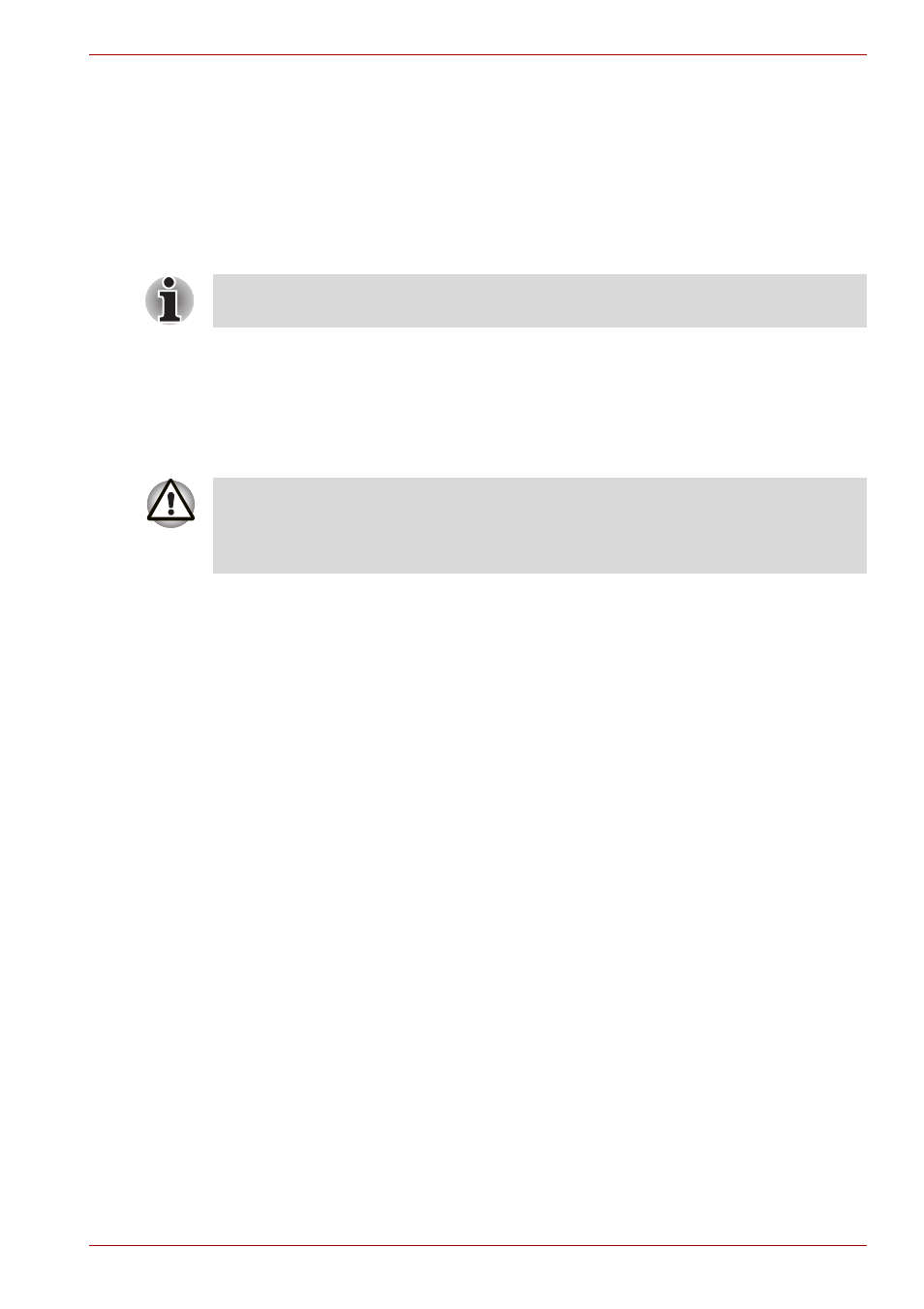
User’s Manual
3-8
Getting Started
The procedure is as follows. Follow the instructions shown on the on-
screen menu.
1. Turn off the computer.
2. While holding the F8 key, turn the computer again.
3. The Advanced Boot Options menu will be displayed.
Use the arrow keys to select Repair Your Computer and press Enter.
4. Follow the on-screen instructions.
Restoring the pre-installed software
If preinstalled files are damaged, use the optional Product Recovery disc to
restore them. To restore the operating system and all preinstalled software,
follow the steps below.
1. Load the Product Recovery disc in the drive and turn off the computer's
power.
2. Switch on the computer and, when the In Touch with Tomorrow
TOSHIBA prompt appears, press the F12 key to display the Boot Menu.
For 2HDD Model, If HDD1 is first, go to step 3. If HDD1 is not first, do as
follows:
■
Select
■
Press the F9 key to set to default settings, and select the [Yes].
■
When the "In Touch with Tomorrow TOSHIBA" prompt appears,
press the F12 key to display the Boot menu. Continue with step 3.
3. Use the up or down cursor key to select the optical disc drive in the
displayed menu.
4. Follow the on-screen instructions.
5. If your computer came with additional software installed, this software
can not be recovered from the Product Recovery DVD-ROM. Re-install
these applications (e.g. Works Suite, Games, etc.) separately from
other media.
The Windows Vista Complete PC Backup feature can be used on Windows
Vista Business Edition and Ultimate Edition.
When you reinstall the Windows operating system, the hard disk will be
reformatted and all data will be lost. You can not use System Recovery
Options if restoring the pre-installed software without System Recovery
options.
