Toshiba Satellite P200 (PSPBL) User Manual
Page 39
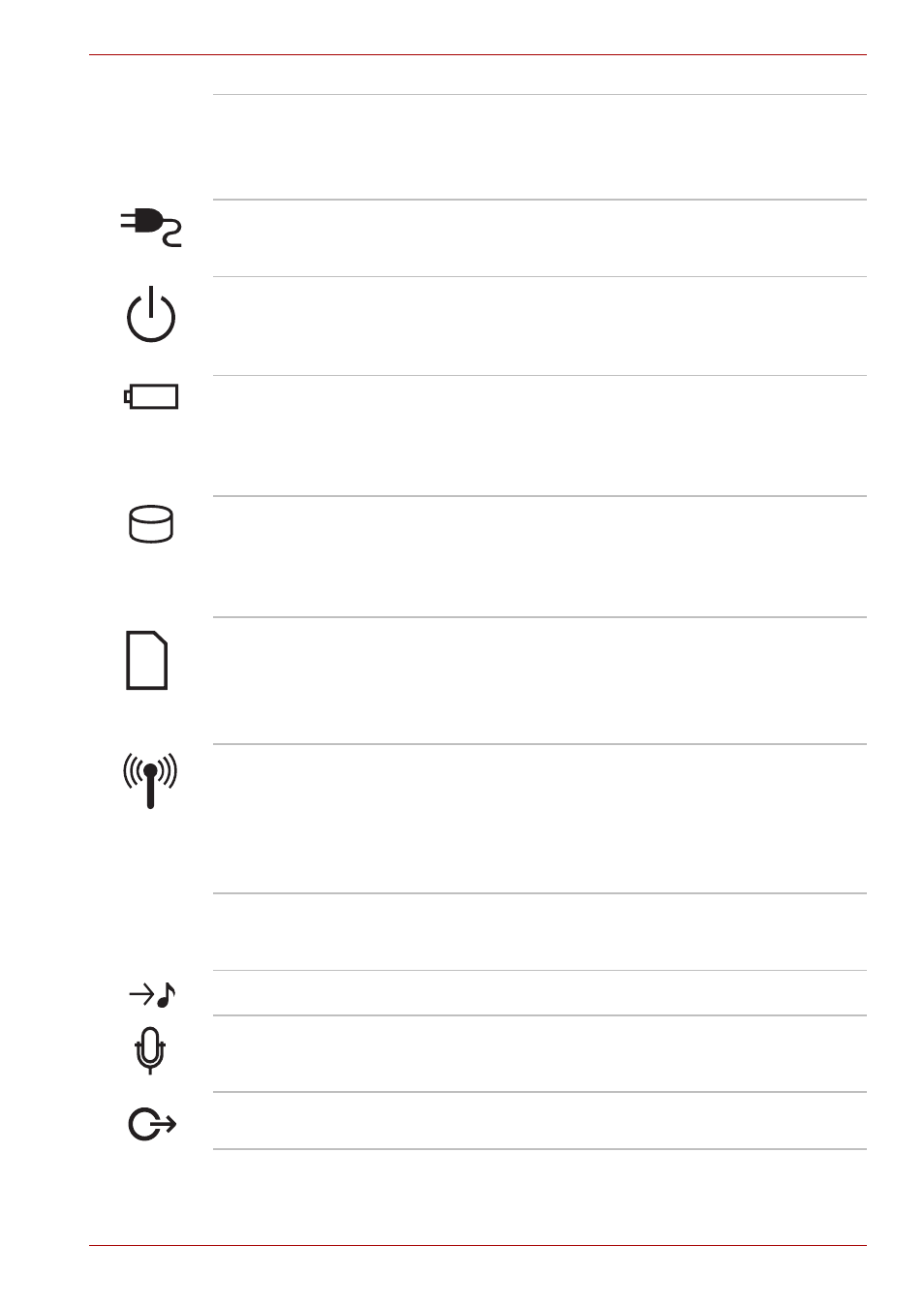
User’s Manual
2-2
The Grand Tour
Front Edge Logo*
Front Edge Logo indicates the computer series
you bought.
(The avaliability of this function is dependent on
the model you purchased.)
DC IN LED
The DC IN LED indicates the computer is
connected to the AC adapter and it is plugged into
an AC power source.
Power LED
In normal operating mode, the Power LED is blue.
If the system is in Sleep Mode the LED will flash
amber, while the LED will be off when the
computer is turned off or is in Hibernation Mode.
Battery LED
The Battery LED indicates the battery's current
charge/discharge status. It lights blue when the
battery is fully charged. It lights amber while the
battery is being charged from the AC adapter. It
flashes amber when the battery capacity is low.
Hard Disk Drive LED
The Hard Disk Drive LED indicates that the hard
disk drive is being accessed. Every time your
computer runs a program, opens a file, or
performs some other function in which it must
access the hard disk drive, this light will go on.
Multiple Digital
Media Card Slot
Access LED*
The Multiple Digital Media Card Slot Access LED
lights up when the Multiple Digital Media Card is
accessed.
(The avaliability of this function is dependent on
the model you purchased.)
Wireless
Communication
Switch and LED*
The wireless communication switch turns on the
wireless networking transceiver. The Wireless
Communication LED beside it indicates that
wireless networking is turned on.
(The avaliability of this function is dependent on
the model you purchased.)
Infrared Receiver
Window
Use an optional remote controller to control the
computer within 5m distance from the infrared
receiver window.
Line In Jack
Insert a standard 3.5mm jack to listen to audio.
Microphone Jack
The standard 3.5mm mini microphone jack
enables connection of a three conductive type
mini-jack for a monaural microphone.
S/PDIF Jack
Insert a standard 3.5mm jack to listen to audio on
speakers or other external devices.
