Windows special keys, Windows special keys -3 – Toshiba Satellite P200 (PSPBL) User Manual
Page 111
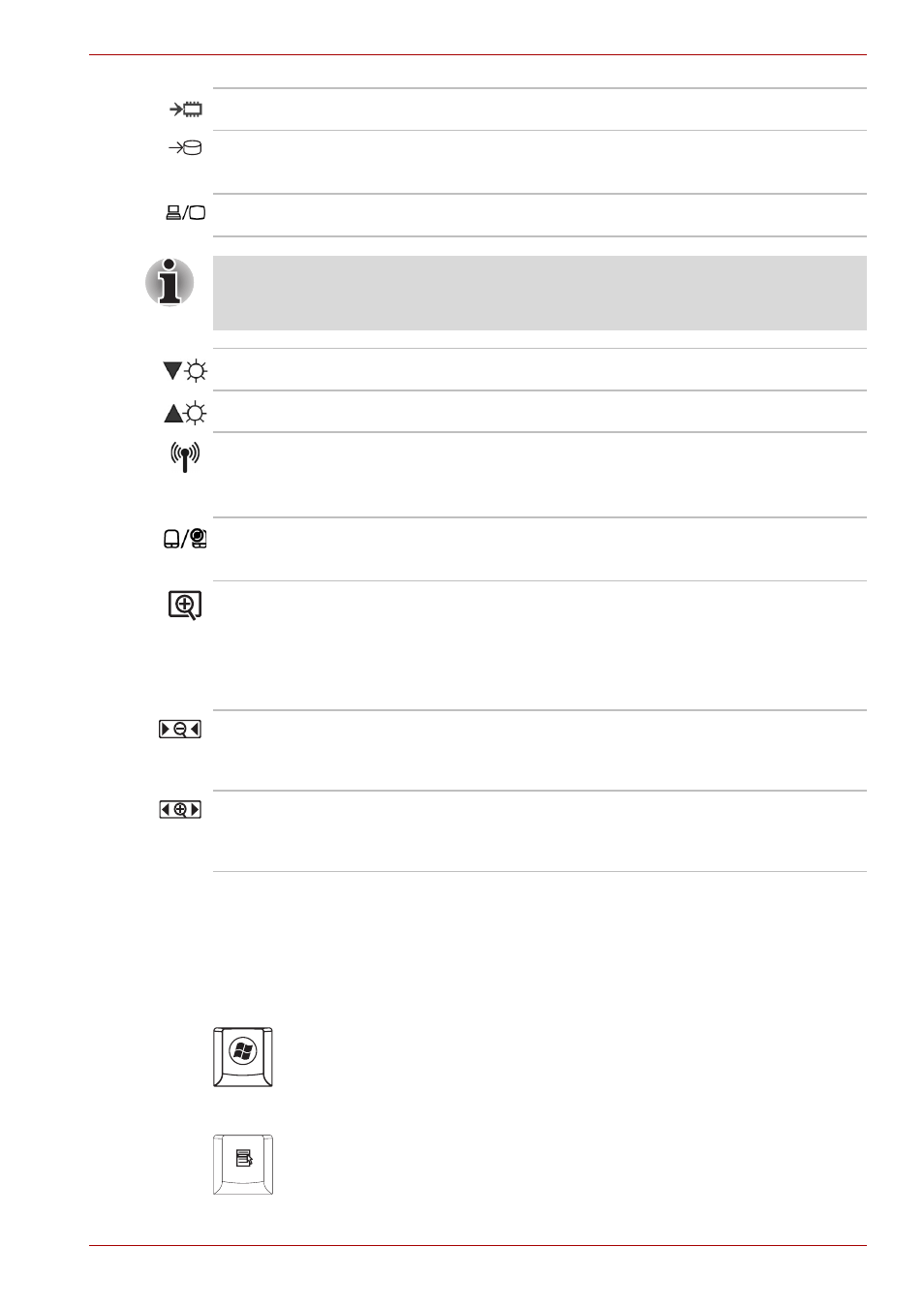
User’s Manual
6-3
The Keyboard
Windows special keys
The keyboard provides two keys that have special functions in Windows
Vista™. One activates the Start menu and the other has the same function
as the secondary mouse button.
This key activates the Windows Vista™ Start menu.
This key has the same function as the Right mouse button.
Fn + F3
Sleep – This hot key switches the system to Sleep mode.
Fn + F4
Hibernate – This hot key switches the system to
Hibernation mode.
Fn + F5
Output – Changes displays.
Default resolution for simultaneous mode is set to WXGA (1280 × 800). If
you connect an RGB (Monitor) that is not WXGA resolution, change it in
"Display Properties".
Fn + F6
Brightness (decreases)
Fn + F7
Brightness (increases)
Fn + F8
Wireless – Pressing this hot key allows you to switch
between active wireless devices if the wireless
communication switch is switched on.
Fn + F9
TouchPad/Dual Mode Pad – Enables or disables the
TouchPad/Dual Mode Pad function.
Fn + Space
Change Resolution – Each time when you press the
these hot keys, the resolution will change depending on
the specification of the LCD display panel-with a WXGA
system. You can change the resolution between
800 × 600 pixels and 1024 Ч 768/1280 Ч 800 pixels.
Fn + 1
Zoom Out – To reduce the icon size on the desktop or
the application window, press the 1 key while holding
down the Fn key.
Fn + 2
Zoom In – To enlarge the icon size on the desktop or the
application window, press the 2 key while holding down
the Fn key.
