Shut down mode (boot mode), Sleep mode – Toshiba Satellite P200 (PSPBL) User Manual
Page 54
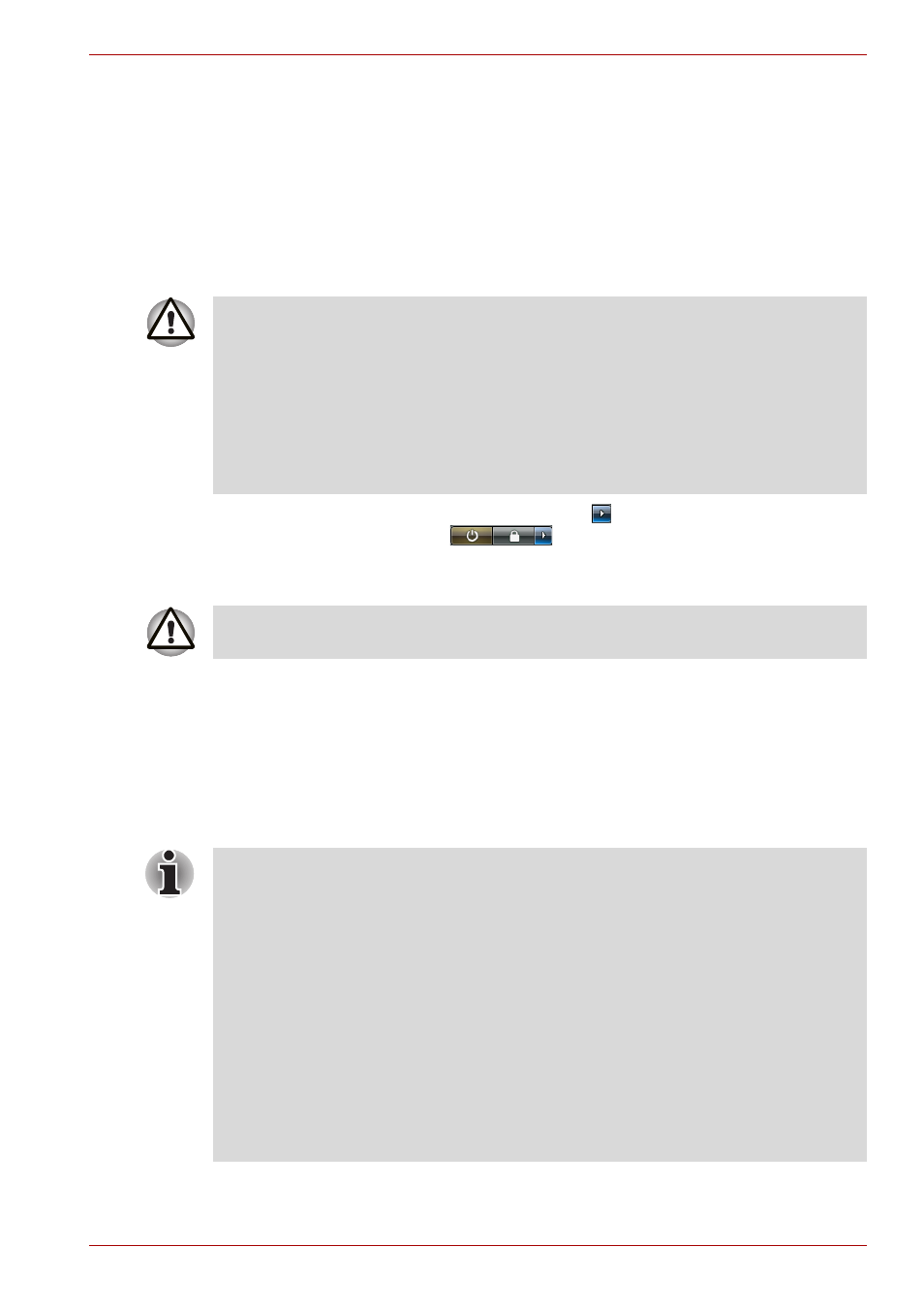
User’s Manual
3-4
Getting Started
Shut Down mode (Boot mode)
When you turn off the power in Shut Down mode no data will be saved and
the computer will boot to the operating system's main screen the next time
it is turned on.
1. If you have entered data, either save it to the hard disk, drive or to other
storege media.
2. Make sure all disk/disks activity has stopped before removing the
CD/DVD or floppy diskette.
3. Click Start then click the arrow button (
) located in the power
management buttons (
) and select Shut Down from the
menu.
4. Turn off any peripheral devices connected to your computer.
Sleep Mode
If you do have to interrupt your work, you are able to turn off the power
without exiting from your software by placing the computer into Sleep
Mode. In this mode data is maintained in the computer’s main memory so
that, when you turn on the power again, you can continue working right
where you left off.
■
Make sure the Hard Disk Drive indicators is off. If you turn off the
power while a disk (disks) is being accessed, you can lose data or
damage the disk.
■
Never turn off the power while an application is running. Doing so could
cause loss data.
■
Never turn off the power, disconnect an external storage device or
remove storage media during data read/write. Doing so can cause data
loss.
Do not turn the computer or peripheral devices back on immediately - wait
a short period to avoid and peripheral damage.
■
When the AC adaptor is connected, the computer will go into Sleep
Mode according to the settings in the Power Options.
■
To restore the operation from the computer from Sleep Mode, press the
power button or press any key. Please be aware that this latter action
only works on the internal keyboard if the. Wake-up on Keyboard
option is enabled within the HW Setup utility.
■
If the computer enters Sleep Mode while a network application is
active, the application might not be restored when the computer is next
turned on and the system returns from Sleep Mode.
■
To prevent the computer from automatically entering Sleep Mode,
disable Sleep Mode within the Power Options. However, please be
aware that this configuration will nullify the computer’s Energy Star
compliance.
