Keypad overlay, Windows 98 special keys, Emulating fn key on external keyboard – Toshiba Satellite 2650 User Manual
Page 71: Turning on the overlays
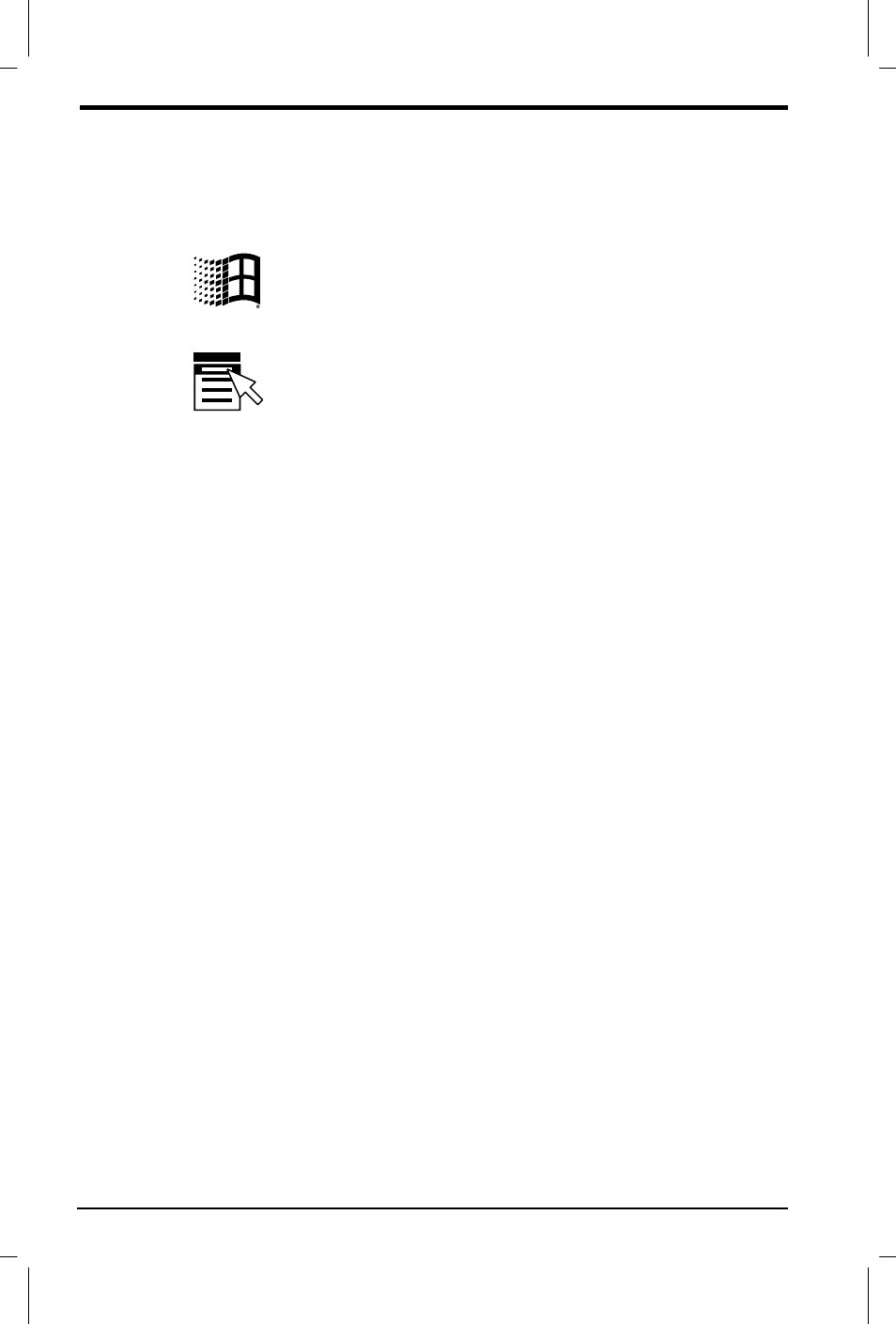
5-6 The Keyboard
User's Manual
Satellite 2610/2650 User's Manual – 05CHAP.DOC – ENGLISH – Printed on 19/09/99 as 05_261UK
Windows 98 special keys
The keyboard provides two keys that have special functions in
Windows 98: one activates the
Start
menu and the other has the same
function as the secondary mouse button.
This
key activates the Windows 98
Start
menu.
This
key has the same function as the secondary mouse button.
Emulating Fn key on external keyboard
The
Fn
key is only on Toshiba keyboards. If you use an external
keyboard attached to the computer, you can execute
Fn
key
combinations by emulating the
Fn
key. For example, you might hold
down
left Shift
+
left Ctrl
then press
F3
to change the power up mode.
See Chapter 8, Setup and Password Security, for details on setting the
Fn
key equivalent.
Keypad overlay
Your computer’s keyboard does not have an independent numeric
keypad, but its numeric keypad overlay functions like one.
The keys in the centre of the keyboard with light grey letters make up
the numeric keypad overlay. The overlay provides the same functions as
the numeric keypad on the 101/102-key enhanced keyboard in the next
illustration.
Turning on the overlays
The numeric keypad overlay can be used for numeric data input or
cursor and page control.
Arrow mode
To turn on the Arrow mode, press
Fn + F10 (Arrow mode
indicator
lights). Now try cursor and page control using the keys shown in the
following illustration. Press
Fn + F10
again to turn off the overlay.
