External monitor – Toshiba Satellite 2650 User Manual
Page 134
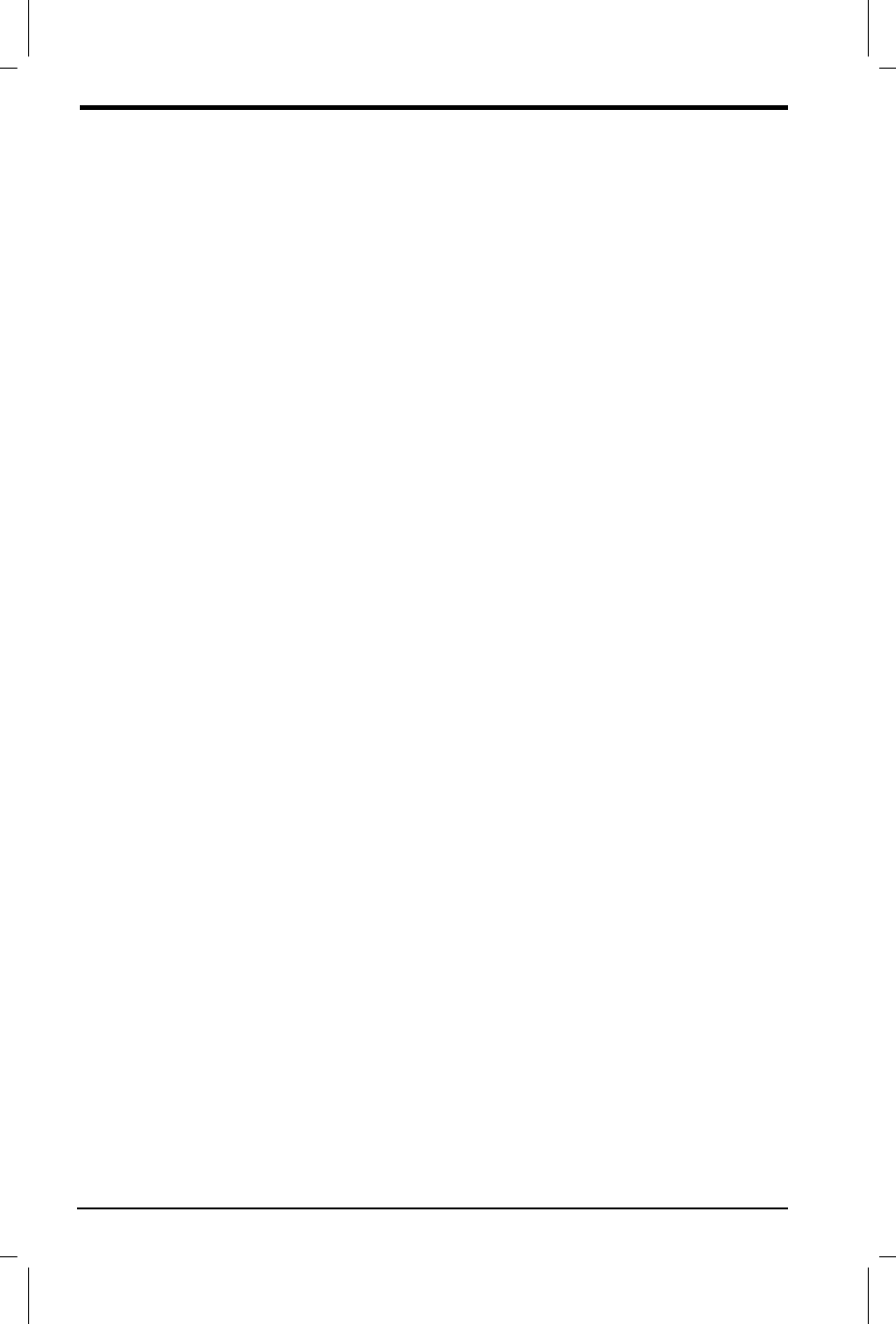
9-10 Optional Devices
User's Manual
Satellite 2610/2650 User's Manual – 09CHAP.DOC – ENGLISH – Printed on 18/09/99 as 09_261UK
External monitor
An external analogue monitor can be connected to the external monitor
port on the computer. The computer supports VGA and Super VGA video
modes. To connect a monitor, follow the steps below.
1. Turn the computer off.
2. Connect the monitor to the external monitor port.
3. Turn the monitor’s power on.
4. Turn the computer on.
When you turn on the power, the computer automatically recognises the
monitor and determines whether it is colour or monochrome.
You can use the Hardware Setup or TSETUP program to select between
Auto-Selected
and
Simultaneous
displays. Refer to Chapter 8,
Setup and Password Security, for details on settings.
If you have selected
Simultaneous
under the
Display
options of the
Hardware Setup or TSETUP program, both the external monitor and the
internal LCD will be active when you turn on the computer. If
Auto-
Selected
is selected, only the external monitor will be active.
To change the display settings, press
Fn + F5
. If you disconnect the
monitor before you turn the computer off, be sure to press
Fn + F5
to
switch to the internal display. Refer to Chapter 5, The Keyboard, for
details on using hot keys to change the display setting.
TV
You can connect a television set to the video-out jack on DVD model
computers. Follow the steps below.
1. Connect the TV adaptor cable’s mini-jack to the video-out jack on
the computer.
2. Connect the TV adaptor cable’s RCA jack to the RCA jack on the TV.
You can use the hotkeys
Fn + F5
to change the display device. Refer to
Chapter 5, The Keyboard. You can also use Hardware Setup. Refer to
Chapter 8, Setup and Password Security.
