Playing a dvd-vr disc reading the screen, Using the touch panel keys, Reading the screen – Pioneer AVIC-F10BT User Manual
Page 99: Playing a dvd-vr disc
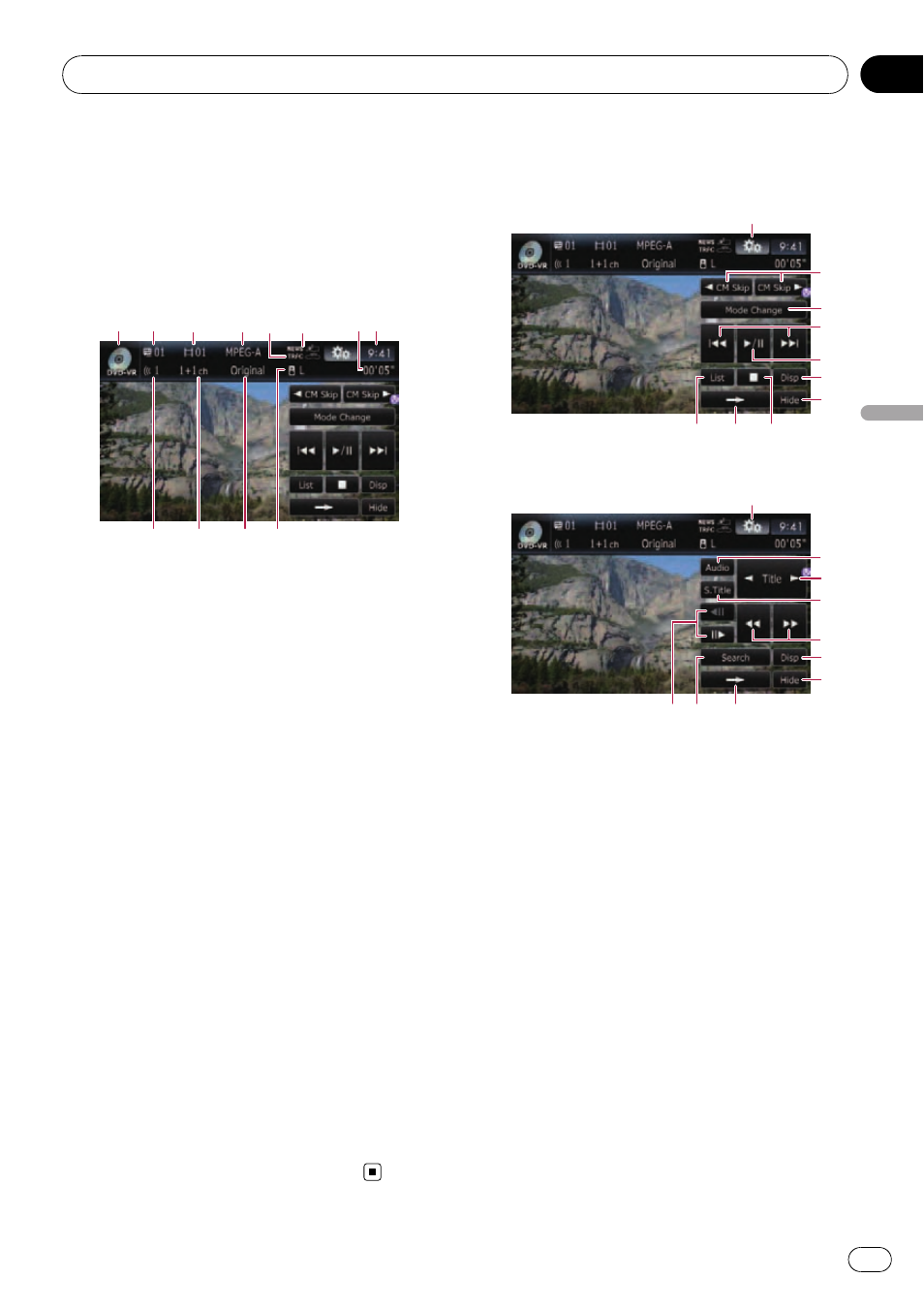
You can play a DVD-VR (DVD Video Recording
Format) disc using the built-in drive of the na-
vigation system. This section describes opera-
tions for DVD-VR discs.
Reading the screen
1
2
4
3
8
7
a
9
b c
6
5
1 Source icon
Shows which source has been selected.
2 Title number indicator
Shows the title number currently playing.
3 Chapter number indicator
Shows the chapter currently playing.
4 Digital sound format indicator
Shows which digital sound format (surround
sound format) has been selected.
5 TRFC indicator
Shows the status of traffic announcements.
6 NEWS indicator
Shows the status of news programmes.
7 Play time indicator
Shows the elapsed playing time within the
current title.
8 Current time
9 Audio track indicator
Shows the audio track number currently se-
lected.
a Audio channel indicator
Shows the current audio channel type, such
as
“Mch” (Multi-channel).
b Play mode indicator
Shows the current play mode.
= For details, refer to Switch the playback
c Mixing condition indicator
Shows the current mixing condition.
Using the touch panel keys
Playback screen (page1)
3
6
7
8
9
4
1
a
5
2
Playback screen (page2)
c
6
7
g
9
d
1
f
e
b
p With some discs, the icon 9 may be dis-
played, meaning that the operation is not
valid.
1 Display the
“Function” menu
= For details, refer to Using the
2 c CM Skip/CM Skip d
= For details, refer to Using the short-time
3 Switch the playback mode
= For details, refer to Switch the playback
4 Skip forward or backward
Touching [p] skips to the start of the next
chapter. Touching [o] once skips to the
start of the current chapter. Touching it again
will skip to the previous chapter.
p You can also perform these operations
by using the
TRK (c/d) button.
5 Playback and Pause
Touching [f] switches between playback
and pause.
Playing a DVD-VR disc
Engb
99
Chapter
19
Playing
a
DVD-VR
disc
