Pioneer AVIC-F10BT User Manual
Page 4
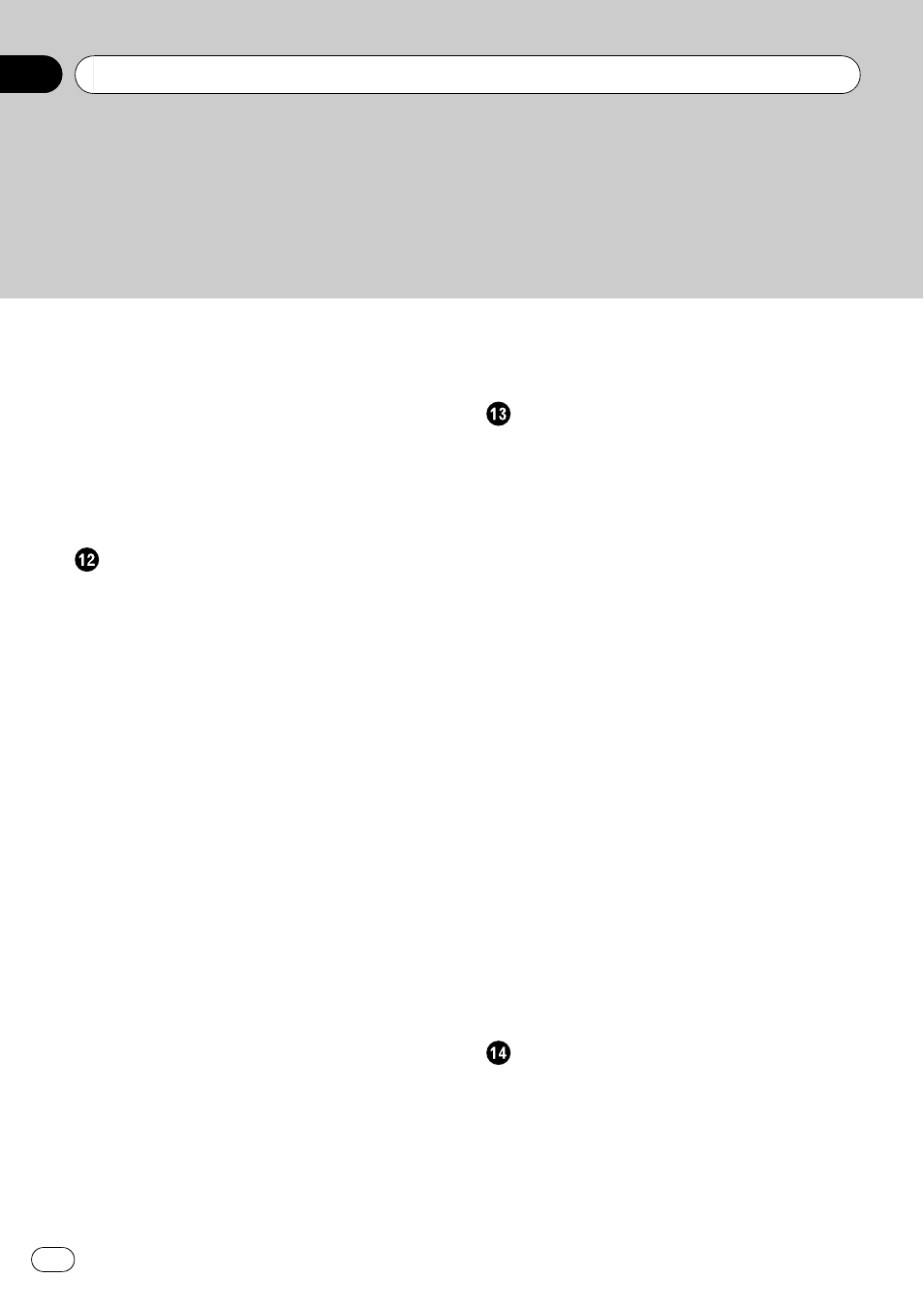
Registering your Bluetooth devices
– Searching for nearby Bluetooth
– Searching for a specified Bluetooth
– Deleting a registered device 57
Connecting a registered Bluetooth
Using hands-free phoning
Displaying the Phone Menu
– Making a call home easily 60
– Calling a number in the “Contacts
– Making a phone call using the received
– Making a phone call using the dialled
– Making a phone call using missed call
– Dialling a facility’s phone number 62
– Answering an incoming call 62
– Rejecting an incoming call 63
– Answering a call automatically 65
– Setting the automatic rejection
– Updating the Bluetooth wireless
Customising preferences
The options in the
– Displaying the “Navi Settings”
– Checking the connections of leads 68
– Checking sensor learning status and
– Using the “Fuel Mileage” function 70
– Recording your travel history 71
– Using the demonstration guidance 72
– Correcting the current location 72
– Displaying the “System Settings”
– Customising the regional settings 73
– Setting the Volume for Guidance and
– Changing the splash screen 75
– Changing to the splash screen stored
– Setting for rear view camera 76
– Adjusting the response positions of the
touch panel (touch panel
calibration)
– Setting the illumination colour 77
– Checking the version information 78
Using the radio (FM)
Reading the screen
– Switching between the detailed
information display and the preset list
display
– Storing and recalling broadcast
Contents
Engb
4
