Using the touch panel keys (music), Selecting a track from the list 111, Playing music files (from usb or sd) – Pioneer AVIC-F10BT User Manual
Page 111: Selecting a track from the list
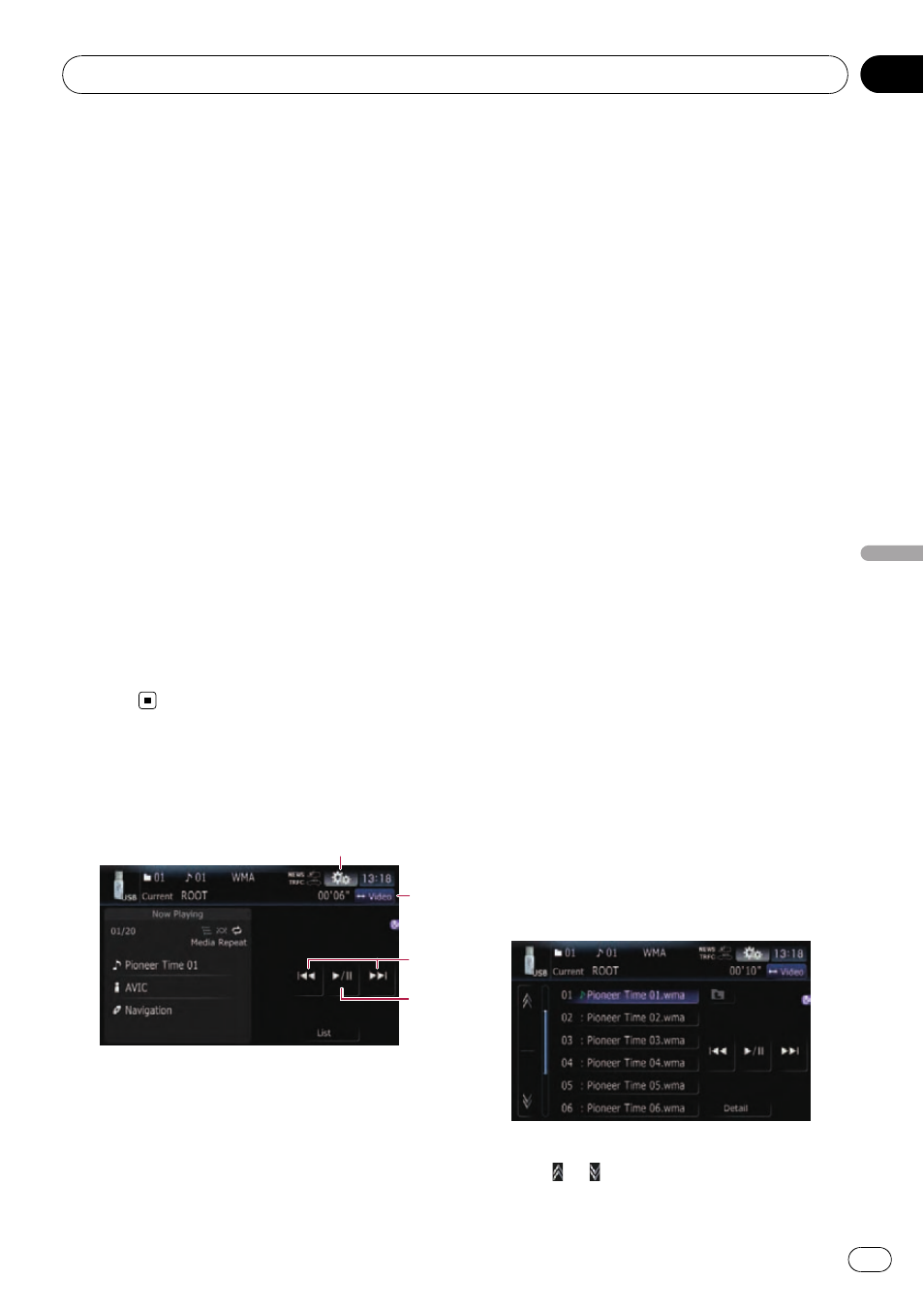
9 Play time indicator
Shows the elapsed playing time within the
current track.
a Current time
b Current file number and total number of
files
Shows the file number currently played and
the total number of playable audio files.
c Track title indicator
Shows the title of the track currently playing
(when available).
p If the title of a track is not available, the
file name appears.
d Artist name indicator*
Shows the artist name currently playing
(when available).
e Album title indicator*
Shows the title of the album for the current
track (when available).
p The information marked with an asterisk (*)
is displayed only when the information has
been encoded on the compressed audio
files. If specific information has not been
encoded on the files,
“—” is displayed in-
stead.
Using the touch panel keys
(Music)
2
3
1
4
1 Display the
“Function” menu
= For details, refer to Using the
“Function” menu on the next page.
2 Switch the operation screen
Touching this key switches between the
screen to operate music files and the screen
to operate video files. This touch panel key is
available only when there are both audio and
video files in the external storage device (USB,
SD).
3 Skip forward or backward
Touching [p] skips to the start of the next
file. Touching [o] once skips to the start of
the current file. Touching again will skip to the
previous file.
Fast reverse or forward
Touch and hold [o] or [p] to fast rewind
or fast forward.
p There is no sound on fast reverse or for-
ward.
p You can also perform these operations
by using the
TRK (c/d) button.
4 Playback and Pause
Touching [f] switches between playback
and pause.
Selecting a track from the list
The list lets you see the list of track titles or
folder names on an external storage device
(USB, SD). Touch a folder on the list to view its
contents. Touch a track on the list to play that
track.
1
Touch [List].
The contents of the folder in which the cur-
rently playing file is located are displayed.
# Touch and hold [List].
The contents of the root folder are displayed.
2
Touch the folder that you want to view.
The track currently playing is highlighted.
Touching
or
switches the selection to the
next or previous page in the list.
Playing music files (from USB or SD)
Engb
111
Chapter
22
Playing
music
files
(from
USB
or
SD)
