Setting the map colour change between day, And night, Changing the road colour – Pioneer AVIC-F10BT User Manual
Page 30: Changing the setting of navigation, Interruption screen, Customising the map screen settings
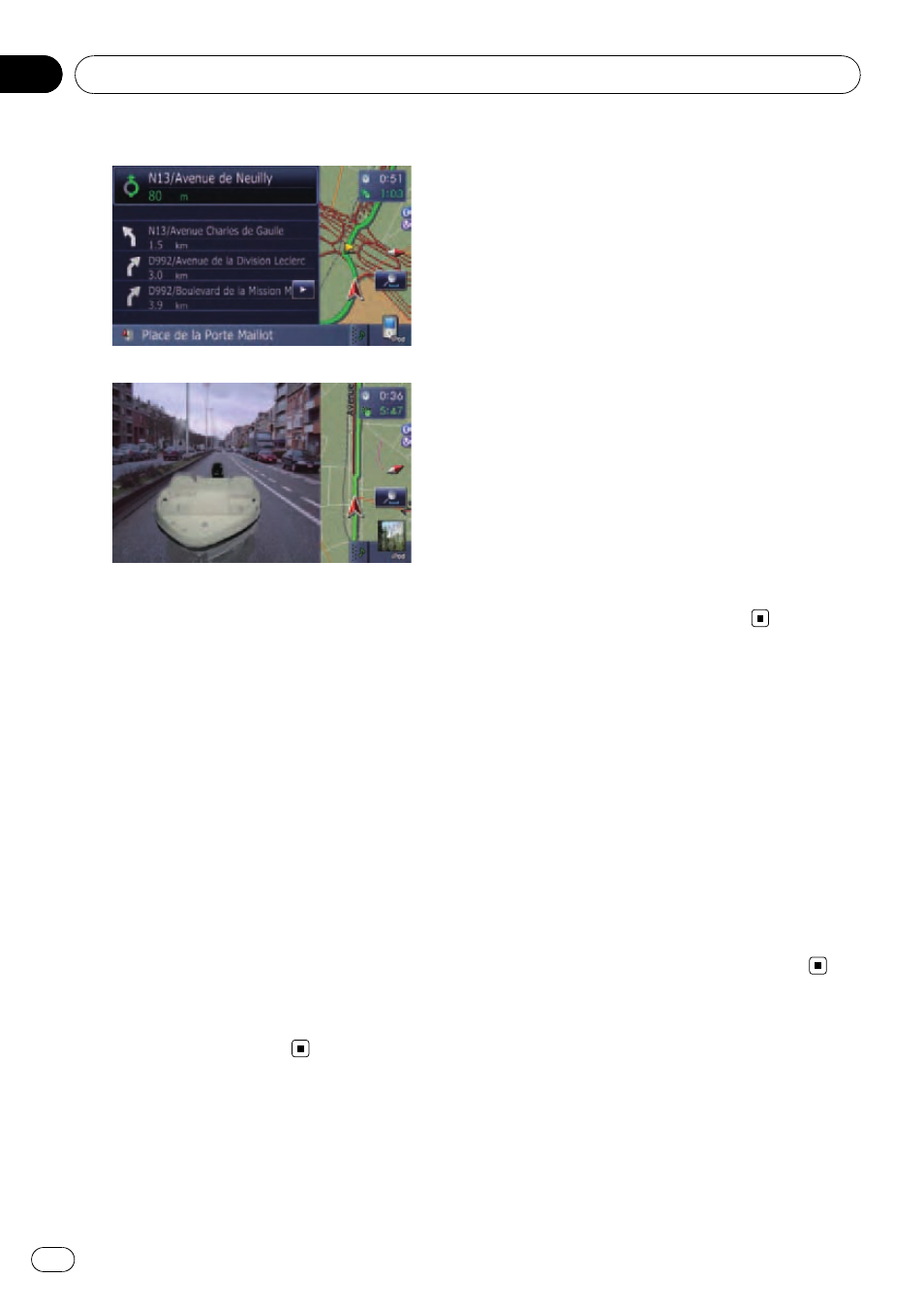
Street View
Rear View
1
Display the
“Map Settings” screen.
2
Touch [View Mode].
The
“View Mode” screen appears.
3
Touch the type that you want to set.
You can select the following types:
! [2D View] (default):
Displays the 2D map screen.
! [3D View]:
Displays the 3D map screen.
! [Street View]:
Displays the
“Street View” screen.
p This type is available when the route is
set.
! [Rear View]:
Displays the rear view images.
p This type is available when [Back Cam-
era Settings] is set to [On].
= For details, refer to Setting for rear view
Setting the map colour change
between day and night
To improve the visibility of the map during the
evening, you can set the timing for changing
the combination of the map colour.
1
Display the
“Map Settings” screen.
2
Touch [Day/Night Display].
Each time you touch the key changes that set-
ting.
! [Automatic] (default):
You can change the colours of a map be-
tween daytime and nighttime according to
whether the vehicle lights are On or Off.
! [Day]:
The map is always displayed with daytime
colours.
p To use this function with [Automatic], the
Orange/white lead of the navigation system
must be connected correctly.
Changing the road colour
You can set the road colour to bluish or red-
dish.
1
Display the
“Map Settings” screen.
2
Touch [Road Colour].
Each time you touch the key changes that set-
ting.
! [Red] (default):
Changes to red based road colours.
! [Blue]:
Changes to blue based road colours.
Changing the setting of
navigation interruption screen
Set whether to automatically switch to the na-
vigation screen from the audio screen when
your vehicle approaches a guidance point
such as an intersection while displaying a
screen other than navigation.
Customising the map screen settings
Engb
30
Chapter
05
