Resuming playback (bookmark) 96, Playing a dvd-video, Resuming playback (bookmark) – Pioneer AVIC-F10BT User Manual
Page 96
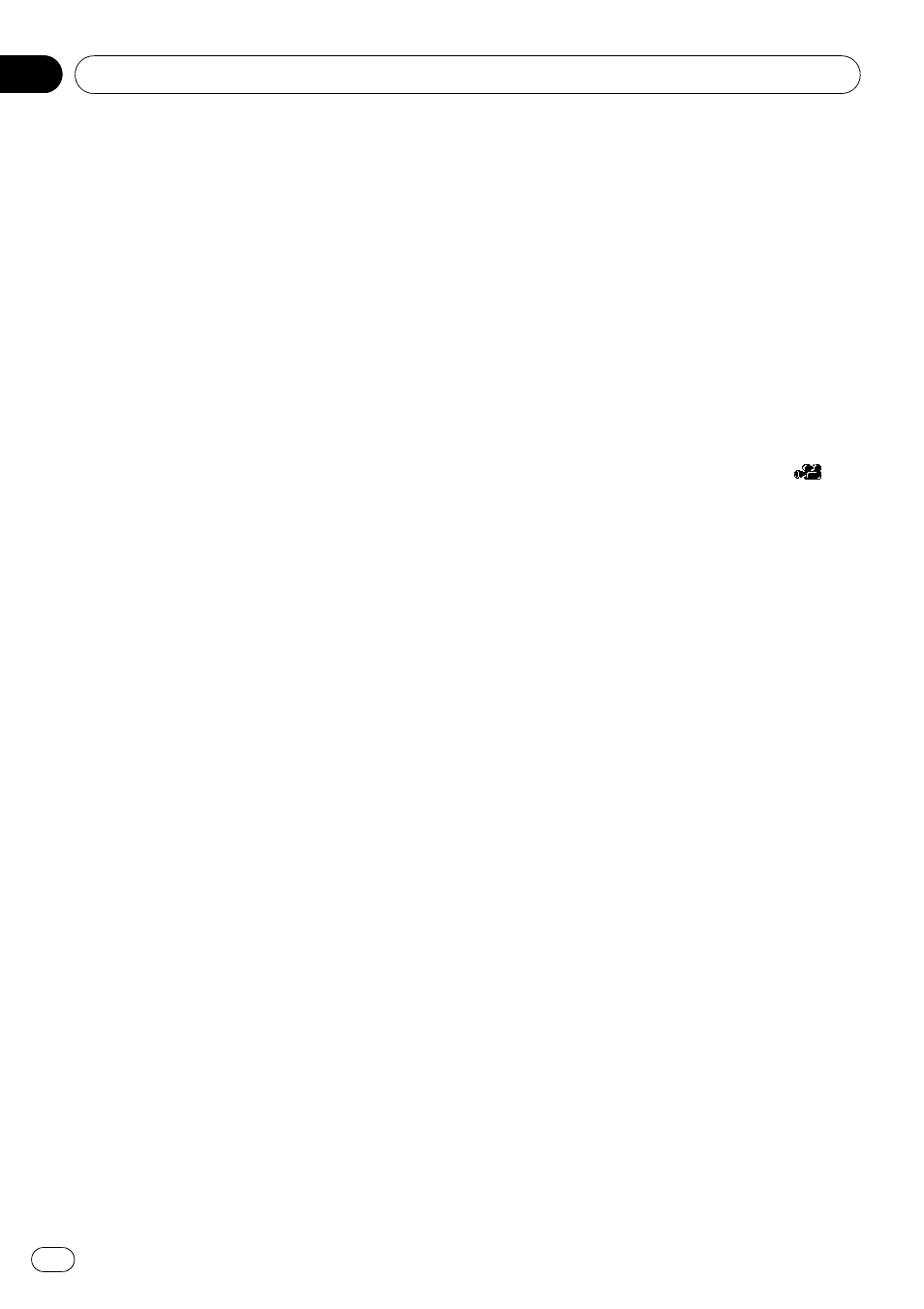
You can display the menu by touching [
Menu]
or [
Top Menu] while a disc is playing. Touch-
ing either of these keys again lets you start
playback from the location selected from the
menu. For details, refer to the instructions pro-
vided with the disc.
3 Skip forward or backward
Touching [p] skips to the start of the next
chapter. Touching [o] once skips to the
start of the current chapter. Touching it again
will skip to the previous chapter.
p You can also perform these operations
by using the
TRK (c/d) button.
4 Playback and Pause
Touching [f] switches between playback
and pause.
5 Switch the display
Touching [
Disp] changes the indication on the
information plate as follows:
Disc information display
— Repeat range and
L/R select display
6 Hide the touch panel keys
Touching [
Hide] hides the touch panel keys.
Touch anywhere on the LCD screen to display
the touch panel keys again.
7 Display the DVD menu keypad
= For details, refer to Using DVD menu by
touch panel keys on the next page.
8 Switch next page of touch panel keys
9 Stop playback
a Skip the title forward or backward
Touching [d] skips to the start of the next title.
Touching [c] skips to the start of the previous
title.
b Frame-by-frame playback (or slow-motion
playback)
= For details, refer to Frame-by-frame play-
= For details, refer to Slow motion playback
c Fast reverse or forward
Touch [m] or [n] to perform fast reverse or
forward.
If you touch and hold [m] or [n] for five
seconds, fast reverse/fast forward continues
even if you release either of these keys. To re-
sume playback at a desired point, touch
[f], [m] or [n] opposite to key pushed
for five seconds.
d Searching for a desired scene and starting
playback from a specified time
= For details, refer to Searching for a speci-
fic scene and starting playback from a
specified time on the next page.
e Perform an operation (such as resuming)
that is stored on the disc
When using a DVD that has a point recorded
that indicates where to return to, the DVD re-
turns to the specified point and begins play-
back from that point.
f Change the viewing angle (Multi-angle)
Each touch of [
Angle] switches between view-
ing angles.
p During playback of a scene shot from
multiple angles, the angle icon
is
displayed. Turn the angle icon display
on or off using the
“DVD/DivX® Setup”
menu.
= For details, refer to Setting the angle icon
g Change the subtitle (Multi-subtitle)
Each touch of [
S.Title] switches between the
subtitle languages.
h Change audio language and audio sys-
tems (Multi-audio)
Each touch of [
Audio] switches between
audio languages and audio systems.
p DTS audio cannot be output, so select
an audio setting other than DTS.
p Display indications such as MPEG-A
and
Mch indicate the audio system re-
corded on the DVD. Depending on the
setting, playback may not use the same
audio system as that indicated.
Resuming playback (Bookmark)
The Bookmark function lets you resume play-
back from a selected scene the next time the
disc is loaded.
% Touching [BookM.]:
You can bookmark one point for each of up to
five discs. If you try to memorize another point
for the same disc, the oldest bookmark will be
overwritten by the newest one.
p To clear the bookmark on a disc, touch and
hold [
BookM.].
Playing a DVD-Video
Engb
96
Chapter
18
