Pairing from your bluetooth, Devices, Registering and connecting the bluetooth device – Pioneer AVIC-F10BT User Manual
Page 56: Pairing from your bluetooth devices
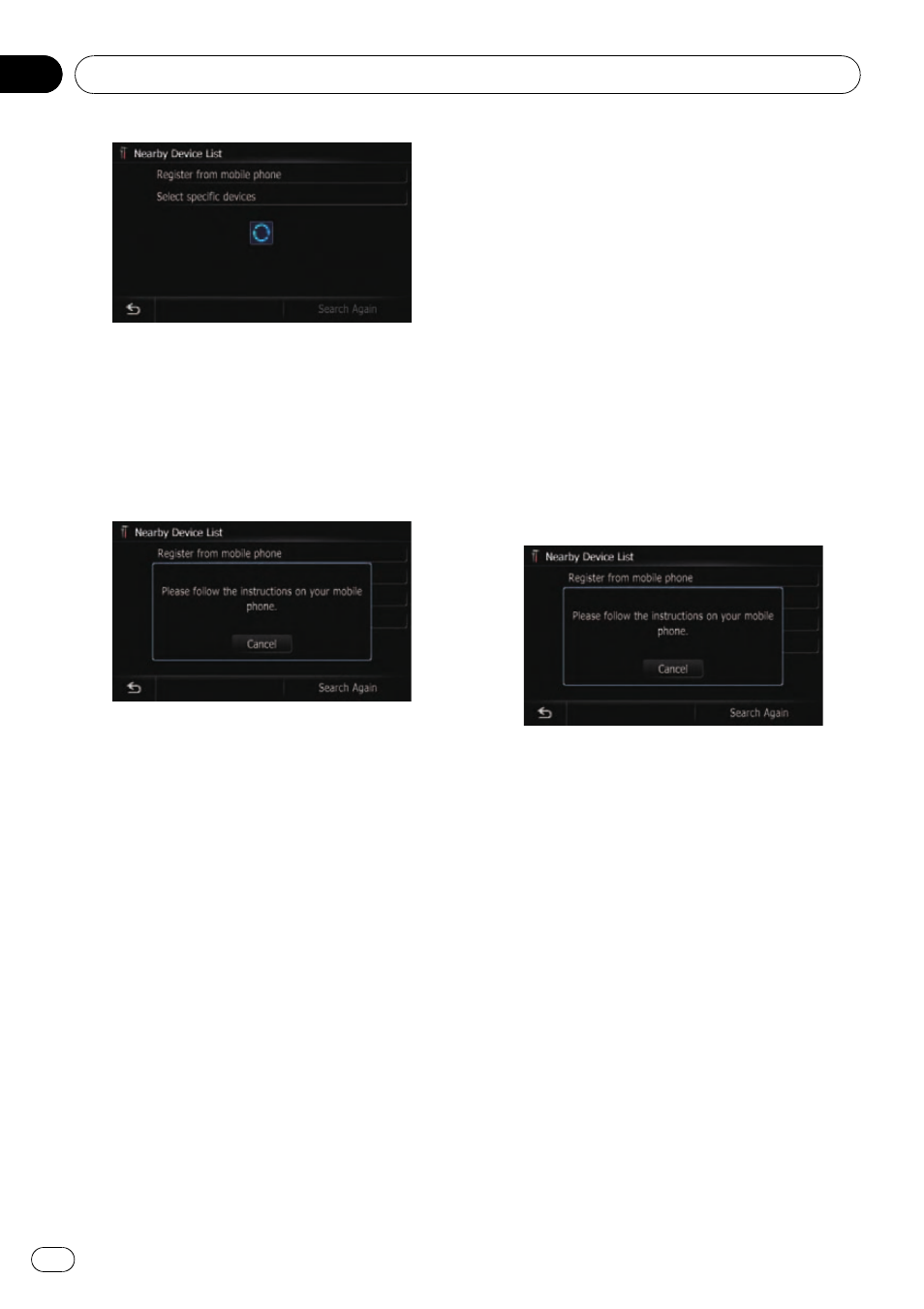
p If you cannot find the desired model name
on the list, touch [
Other phones] to search
the devices available nearby.
6
Touch the Bluetooth device name you
want to register.
The message
“Please follow the instructions
on your mobile phone.
” appears.
7
Enter the PIN code (the default PIN
code is
“1111”) using the Bluetooth device.
The device is registered in the navigation sys-
tem.
After the device is successfully registered, the
Bluetooth connection is established from the
navigation system.
p If the registered device features HFP, the
hands-free connection is made.
p If the registered device features A2DP, Blue-
tooth Audio connection is made.
p If the registered device features both HFP
and A2DP, the hands-free connection is
made and then the Bluetooth Audio con-
nection is made.
Pairing from your Bluetooth
devices
You can register the Bluetooth device by set-
ting the navigation system to standby mode
and requesting connection from the Bluetooth
device.
1
Activate the Bluetooth wireless tech-
nology on your devices.
For some Bluetooth devices, no specific action
is necessary to activate Bluetooth wireless
technology. For details, refer to the instruction
manual of your devices.
2
Display the
“Bluetooth Settings”
screen.
3
Touch [Registration].
The
“Nearby Device List” screen appears.
4
Touch [Register from mobile phone].
The navigation system waits for a Bluetooth
wireless technology connection.
5
Register the navigation system on Blue-
tooth device.
If your device asks you to enter a password,
enter the PIN code (password) of the naviga-
tion system.
When the device is successfully registered,
the connection settings are made from the de-
vice.
p If registration fails repeat the procedure
from the beginning.
Registering and connecting the Bluetooth device
Engb
56
Chapter
11
