Using the equaliser 133, Customising preferences, Using the equaliser – Pioneer AVIC-F10BT User Manual
Page 133
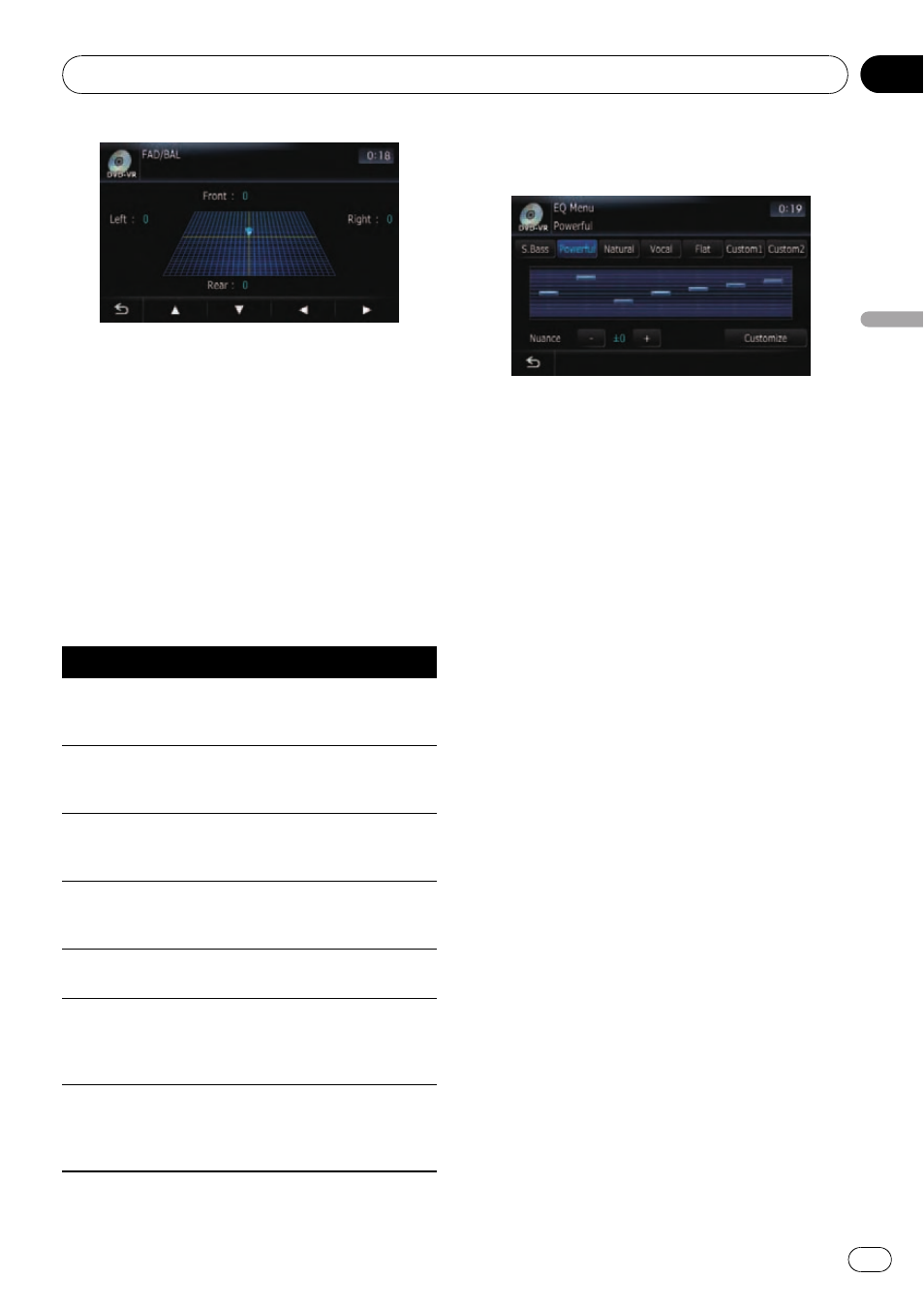
Left:15 to Right:15 is displayed as the left/
right speaker balance moves from left to right.
Using the equaliser
The equaliser lets you adjust equalisation to
match vehicle interior acoustic characteristics
as desired.
Recalling equaliser curves
There are seven stored equaliser curves that
you can easily recall at any time. Here is a list
of the equaliser curves:
Equaliser curve
Super Bass
Super Bass is a curve in which only low-pitched
sound is boosted.
Powerful
Powerful is a curve in which low-pitched and high-
pitched sounds are boosted.
Natural
Natural is a curve in which low-pitched and high-
pitched sounds are slightly boosted.
Vocal
Vocal is a curve in which the midrange, which is the
human vocal range, is boosted.
Flat
Flat is a flat curve in which nothing is boosted.
Custom1
Custom1 is an adjusted equaliser curve that you cre-
ate. A separate custom curve can be created for each
source.
Custom2
Custom2 is an adjusted equaliser curve that you cre-
ate. If you select this curve, the effect is applied to all
AV sources.
1
Touch [EQ] on the
“AV Sound Settings”
menu.
= For details, refer to Displaying the “AV
2
Touch the equaliser you want.
Adjusting the preset equaliser curve
effect
You can adjust the effect of the preset equali-
ser curves.
The following equaliser curves can be ad-
justed:
! Super Bass
! Powerful
! Natural
! Vocal
1
Touch [EQ] on the
“AV Sound Settings”
menu.
= For details, refer to Displaying the “AV
2
Touch the equaliser you want.
3
Touch [+] or [
–] next to “Nuance”.
p The level can be adjusted in the range of –6
to +6.
p If [Natural] is selected, the level can be ad-
justed in the range of
–4 to +6.
Adjusting the equaliser curves
You can adjust the currently selected equaliser
curve setting as desired. Adjustments can be
made with a 7-band graphic equaliser.
Customising preferences
Engb
133
Chapter
29
Customising
pr
eferences
