Reading the screen, Starting procedure, Playing music files (from usb or sd) – Pioneer AVIC-F10BT User Manual
Page 110
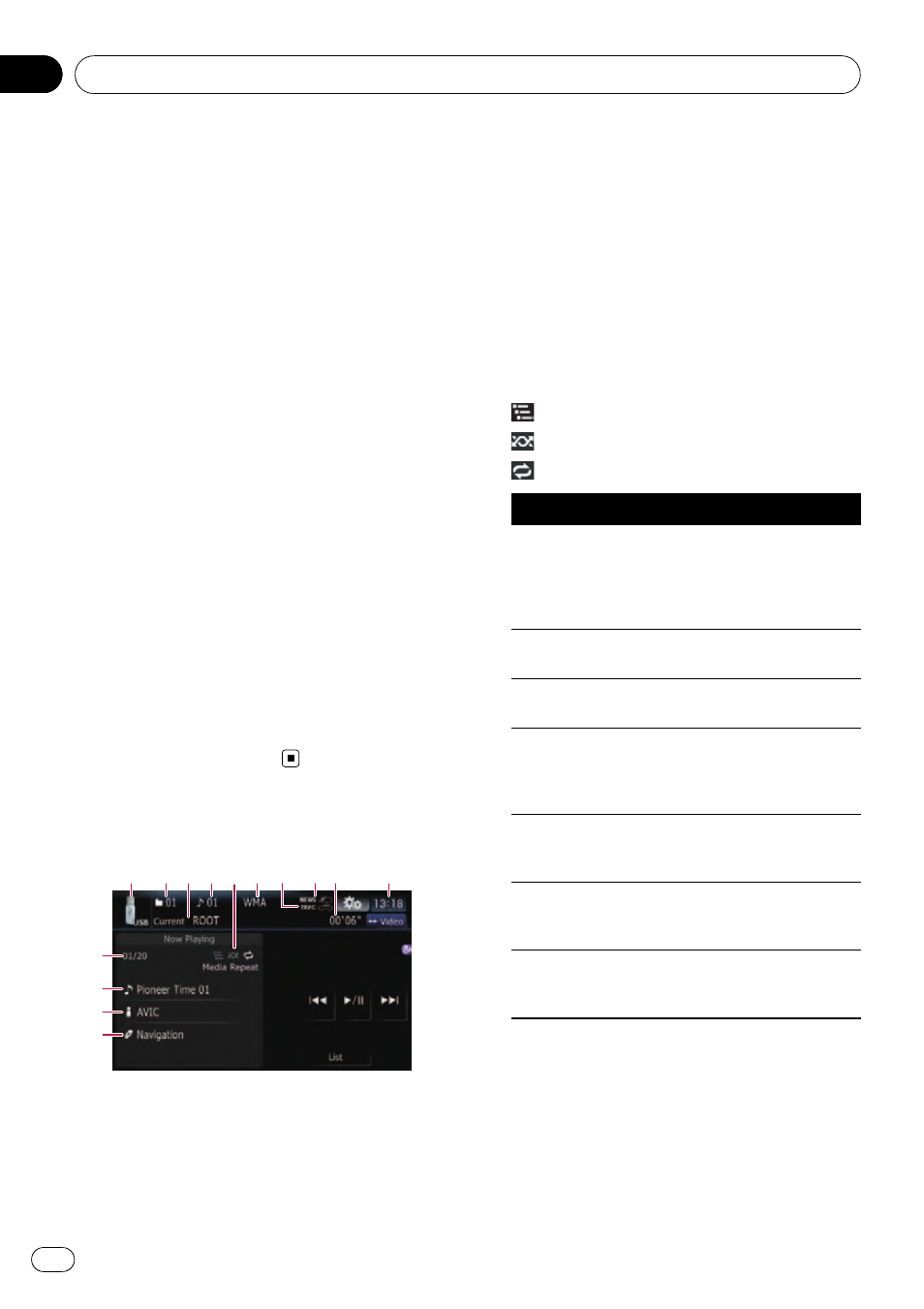
You can play the compressed audio files
stored in the external storage device (USB,
SD).
p In the following description, the SD mem-
ory card and USB memory device are col-
lectively referred to as the
“external storage
device (USB, SD)
”. If it indicates the USB
memory device only, it is referred to as the
“USB storage device”.
Starting procedure
1
Insert the SD memory card into the SD
card slot or plug the USB storage device
into the USB connector.
= For details, refer to Plugging in a USB sto-
= For details, refer to Inserting and ejecting an
2
Touch [USB] or [SD] on the
“AV Source”
menu to display the
“USB” or “SD” screen.
p Playback is performed in order of folder
number. Folders are skipped if they con-
tains no playable files. (If there are no play-
able files in folder 01 (root folder), playback
starts from folder 02.)
Reading the screen
1
2 3 4
6
5
a
9
b
e
c
d
8
7
p This unit may not achieve optimum perfor-
mance with some external storage devices.
p You can playback the files on a USB sto-
rage device compliant with Mass Storage
Class. For details about the USB Class,
refer to the manual supplied with USB sto-
rage device.
1 Source icon
Shows which source has been selected.
2 Folder number indicator
3 Current folder name indicator
Shows the folder name currently playing.
4 File number indicator
5 Playback condition indicator
The marks shown below appears and indi-
cates the current playback condition.
: Scan play
: Random play
: Repeat play
Indicator
Meaning
Media Repeat
All audio files in the current
external storage device
(USB, SD) are played repeat-
edly. This is the default con-
dition.
Folder Repeat
All audio files in the current
folder are played repeatedly.
Track Repeat
The current file is played re-
peatedly.
Media Random
All audio files in the current
external storage device
(USB, SD) are played in ran-
dom order.
Folder Random
All audio files in the current
folder are played in random
order.
Media Scan
The beginning of the first
audio files of each folder is
played for about 10 seconds.
Folder Scan
The beginning of each track
in the current folder is
played for about 10 seconds.
= For more information, refer to Using the
6 File type indicator
Shows the type of audio file currently playing.
7 TRFC indicator
Shows the status of traffic announcements.
8 NEWS indicator
Shows the status of news programmes.
Playing music files (from USB or SD)
Engb
110
Chapter
22
