Setting the volume for guidance and, Phone, Changing the splash screen 75 – Pioneer AVIC-F10BT User Manual
Page 75: Customising preferences, Setting the volume for guidance and phone, Changing the splash screen
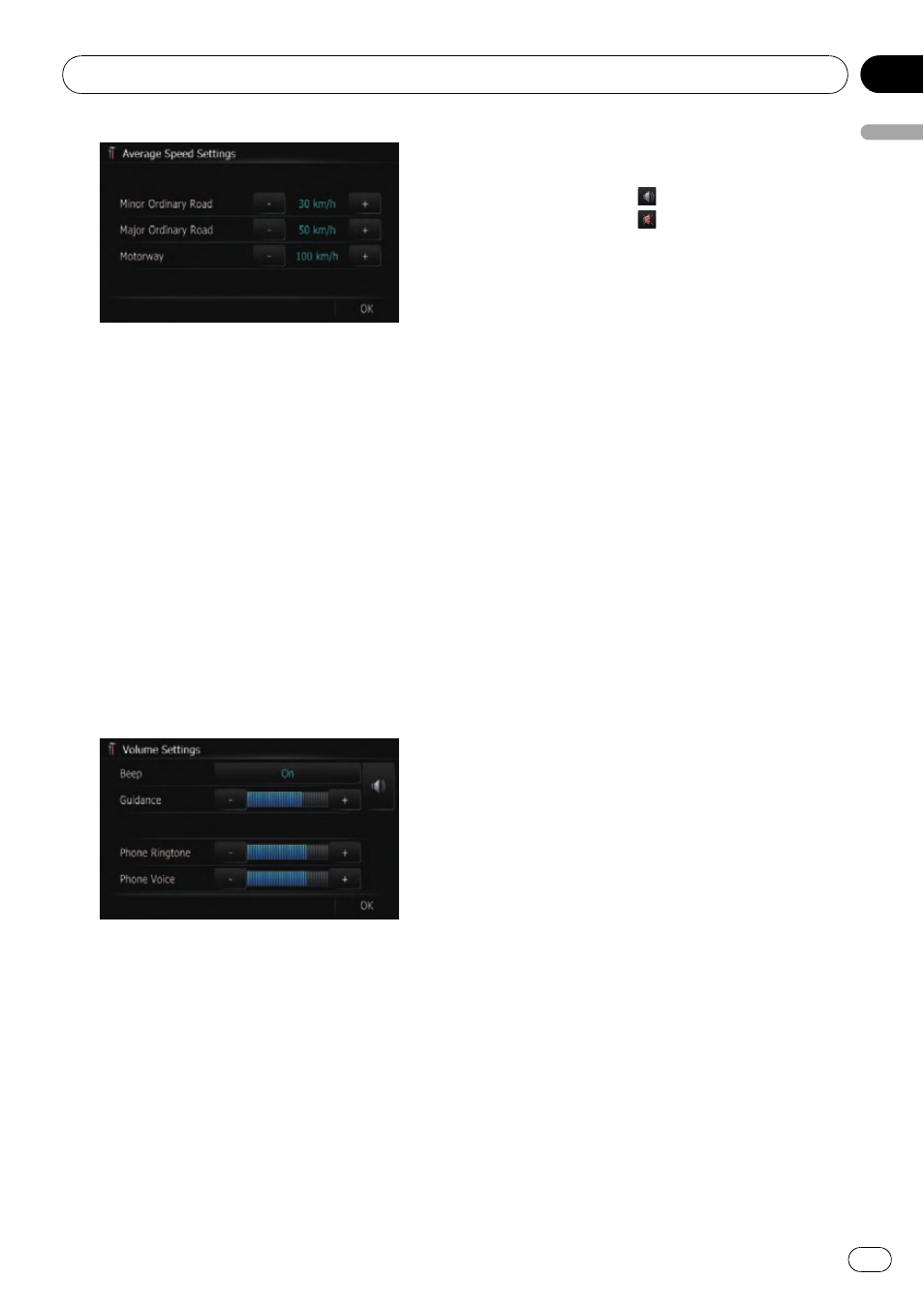
3
Touch [+] or [
–] to set the speed.
p The estimated time of arrival is not necessa-
rily estimated based on this speed value.
4
Touch [OK].
The settings are completed.
Setting the Volume for
Guidance and Phone
The sound volume for the navigation can be
set. You can separately set the volume of the
route guidance and the beep sound.
1
Display the
“System Settings” screen.
2
Touch [Volume].
The
“Volume Settings” screen appears.
3
Touch the key next to
“Beep”.
Each time you touch the key changes that set-
ting.
! [On] (default):
A beep sounds.
! [Off]:
Muting the beep sound.
4
Touch [+] or [
–] to set their volume.
On this screen, you can operate the following
items.
! [Guidance]
This setting controls the guidance volume
of navigation.
p When set to
, guidance is output.
When set to
, no guidance is output.
! [Phone Ringtone]
This setting controls the incoming ring tone
volume.
! [Phone Voice]
This setting controls the incoming voice vo-
lume.
p Phone Ringtone and Phone Voice adjust-
ments are related to the mobile phone fea-
turing Bluetooth technology. No
adjustment is needed when the mobile
phone featuring Bluetooth technology is
not connected.
p Volume of the AV source is adjusted by
VOL (+/
–) button.
= For details, refer to Checking part names
5
To finish the setting, touch [OK].
Changing the splash screen
You can change the splash screen to the other
images stored in the navigation system.
1
Display the
“System Settings” screen.
2
Touch [Splash Screen].
The
“Select Splash Screen” screen appears.
3
Touch the image to use as the splash
screen from the list.
The image is displayed on the screen.
4
Touch [OK].
The image is set as the splash screen, and the
system returns to the
“System Settings”
menu.
Customising preferences
Engb
75
Chapter
13
Customising
pr
eferences
