Setting the fm tuning step 132, Displaying your divx vod registration, Code – Pioneer AVIC-F10BT User Manual
Page 132: Av sound settings” menu options 132, Displaying the “av sound settings, Menu, Using balance adjustment 132, The “av sound settings” menu options, Customising preferences, Setting the fm tuning step
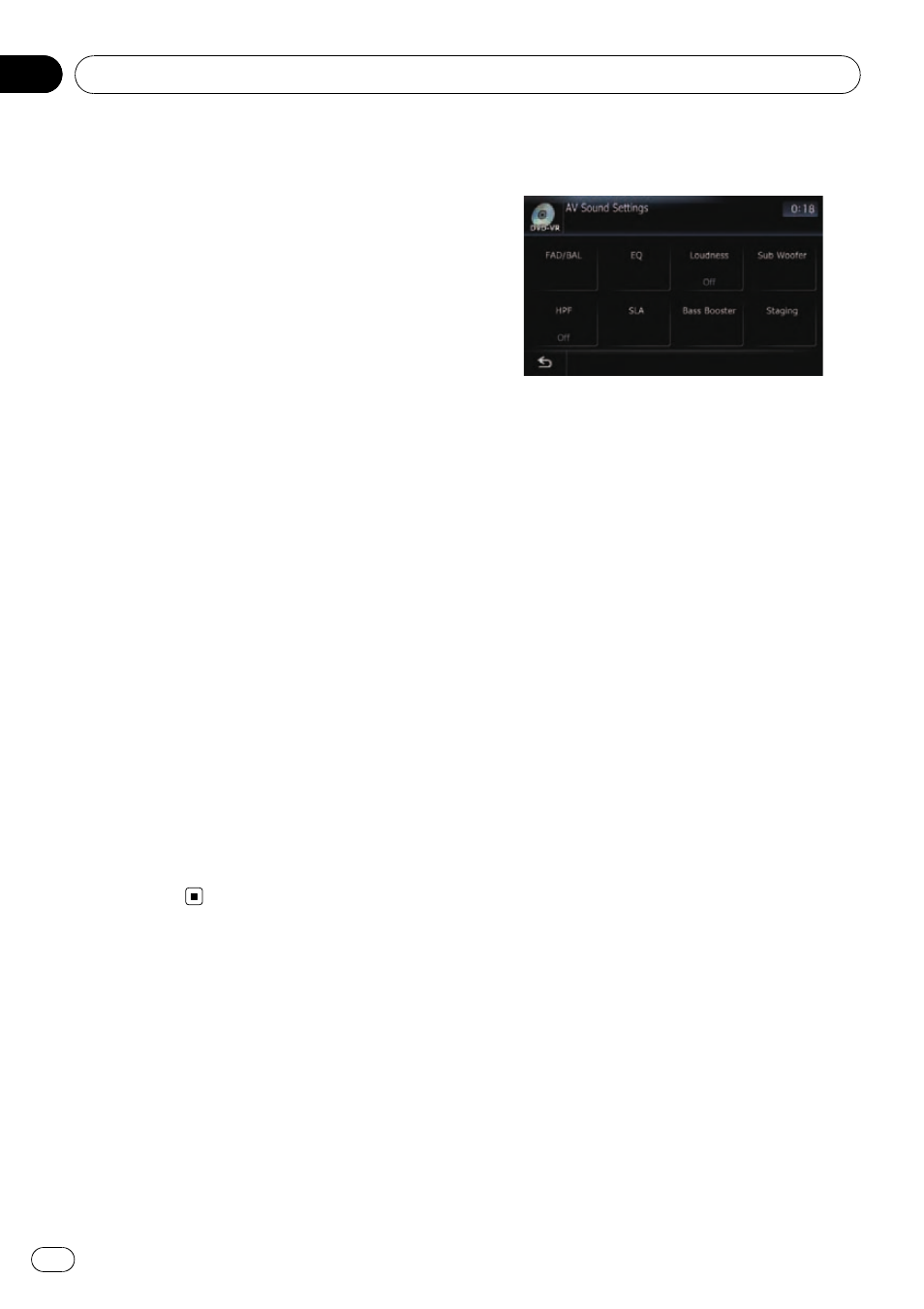
Setting the FM tuning step
Normally the FM tuning step employed by
seek tuning is 50 kHz. When
AF or TA is on,
the tuning step automatically changes to
100 kHz. It may be preferable to set the tuning
step to 50 kHz when
AF is on.
% Touch [FM Step] on the “AV System Set-
tings
” menu.
= For details, refer to Displaying the “AV Sys-
Each time you touch [
FM Step] will switch the
FM tuning step between 50 kHz and 100 kHz
while
AF or TA is on.
p The tuning step remains at 50 kHz during
manual tuning.
Displaying your DivX VOD
registration code
In order to play DivX VOD (video on demand)
content on this navigation system, you first
need to register the unit with your DivX VOD
content provider. You do this by generating a
DivX VOD registration code, which you submit
to your provider.
p This feature is available when the selected
source is
CD, ROM, DivX, DVD-V or
DVD-VR.
% Touch [DivX VOD] on the “AV System
Settings
” menu.
Your 8-digit registration code is displayed.
p Make a note of the code as you will need it
when you register with a DivX VOD
provider.
The
“AV Sound Settings”
menu options
Displaying the
“AV Sound
Settings
” menu
1
Press the HOME button to display the
“Top Menu”.
2
Touch [Settings].
The
“Settings Menu” screen appears.
3
Touch [AV Sound].
The
“AV Sound Settings” screen appears.
p You cannot make adjustments in the follow-
ing situations:
— AV source is [Off]
— During muting/attenuation
p You cannot select [SLA] when the FM tuner
is selected as the AV source.
Using balance adjustment
You can select a fader/balance setting that
provides an ideal listening environment in all
occupied seats.
1
Touch [FAD/BAL] on the
“AV Sound Set-
tings
” menu.
= For details, refer to Displaying the “AV
When [
Sub. W] is selected in [Rear SP],
[
Balance] will be displayed instead of
[
FAD/BAL] and front/rear speaker balance
cannot be adjusted.
= Refer to Setting the rear output on page 130.
2
Touch [a] or [b] to adjust front/rear
speaker balance.
Each time you touch [a] or [b], the front/rear
speaker balance moves towards the front or
the rear.
“Front:15” to “Rear:15” is displayed as the
front/rear speaker balance moves from front to
rear.
Setting
“Front:” and “Rear:” to “0” is correct
when using a two speaker system.
3
Touch [c] or [d] to adjust left/right
speaker balance.
Each time you touch [c] or [d], the left/right
speaker balance moves towards the left or the
right.
Customising preferences
Engb
132
Chapter
29
