Notes on playing mp3 disc 92, Operating the dvd, Selecting [dvd] as the source 92 – Pioneer AVIC-HD3-II User Manual
Page 92: Screen configuration 92, Using the av source (built-in dvd drive and radio), Selecting [dvd] as the source, Screen configuration
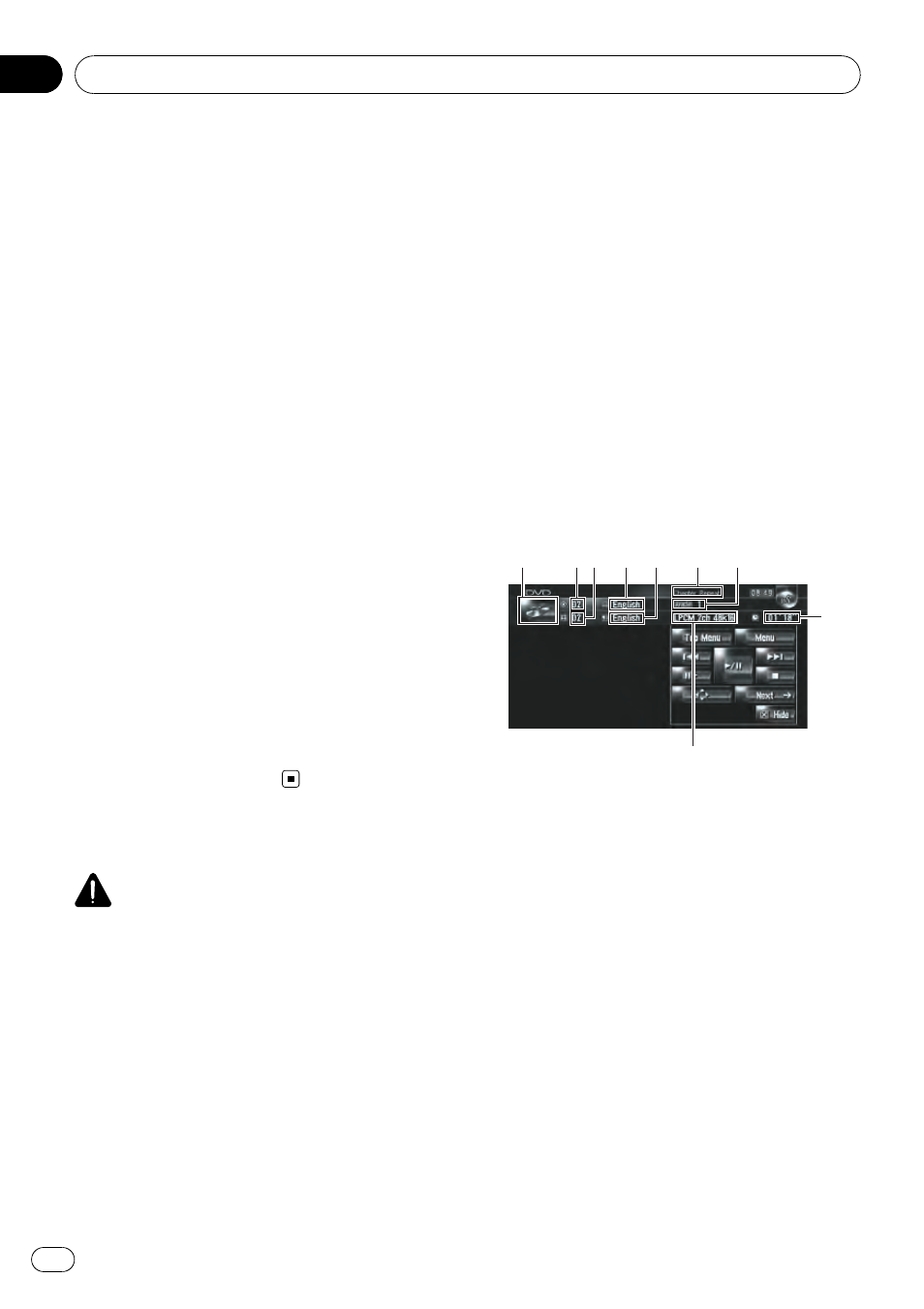
Notes on playing MP3 disc
p When playing discs with MP3 files and
audio data (CD-DA) such as CD-EXTRA and
MIXED-MODE CDs, both types can be
played only by switching mode between
MP3 and CD-DA. When playing back the
CD-DA part, the operation is the same as
for normal music CDs. Likewise, when play-
ing back the MP3 part, the operation is the
same as for MP3. Refer to the instructions
for each type of media.
p If you have switched between playback of
MP3 files and audio data (CD-DA), play-
back starts at the first track on the disc.
p Playback is carried out in order of file num-
ber. Folders are skipped if they contain no
MP3 files. (For example, if folder 01 (ROOT)
contains no MP3 files, playback com-
mences with folder 02.)
p When playing back files recorded as VBR
(variable bit rate) files, the play time will not
be correctly displayed if fast forward or re-
verse operations are used.
p If the built-in DVD drive does not operate
properly, an error message may be dis-
played.
= For details, refer to Messages for Audio
Functions on page 165
Operating the DVD
CAUTION
For safety reasons, video images cannot be
viewed while your vehicle is in motion. To view
video images, you must stop in a safe place and
put on the handbrake before setting your route
(refer to To ensure safe driving on page 19).
You can play a DVD-Video using the built-in
DVD drive of the navigation system. This sec-
tion describes operations for DVD-Video.
Selecting [DVD] as the source
% Press OPEN CLOSE button and insert a
disc you want to play to disc loading slot.
The source changes and then playback will
start.
p If the disc is already set, touch the source
icon and then touch [
DVD].
= For details, refer to Selecting a source on
page 85
p Also see “Handling and Care of the Disc” in
the hardware manual and
for Playable Media on page 180
” in this manual
for more cautions about handling DVD-Video.
Screen configuration
1
2
3
4
5
9
6
7
8
1 Source icon
Shows which source has been selected.
2 Sound output indicator
Shows which sound output setting has been
selected.
3 Repeat range indicator
Shows which repeat range has been selected.
4 Title number indicator
Shows the title number currently playing.
5 Subtitle language indicator
Shows what subtitle language has been se-
lected.
6 Chapter number indicator
Shows the chapter currently playing.
7 Audio language indicator
Shows what audio language has been se-
lected.
8 Viewing angle indicator
Shows what viewing angle has been selected.
Using the AV Source (Built-in DVD Drive and Radio)
Engb
92
Chapter
11
