Basics of voice operation, Flow of voice operation 141, To start voice operation 141 – Pioneer AVIC-HD3-II User Manual
Page 141: Chapter 16, Operating your navigation system with voice, Flow of voice operation
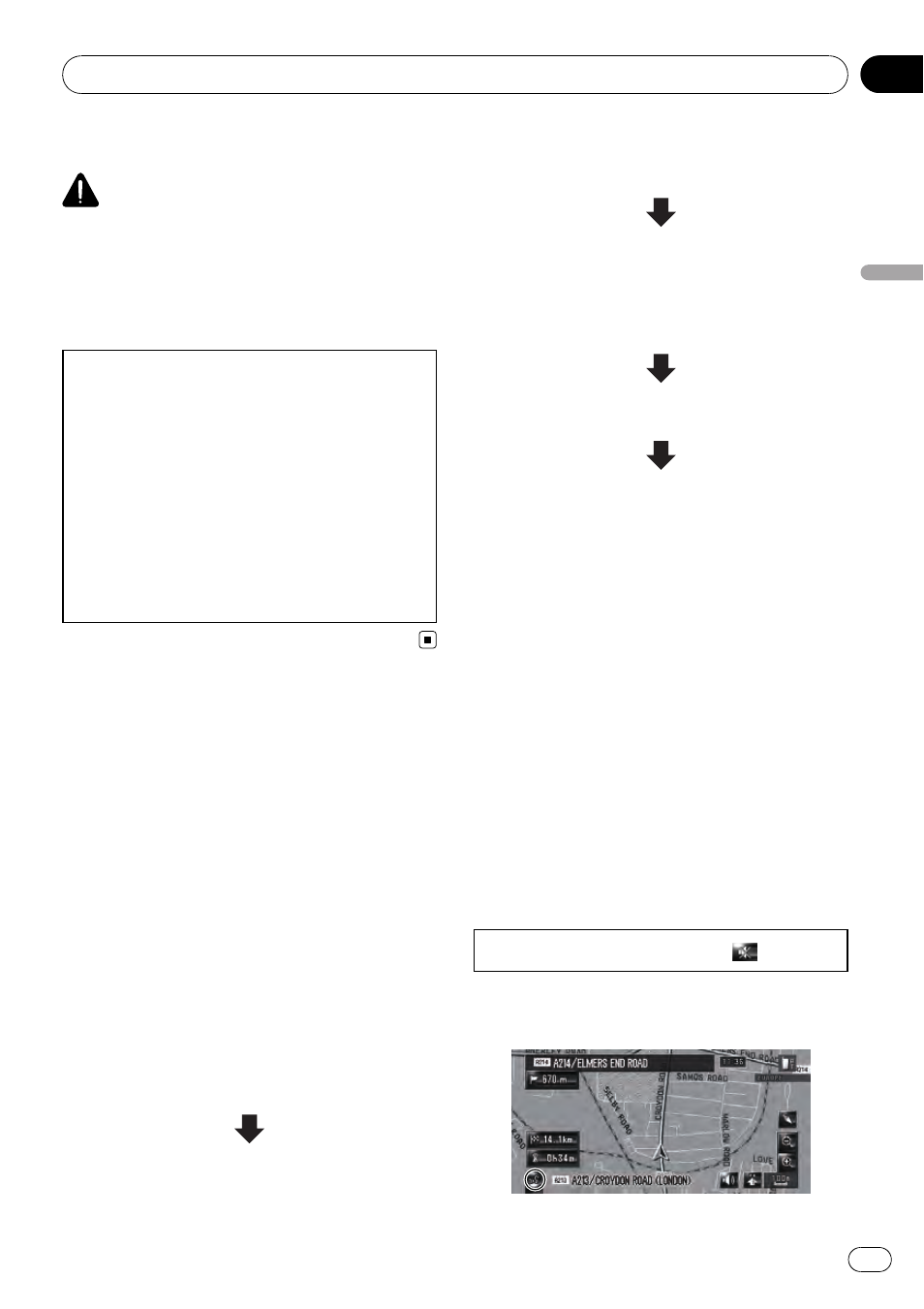
To Ensure Safe Driving
CAUTION
For safety reasons, Voice Help menu (Voice Reco-
g.Help) is not available while your vehicle is in
motion. To enable this function, you must stop in
a safe place and put on the handbrake before set-
ting your route.
Depending on the selected languages, the in-
terface for voice operation is available in the
following condition.
! Swedish, Danish, Norwegian:
English interface is available.
! Flemish:
Dutch interface is available.
! Portuguese:
Spanish interface is available.
! Others:
Selected language
’s interface is available.
Basics of Voice Operation
Your Pioneer navigation system uses the latest
in voice recognition technology. You can use
voice commands to operate many of its func-
tions. This chapter describes where you can
use voice commands, and also what com-
mands the system accepts.
Flow of voice operation
You can start voice operation any time even
when the map screen is displayed or audio is
operated. (Some operations are not available.)
The basic steps of voice operation are as fol-
lows.
1
Touch VOICE icon to activate voice op-
eration.
2
Speak a command into the microphone
after the beep.
3
When the command is recognised, the
navigation system displays the response
message on the screen, and pronounces it
in some cases.
4
As necessary, repeat Step 3.
5
The requested operation will be carried
out.
p The voice operation may not be operable for a
minute after the navigation system has booted
up.
p If you operate using “CD-SR1” Steering Re-
mote Control (sold separately), the following
buttons can be used for operation:
VR ACTIVATION / OFF HOOK button:
Same function as
VOICE icon.
VR CANCEL / ON HOOK button:
Return to previous screen.
To start voice operation
No sounds can be output during
.
% Touch VOICE icon.
Navigation screen
Operating Your Navigation System with Voice
Engb
141
Chapter
16
Operating
Y
our
Navigation
System
with
V
oice
