Changing the setting of navigation, Interruption screen, Changing the map colour – Pioneer AVIC-HD3-II User Manual
Page 46: Modifying map configurations
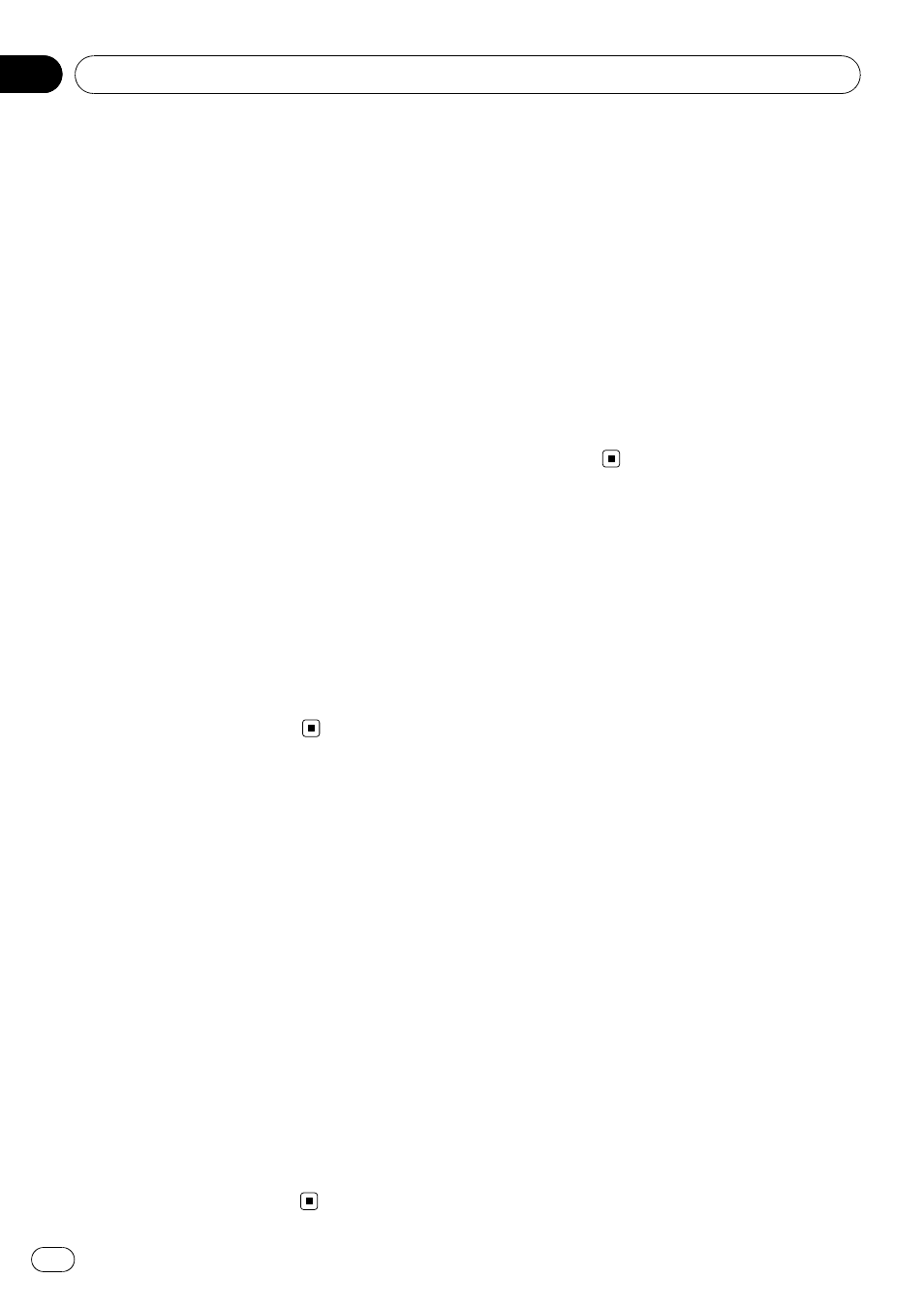
Setting the Map Colour
Change between Day and
Night
To improve the visibility of the map during the
evening, you can set the timing for changing
the combination of the map colour.
1
Touch [Map] in the navigation menu.
2
Touch [Day/Night Display] to change
the setting.
Each time you touch the key changes that set-
ting.
[
Automatic]*:
You can change the colours of a map between
daytime and nighttime according to whether
the vehicle lights are On or Off.
[
Day]:
The map is always displayed with daytime col-
ours.
p To use this function with [Automatic], the
Orange/white lead of the navigation system
must be connected correctly.
p You can also change the brightness of the
screen between daytime and nighttime with
[
Dimmer].
= For details, refer to Operating the picture
adjustment on page 138
Changing the Setting of
Navigation Interruption
Screen
Set whether to automatically switch to the na-
vigation screen from the AV screen when your
vehicle approaches a guidance point such as
an intersection while displaying a screen other
than navigation.
1
Touch [Map] in the navigation menu.
2
Touch [AV Guide Mode] to change the
setting.
Each time you touch the key changes that set-
ting.
[
On]*:
Switches from the audio operation screen to
the navigation screen.
[
Off]:
Does not switch the screen.
Changing the Map Colour
You can set the map colour to bluish or red-
dish.
1
Touch [Map] in the navigation menu.
2
Touch [Road Colour] to change the set-
ting.
Each time you touch the key changes that set-
ting.
[
Red]*:
Changes to red based map colours.
[
Blue]:
Changes to blue based map colours.
p Check the colour change with [Map
Legend].
Modifying Map Configurations
Engb
46
Chapter
05
