Operating, Destination history” 60, Deleting the entry in “destination – Pioneer AVIC-HD3-II User Manual
Page 60: History, Operating “destina, Tion history, Operating “destination history, Registering and editing locations, Deleting the entry in “destination history
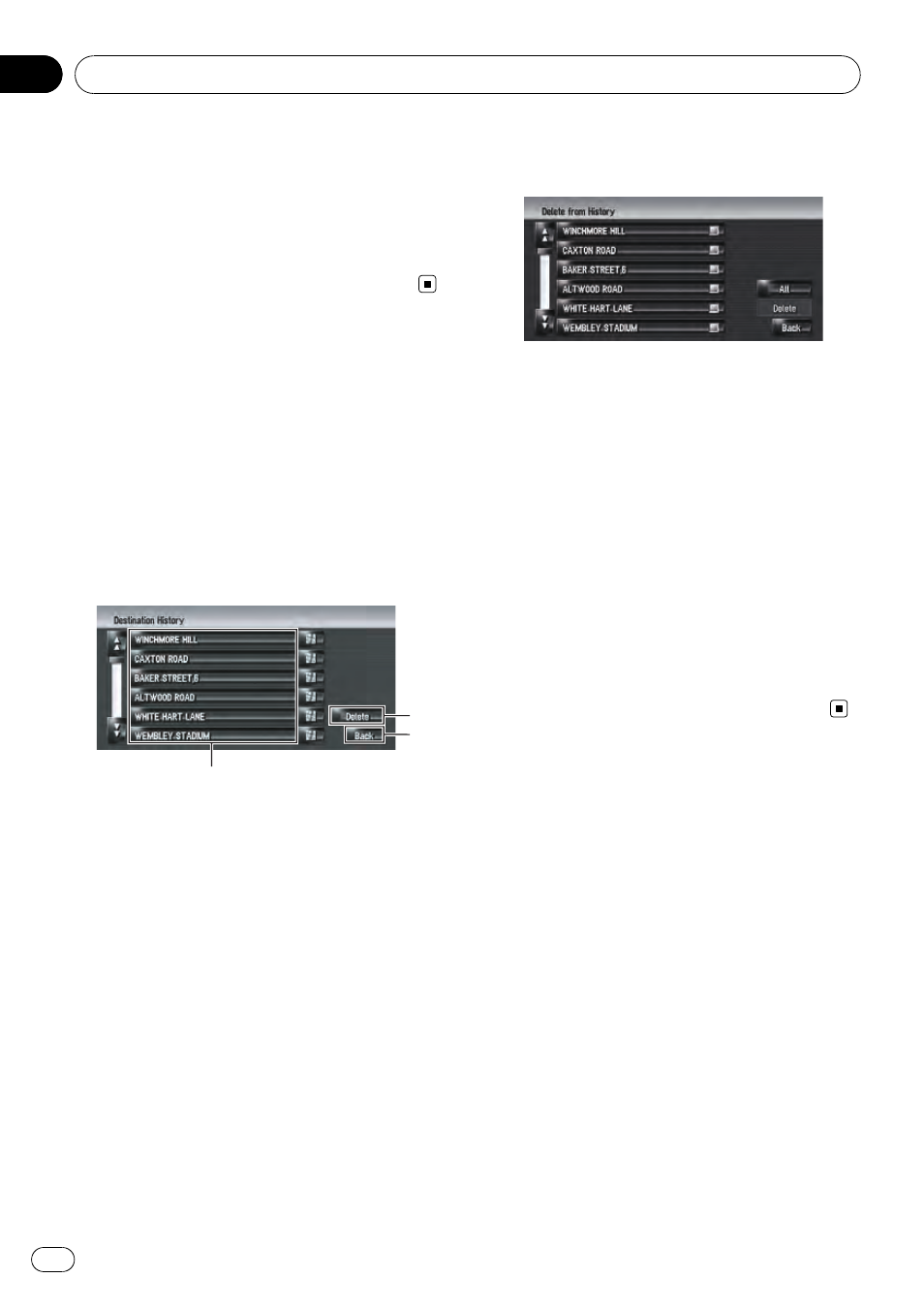
5
Select [Yes].
The data you selected is deleted.
Alternative option:
[
No]:
Cancels the deletion and returns to Step 4.
p Because deleted data cannot be restored,
take extra care not to delete by mistake.
Operating
“Destination History”
The points to which a route has been calcu-
lated in the past are automatically saved in
Destination History.
p If no location is stored in Destination His-
tory, you cannot select [
Destination His-
tory]. (If you perform a route calculation,
you can select [
Destination History].)
% Touch [Destination] in the navigation
menu, then touch [Destination History].
2
3
1
1 Destination history:
Touch to calculate the route.
2 [Delete]:
Deletes the selected history.
3 [Back]:
Returns to the previous screen.
Deleting the entry in
“Destination History”
Items in
Destination History can be deleted.
All entries in
Destination History can be de-
leted at once.
1
Touch [Destination] in the navigation
menu, then touch [Destination History].
2
Touch [Delete].
“Delete from History” screen appears.
3
Select the location you want to delete.
A tick mark appears by the selected location.
On this screen, you can select the following
items:
[
All]:
Selects all entries.
[
None]:
Displayed when all locations are selected.
Cancels all selected locations.
4
Touch [Delete].
5
Select [Yes].
The data you selected is deleted.
Alternative option:
[
No]:
Cancels the deletion and returns to Step 4.
p Because deleted data cannot be restored,
take extra care not to delete by mistake.
Registering and Editing Locations
Engb
60
Chapter
07
