Setting the video input 134, Switching the auxiliary setting 134, Switching the muting/attenuation – Pioneer AVIC-HD3-II User Manual
Page 134: Timing, Setting the video input, Switching the auxiliary setting, Switching the muting/ attenuation timing
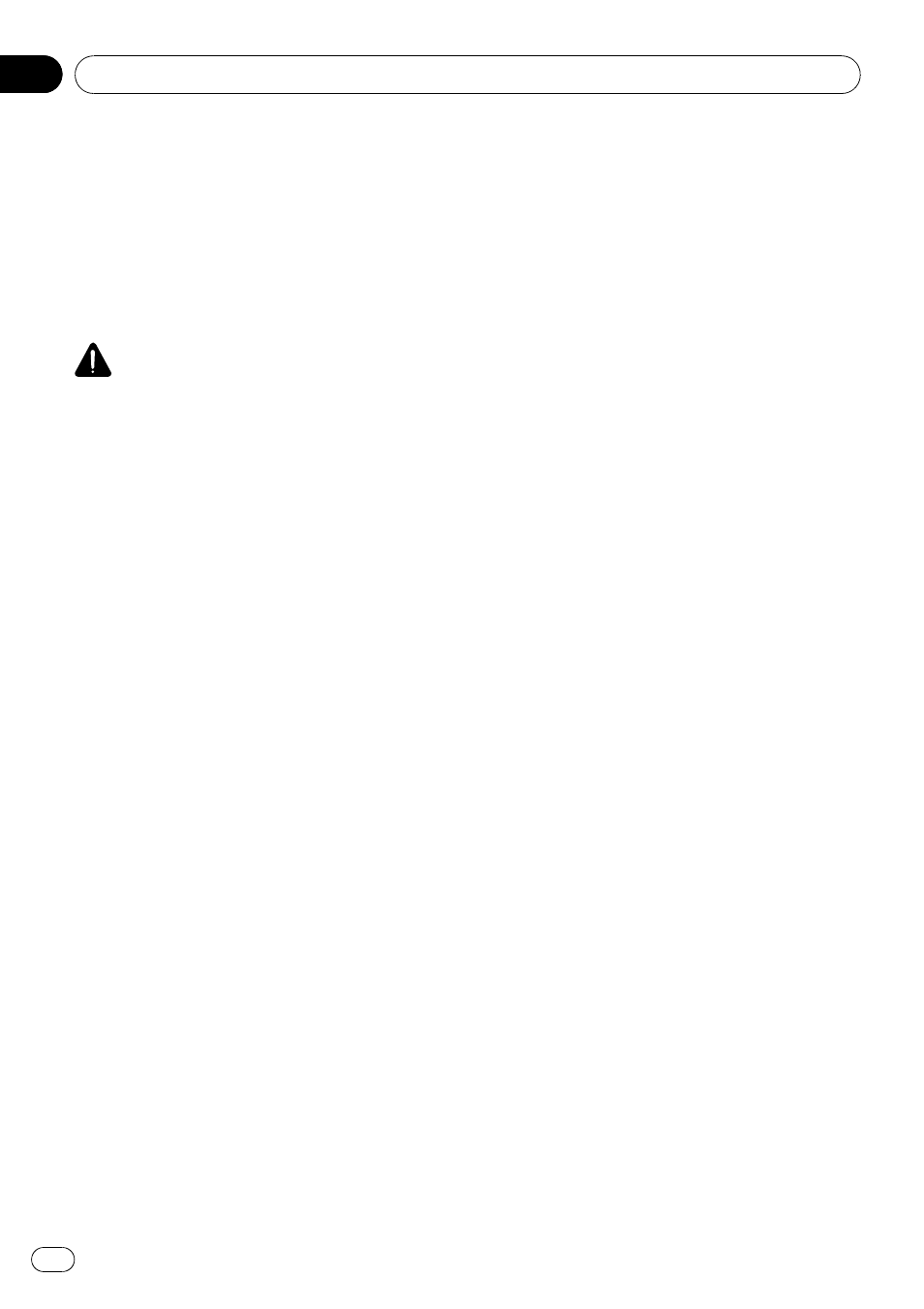
Camera for Rear view mode
[
Rear View] can be displayed at all times (e.g.
when monitoring an attached trailer, etc.) as a
split screen where map information is partially
displayed. Please be aware that in this setting,
camera image is not resized to fit, and that a
portion of what is seen by the camera is not
viewable.
CAUTION
Pioneer recommends the use of a camera which
outputs mirror reversed images, otherwise screen
image may appear reversed.
p Immediately confirm whether the display
changes to a rear view camera image when
the gearstick is moved to REVERSE (R)
from another position.
p When the screen changes to full-screen
rear view camera image during normal
driving, switch to the opposite setting in
[
Polarity].
p Initially, this function is set to [Off].
1
Touch [Camera Input] in
System Settings menu.
2
Touch [On] to turn rear view camera
setting on.
p Unless this setting is [On], you cannot
switch to
Rear View mode.
3
Touch [Polarity] to select an appropriate
setting for polarity.
Each time you touch [
Polarity] switches be-
tween the following polarity:
! Battery — When the polarity of the con-
nected lead is positive while the gearstick is
in the REVERSE (R) position
! GND — When the polarity of the connected
lead is negative while the gearstick is in the
REVERSE (R) position
Setting the video input
You can switch the setting according to the
connected component.
p Select [Video] to watch video of a con-
nected component as
AV INPUT source.
% Touch [AV Input] in System Settings
menu.
Each touch of [
AV Input] changes the set-
tings as follows:
! Off — No video component is connected
! Video — External video component
! EXT — Pioneer external unit connected
with an RCA video cable
p When a Pioneer external unit is connected
with an IP-BUS cable, select [
EXT]. When
the audio source is [
EXT], the
“Video
image
” of the Pioneer external unit can be
displayed.
Switching the auxiliary setting
It is possible to use auxiliary equipment with
the navigation system as the one of sources.
Activate the auxiliary setting when using aux-
iliary equipment connected to the navigation
system.
% Touch [AUX Input] in System Settings
menu.
Touching [
AUX Input] switches between [On]
and [
Off].
= For details, refer to Selecting [AUX] as the
source on page 125
Switching the muting/
attenuation timing
You can mute the audio source volume or at-
tenuate the output signal. This setting is inva-
lid for the mute signal has been received from
the MUTE lead connected to the navigation
unit. (Even if this setting is [
Off], the naviga-
tion system will mute or attenuate the audio
source volume when the signal is output via
MUTE lead.)
Customising the Audio Setting related with Audio Visual
Engb
134
Chapter
15
