Pioneer AVIC-HD3-II User Manual
Page 2
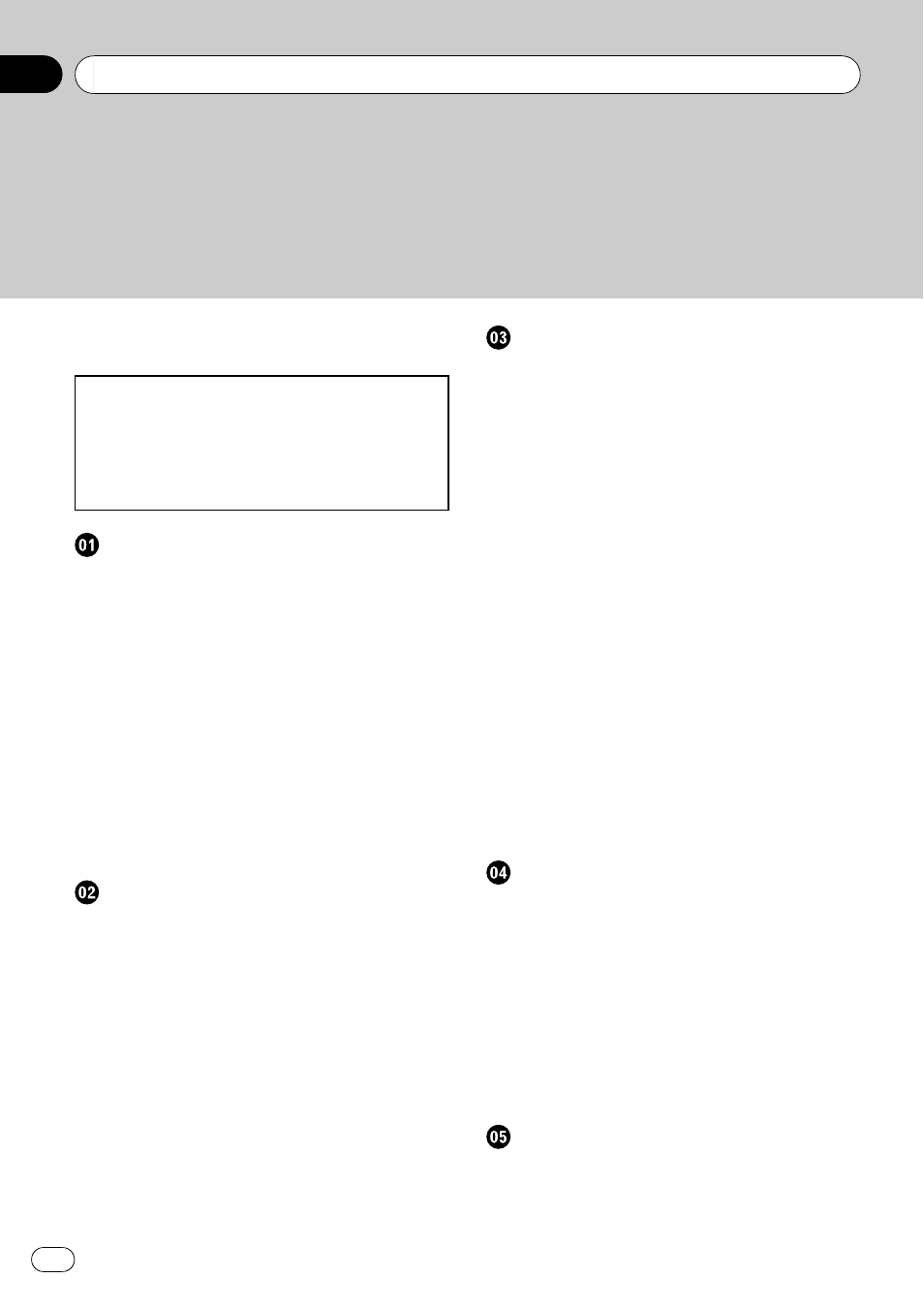
! The screens shown in the examples may
differ from the actual screens.
! The actual screens may be changed with-
out notice for performance and function
improvements.
– About the definition of terminology 9
– Colour difference of the map display
– Tele Atlas End User Licensing
Before Using the System
Important Safety Information
Features (Characteristics of this
– Notes when writing data to the hard
– Data saved or recorded by the
Basic Operation
Flow from Startup to Termination
How to Use Navigation Menu Screens
– Displaying the Navigation menu 22
– Calculating your destination by using
– Checking and modifying the route 28
– When the route guidance starts 29
Modifying the Route Calculation
– Items that users can operate 30
– Checking the passing streets with a
– Checking the entire route overview on
How to Read the Map Display
How to Use the Map
– How to view the map of the current
– Changing the scale of the map 39
– Scroll the map to the location you want
Setting the Vehicle Dynamics Display
Modifying Map Configurations
Entering the Map Menu
Setting the Item on the Map Screen
Contents
Engb
2
