Modifying map configurations – Pioneer AVIC-HD3-II User Manual
Page 43
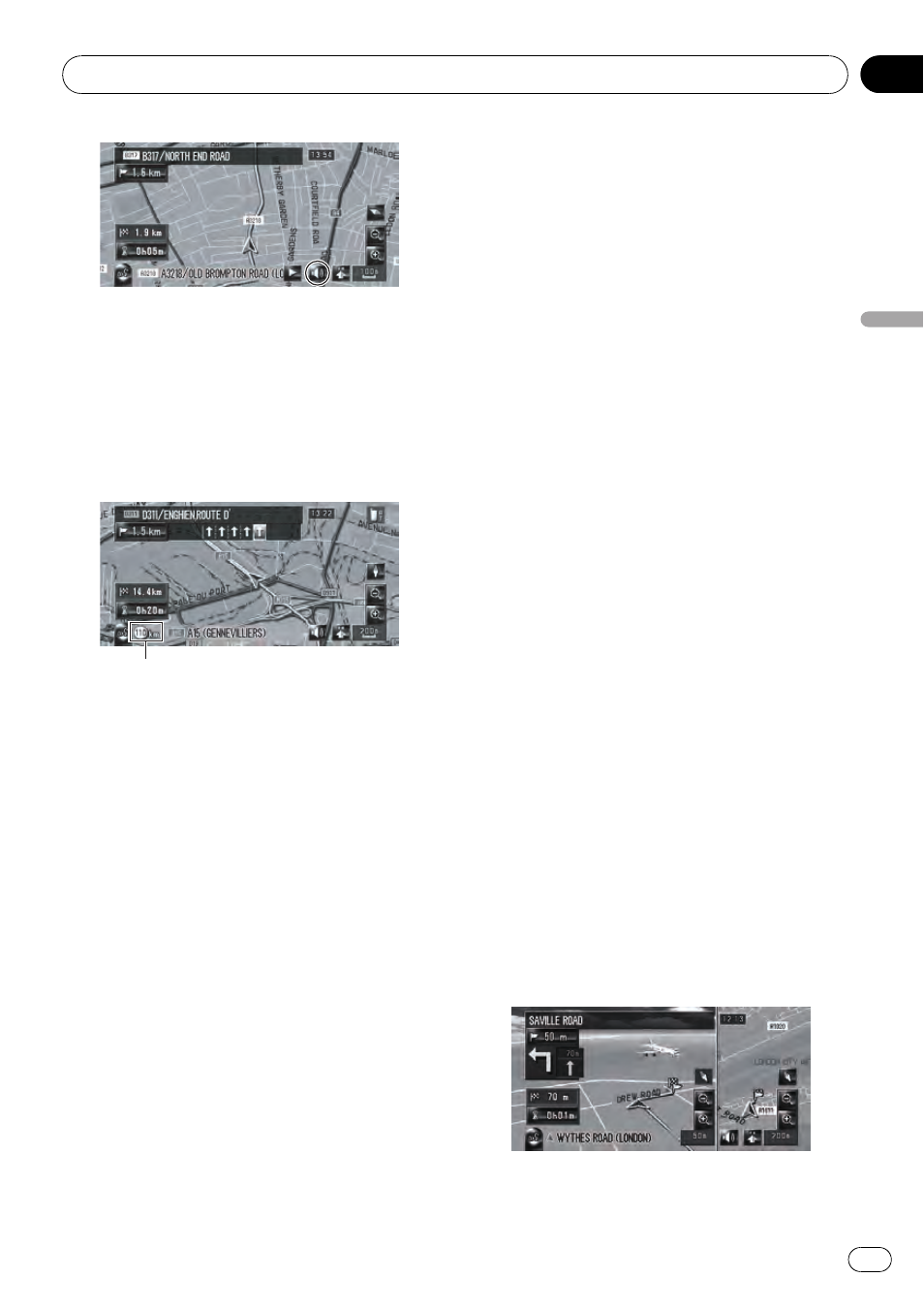
! [View]*:
Displays the voice guidance mute key on
the map.
! [Hide]:
Hides the voice guidance mute key on the
map.
Show Speed Limit
Selects whether to display or hide the speed
limit of the current road.
Speed Limit
! [Hide]*:
Hides the speed limit on the map.
! [View]:
Displays the speed limit on the map.
p If you change the setting of [km / mile]
in [
Regional Settings], the unit for the
speed limit changes accordingly.
Show Traffic Incident
Selects whether to display or hide the traffic
notification icons on the map when incidents
occur on your route.
= For details, refer to Checking traffic informa-
tion manually on page 63
! [View]*:
Displays the icons on the map.
! [Hide]:
Hides the icons on the map.
p The notification icons will not be avail-
able when your vehicle deviates from
the route.
Second Maneuver Arrow
Selects whether to display or hide the second
turn ahead of the vehicle on the map (except
for [
Street List Mode]).
= For details, refer to How to view the map of
the current location on page 34
! [View]*:
Displays the second turn ahead of the vehi-
cle on the map.
! [Hide]:
Hides the second turn ahead of the vehicle
on the map.
Bluetooth Connected
Selects whether to display or hide the icon for
current status of the phone connection via
Bluetooth wireless technology.
! [View]*:
Displays the Bluetooth Connected icon on
the map.
! [Hide]:
Hides the
Bluetooth Connected icon on
the map.
= For more details about “Bluetooth Con-
nected icon
”, refer to How to view the map
of the current location on page 34
Address Book Icon
You can select whether to display the Address
Book Icon on the map.
! [On]*:
Displays the Address Book Icon on the
map.
! [Off]:
Hides the Address Book Icon on the map.
p Even if [Address Book Icon] is set to
[
Off], the alarm sounds when you ap-
proach the registered location and the
set image pops up. To turn off the sound
output and image pop up, select
[
No Sound] and [No Picture] for the
entry.
= For details, refer to Editing the entry in
3D Landmark
You can select whether to display the 3D Land-
mark on the map.
Modifying Map Configurations
Engb
43
Chapter
05
Modifying
Map
Configurations
