Operating your navigation system with voice, Operating y our navigation system with v oice – Pioneer AVIC-HD3-II User Manual
Page 147
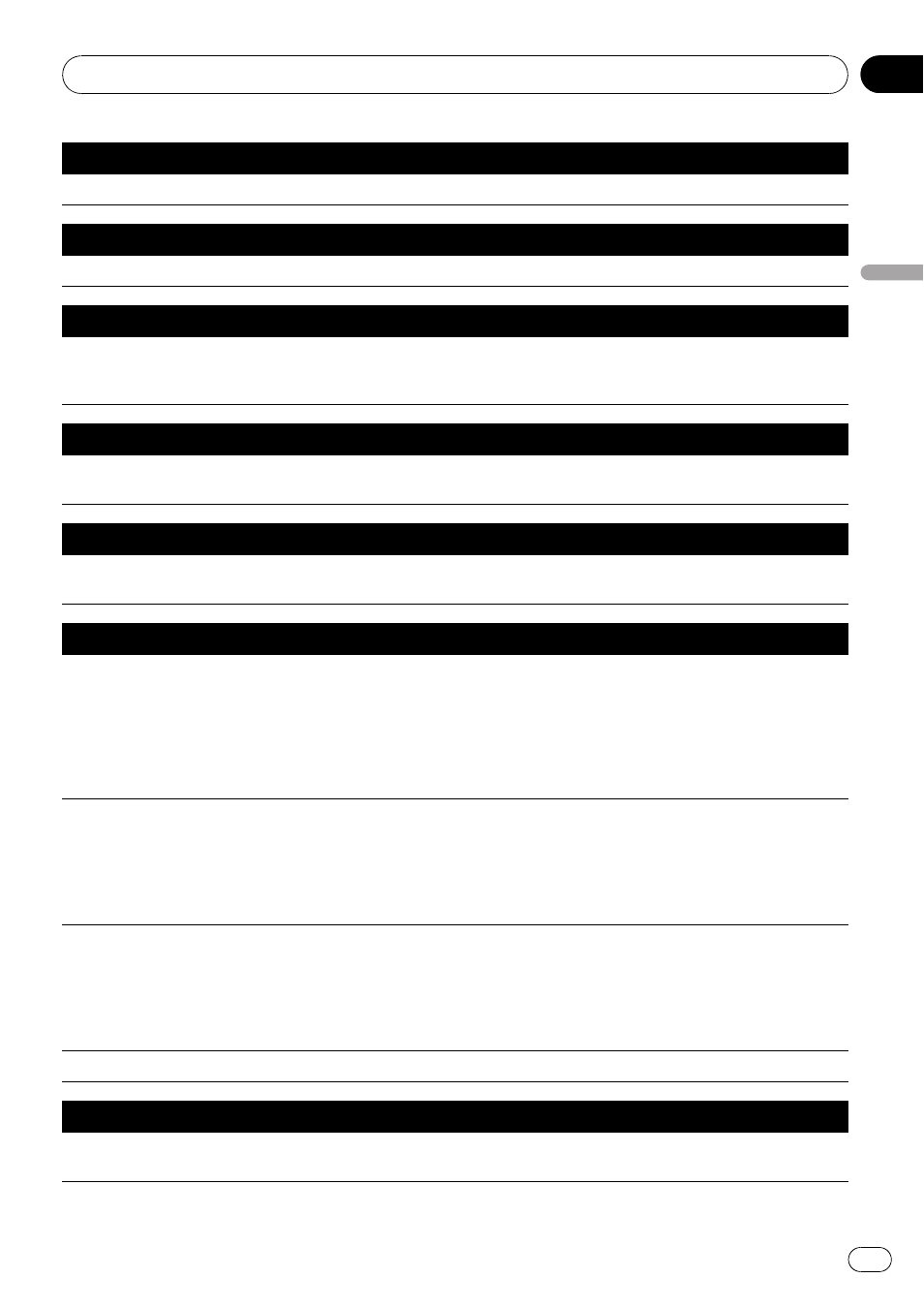
Display the map of surroundings on your home
Destination* d Display Home d Display the map of surroundings on your home.
Display the map of surroundings on your destination
Destination* d Display Destination d Display the map of surroundings on your destination.
Set the map location as your destination
Scroll the navigation map or switch the scroll mode from search result screen. d Basic Operation* d Set As Desti-
nation d If the route already set, touch VOICE icon to start route calculation. If there is no route, the system starts
the route calculation.
Set the map location as your waypoint
Scroll the navigation map or switch the scroll mode from search result screen. d Basic Operation* d Set As Way-
point d Touch VOICE icon to start route calculation.
Registering the map location to the address book
Scroll the navigation map or switch the scroll mode from search result screen. d Basic Operation* d Registration
d The system register that point and Information edit screen appears.
Operating the navigation map scale
Map Operation* d Change Scale* d XXXX kilometre(s) Scale, XXXX metre(s) Scale <25metres Scale, 50metres Scale,
100metres Scale, 200metres Scale, 500metres Scale, 1kilometre Scale, 2kilometres Scale, 5kilometres Scale, 10kilo-
metres Scale, 20kilometres Scale, 50kilometres Scale, 100kilometres Scale, 200kilometres Scale, 500kilometres Scale>
d Map screen will be changed to selected scale.
Notes:
!
These commands are available only when [
km / mile] setting is [km].
!
This function is not available in vehicle dynamics mode.
Map Operation* d Change Scale* d XXXX mile(s) Scale <0.02miles Scale, 0.05miles Scale, 0.1miles Scale, 0.25miles
Scale, 0.5miles Scale, 0.75miles Scale, 1mile Scale, 2.5miles Scale, 5miles Scale, 10miles Scale, 25miles Scale, 50miles
Scale, 100miles Scale, 250miles Scale> d Map screen will be changed to selected scale.
Notes:
!
These commands are available only when [
km / mile] setting is [mile].
!
This function is not available in vehicle dynamics mode.
Map Operation* d Change Scale* d XXXX mile/yards Scale <25yards Scale, 50yards Scale, 100yards Scale, 0.25miles
Scale, 0.5miles Scale, 0.75miles Scale, 1mile Scale, 2.5miles Scale, 5miles Scale, 10miles Scale, 25miles Scale, 50miles
Scale, 100miles Scale, 250miles Scale> d Map screen will be changed to selected scale.
Notes:
!
These commands are available only when [
km / mile] setting is [Mile&Yard].
!
This function is not available in vehicle dynamics mode.
Map Operation* d Change Scale* d Zoom Out, Zoom In d Map screen will zoom out or zoom in.
Operating the view mode
Map Operation* d Change View Mode* d Map Mode, 2D Twin Map View, 3D Twin Map View, Street List Mode, Mixed
Mode, Rear View, Vehicle Dynamics d Map screen will be changed to selected view mode.
Operating Your Navigation System with Voice
Engb
147
Chapter
16
Operating
Y
our
Navigation
System
with
V
oice
