Finding your destination by specifying the, Postcode, Route calculation to your home location or – Pioneer AVIC-HD3-II User Manual
Page 50: To your favourite location, Setting a route to your destination
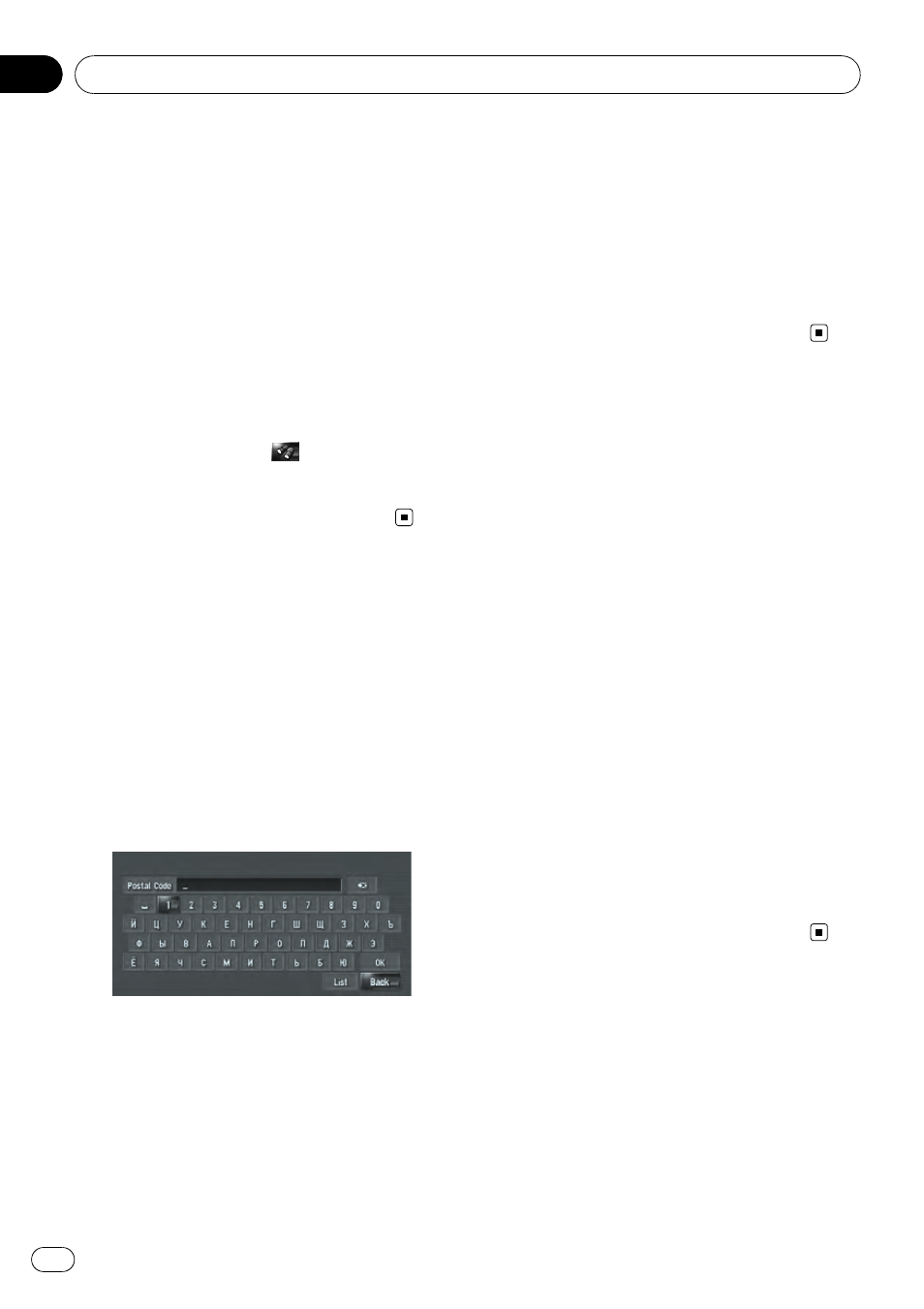
= For details, refer to Searching for the facilities
around the current position on page 48
p The distance indicated in the search result
is the distance from the scroll cursor to the
facility.
p The bottom icon is for shortcuts to your fa-
vourite categories. Touching the shortcuts
icon displays a list of the facilities in a cate-
gory.
= For details, refer to Registering/deleting
POI Shortcuts on the next page
p [Vicinity Search] in the navigation menu
searches your surroundings. On the other
hand, in the case of
in the Shortcut
menu (= Refer to Shortcut menu on page
39), the area around the scroll cursor after
the map is scrolled will be searched.
Finding Your Destination
by Specifying the Postcode
If you know the postcode of your destination,
you can use it to find your destination.
1
Touch [Destination] in the navigation
menu, and then touch [Postal Code
Search].
The postcode input screen appears.
2
Input the postcode.
A list of cities with the specified postcode is
shown.
3
Touch the city or area where your desti-
nation is located.
4
Input the street name.
If there is no house number, route calculation
starts.
5
Input the house number.
When the route is not set, route calculation
starts immediately.
= For details, refer to Checking and modifying
the route on page 27
When the route is already set,
“Location confir-
mation screen
” is shown.
= For details, refer to Calculating your destina-
tion by using Address Search on page 23
Route Calculation to Your
Home Location or to Your
Favourite Location
If your home location is registered, the route
home can be calculated by touching a single
key from the navigation menu. Also, you can
register one location, such as your workplace,
as your favourite location, and the route is cal-
culated in a similar way.
= For details, refer to Registering your home
and your favourite location on page 53
% Touch [Destination] in the navigation
menu, and then touch [Return Home] or
[Go to].
When the route is not set, route calculation
starts immediately.
= For details, refer to Checking and modifying
the route on page 27
When the route is already set,
“Location confir-
mation screen
” is shown.
= For details, refer to Calculating your destina-
tion by using Address Search on page 23
Setting a Route to Your Destination
Engb
50
Chapter
06
