Editing waypoints, Adding a waypoint 31, Basic operation – Pioneer AVIC-HD3-II User Manual
Page 31: Adding a waypoint
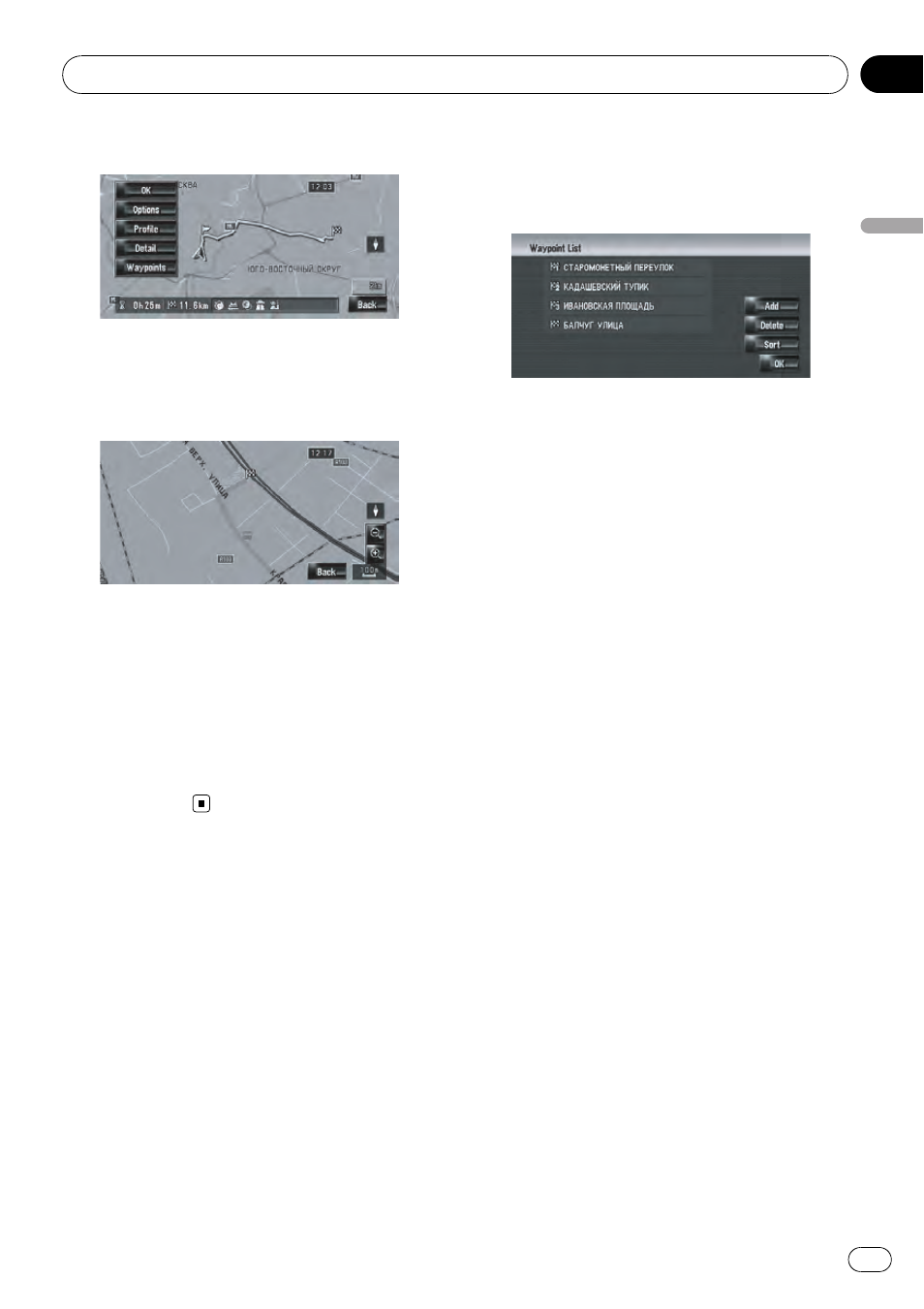
2
Touch [Detail].
3
Touch the screen and place the scroll
cursor on the point where you want to
view the detail or the entire picture. Or
zoom in or zoom out the map scale.
The map around the scroll cursor is zoomed in
or out so you can view the detail or the entire
picture.
4
Touch [Back].
The screen returns to the previous display.
p You can also check the overview by using
the shortcut menu if [
Whole Route Over-
view] is selected on [Short-Cut
Selection].
Editing Waypoints
You can select waypoints (locations you want
to visit on the way to your destination) and you
can recalculate the route to pass through
these locations.
Adding a waypoint
Up to 5 waypoints can be selected, and se-
lected points can be sorted automatically or
manually.
1
Touch [Destination] in the navigation
menu, and then touch [Route Overview].
2
Touch [Waypoints].
The waypoint menu screen appears.
3
Touch [Add].
The
“Select Search Method” screen appears.
After searching for a point, display it on a
map, then touch [
OK] to add to the waypoints.
(You can add up to 5 waypoints in total.)
4
Touch [OK].
A route is recalculated, and
“Route confirma-
tion screen
” appears.
= For details, refer to Checking and modifying
the route on page 27
p If you set waypoints in the route to your des-
tination, the route up to the next waypoint
will appear in light green. The rest of the
route will appear in light blue.
Basic Operation
Engb
31
Chapter
03
Basic
Operation
