Stopping cd recording 102, Notes on cd recording 102, Music library play – Pioneer AVIC-HD3-II User Manual
Page 102: Selecting [library] as the, Source, Screen configuration 102, Using the av source (music library), Stopping cd recording, Selecting [library] as the source, Screen configuration
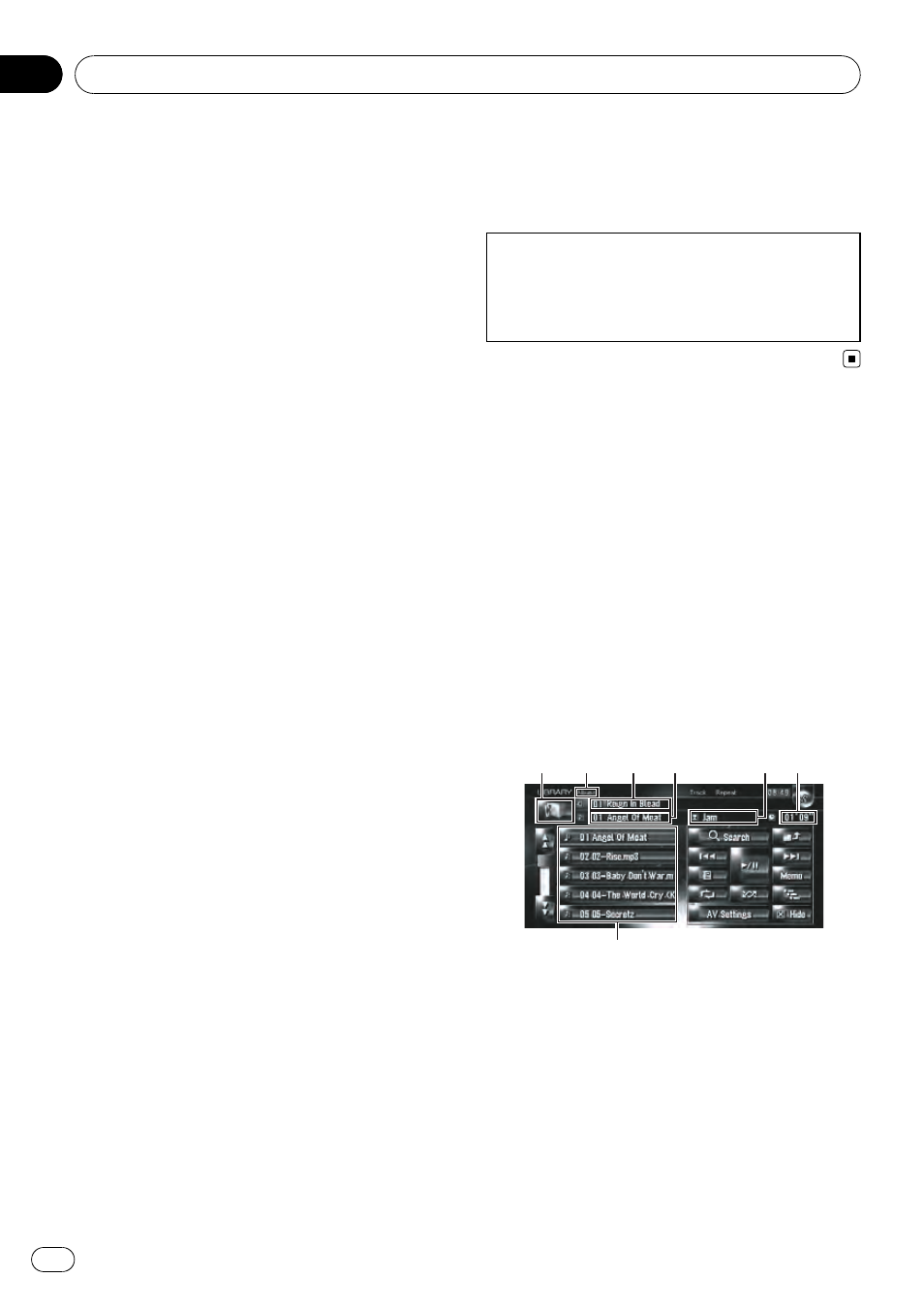
Stopping CD recording
You can stop recording while recording a CD.
(Recording can resume depending on the re-
cording mode.)
% Touch [Stop].
When
REC Mode is [Auto] or [Single]:
Recording is paused, and the system starts
normal CD playback. To resume recording,
touch [
REC]. Recording also resumes in the
following cases:
! When you switch to another source, and
then return to the CD source.
! When you turn off the ignition switch of the
vehicle, and then restart the engine.
When
REC Mode is [Manual]:
Recording is stopped. Touch [
REC] to record
the track being played.
Notes on CD recording
p Operations on the navigation system may
take more time during recording than nor-
mal.
p Tracks from a CD are recorded in 4 times
speed. You can listen to that sound during
recording.
p The data is recorded using a highly efficient
compression method, so the sound may
slightly differ from the original depending
on the sound source. Noise may be heard
in some cases, but this is not an malfunc-
tion.
p Recording is possible only with a CD that
contains 44.1 kHz, 16-bit-stereo PCM digital
audio data.
p Recording (or copying) to the music library
is not possible from recording media (such
as CD-Rs) in which a CD or other data is di-
gitally stored. This is due to the Serial Copy
Management System (SCMS) that was de-
veloped to prevent second-generation or se-
rial copies.
p Recording to the music library is not possi-
ble from media (such as CD-Rs) in which
MP3 files are stored.
p When you are recording a CD with no track
intervals (such as a live concert CD), if the
engine stops and the power turns off, the
sound may break in a track when the
music data is played back.
Also see
“Notes for Hard Disk Drive” for more
cautions about handling hard disk drive.
= For details, refer to Notes for Hard Disk Drive
on page 19
Music Library Play
You can play back or edit the tracks recorded
in the hard disk drive in the source named
music library (
LIBRARY).
Selecting [LIBRARY] as the source
% Touch the source icon and touch
[LIBRARY].
= For details, refer to Selecting a source on
page 81
Screen configuration
Music Library (
LIBRARY)
1
2
3
4
5
6
7
1 Source icon
Shows which source has been selected.
2 Group name indicator
Shows the group currently playing.
3 Playlist name indicator
Shows the playlist currently playing.
4 Track indicator
Shows the number and title of the track cur-
rently playing.
5 Artist name indicator
Using the AV Source (Music Library)
Engb
102
Chapter
11
