Searching for a poi directly from the, Name of the facilities, Chapter 6 – Pioneer AVIC-HD3-II User Manual
Page 46: Searching for points of interest (poi), Setting a route to your destination
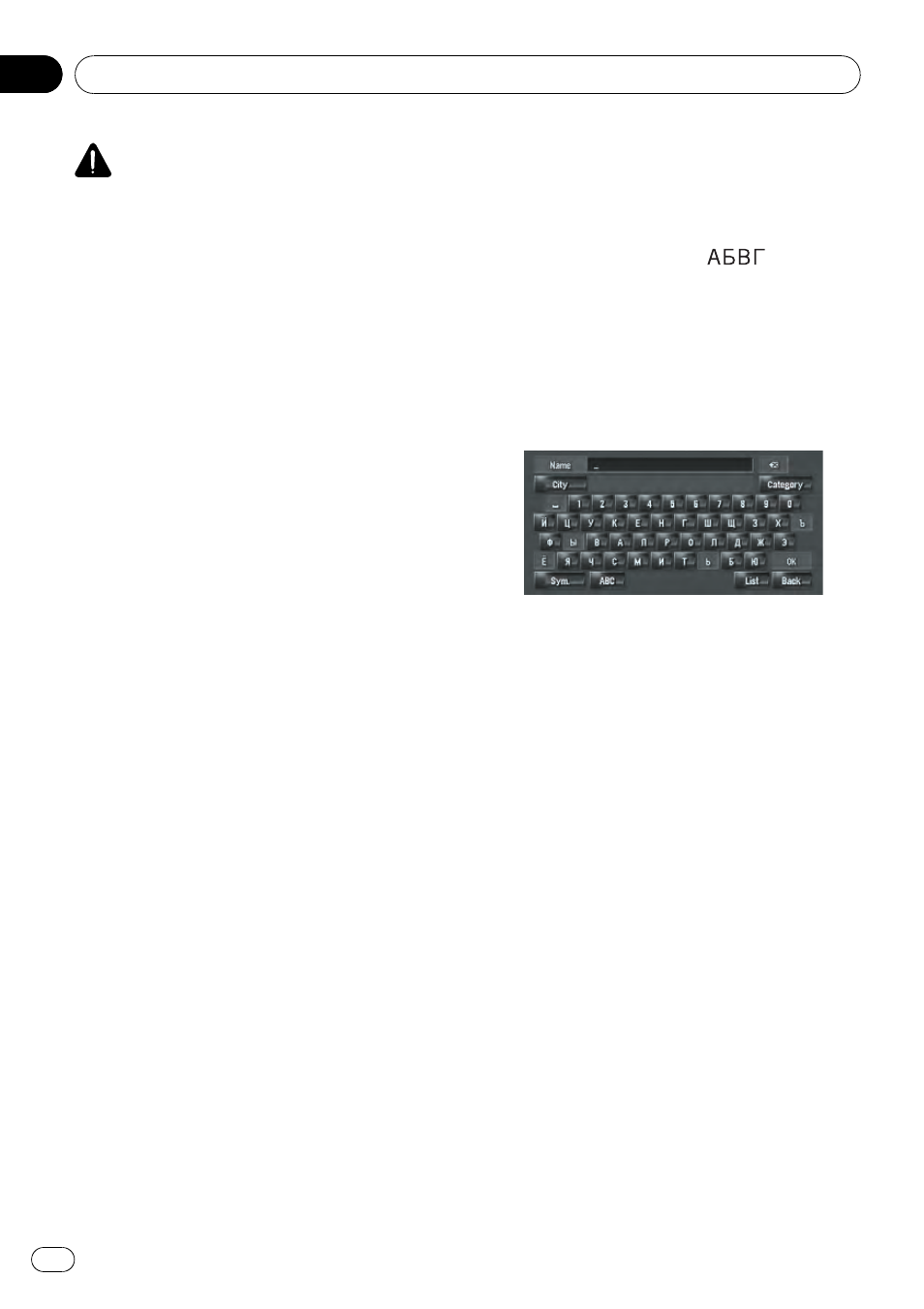
CAUTION
For safety reasons, these route-setting functions
are not available while your vehicle is in motion.
To enable these functions, you must stop in a
safe place and put on the handbrake before set-
ting your route (refer to To ensure safe driving on
page 18).
p Some information on traffic regulations de-
pends on the time when the route calcula-
tion is performed. Thus, the information
may not correspond with a certain traffic
regulation when your vehicle actually
passes the location. Also, the information
on the traffic regulations provided will be
for a passenger vehicle, and not for a truck
or other delivery vehicles. Always follow the
actual traffic regulations when driving.
Searching for Points of
Interest (POI)
Information about various facilities (Points Of
Interest - POI), such as petrol stations, hotels,
or restaurants, is available. By entering the
POI Name, you can search for a POI.
p You can also narrow down the search
range by initially specifying the name of the
city where your destination is located and
also by initially specifying the category.
p Use the functions [POI Search] and [Vici-
nity Search] in different situations. In [POI
Search], the distance is not limited, but in
[
Vicinity Search], the distance for the
search is limited to within a 16 km (10
miles) radius.
The following three methods are available for
searching facilities by POI:
! Searching for POIs by specifying a category
! Searching for POIs by specifying a city name
! Searching for a POI directly from the name of
Searching for a POI directly
from the name of the facilities
p Almost all of the data in the Map database
is recorded in Cyrillic. When you search
your destination, touch [
] and input
in Cyrillic. If you don
’t find your desired
item on that result, touch [
ABC] to switch
the keyboard and retry.
1
Touch [Destination] in the navigation
menu, and then touch [POI Search].
2
Input the name of the facilities.
[
City]:
Touch to specify the destination city or area,
and then input the city name. (This is available
only when [
Name] is blank.)
[
Category]:
Touch to specify the POI category. (This is
available only when [
Name] and [City] are
blank.)
[
List]:
Lists candidates based on the yellow charac-
ters in the text box (suggested characters in
white are invalid). Touch the desired facility in
the list to proceed to the next step.
p When the options are narrowed down to six
or less, a list of the matching facilities auto-
matically appears. When you enter the
same characters that were entered pre-
viously, the system automatically displays
the character string that follows the entered
characters. (Auto fill-in function)
= For details, refer to Auto fill-in function
on page 24
p If less than six POIs in a detailed category
are available, the screen for inputting the
POI name is skipped.
Please proceed to Step 3.
Setting a Route to Your Destination
Engb
46
Chapter
06
