Appendix – Pioneer AVIC-HD3-II User Manual
Page 175
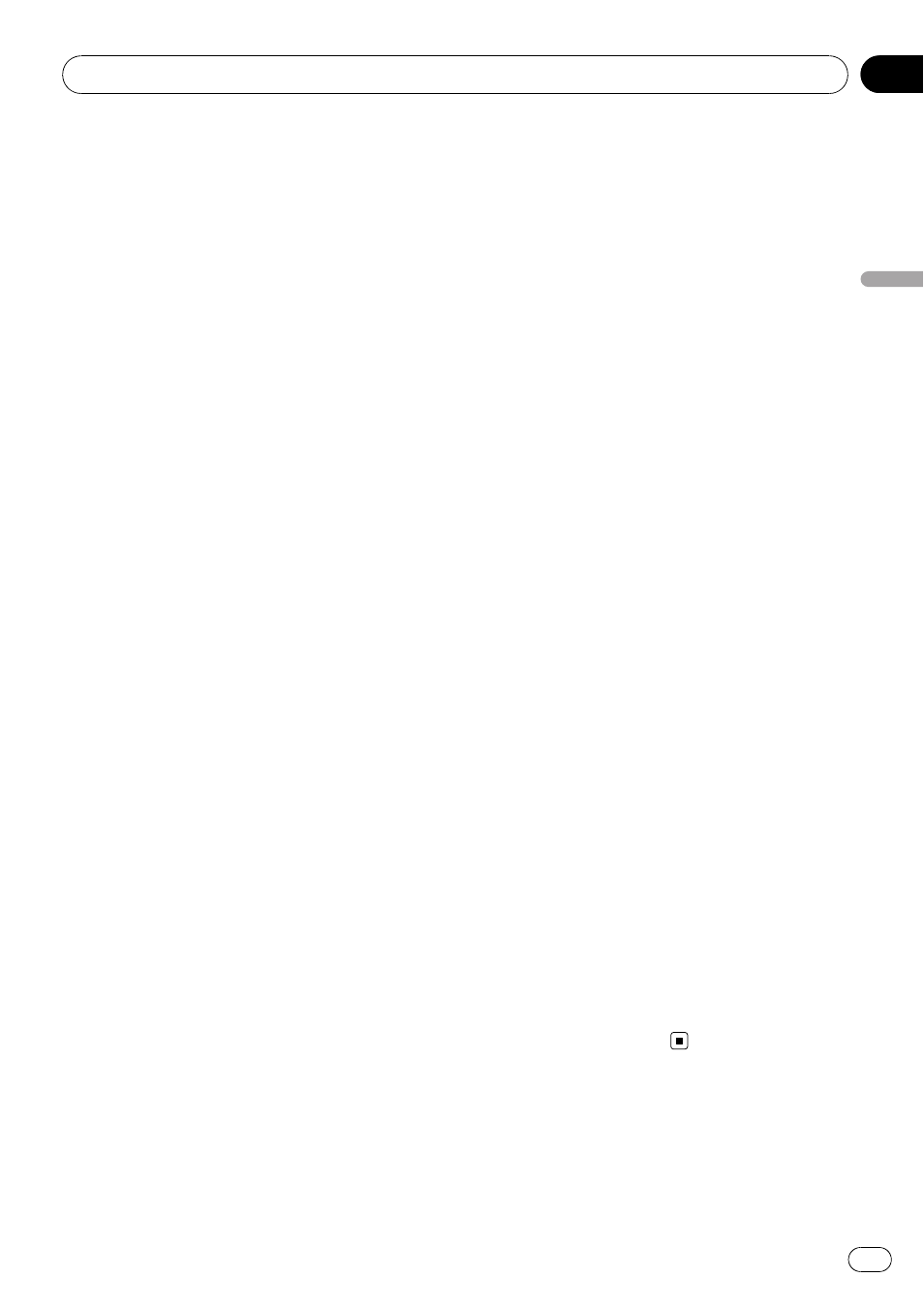
! In some cases, the route may require you
to travel in the opposite direction to your
current heading. In such cases, you are in-
structed to turn around, so please turn
around safely by following the actual traffic
rules.
! In some cases, guidance may direct you
past your destination and then indicate a
U-turn to get back to it.
! In some cases, a route may begin on the
opposite side of a railway or river from your
actual current location. If this happens,
drive towards your destination for a while,
and try route calculation again.
! There may be instances when the starting
point and the destination point are not on
the highlighted route.
! The number of roundabout exits displayed
on the screen may differ from the actual
number of roads.
Auto Reroute
! Auto Reroute is used when you deviate
more than 30m from the route.
! The Auto Reroute function does not work in
the following cases:
— when your vehicle is not on a street
— when you are too close to your destina-
tion
— when your vehicle is on a ferry
— when driving on a road inside a facility
— when driving on a roundabout
— when driving on the routes are de-
scribed in
“Roads not used in calcula-
tions
”
! The system assumes the driver deviated
either intentionally or inadvertently from
the route and searches for another route
(intelligent rerouting). Depending on the si-
tuation, the system may search a new route
that does not return to the original one.
Route highlighting
! Once set, the route is highlighted in bright
green or light blue on the map.
! The immediate vicinity of your starting
point and destination may not be high-
lighted, and neither will areas with particu-
larly complex road layouts. Consequently,
the route may appear to be cut off on the
display, but voice guidance will continue.
Roads not used in calculations
Even though displayed on screen, the follow-
ing roads are not included in route calcula-
tions.
! Walkways
! Public vehicle only
! Non access road
= For details, refer to Viewing the Map Colour
Legend on page 44
Tracking
! Your navigation system marks your course
on the map in certain increments. This is
called tracking. It is handy when you want
to check a route travelled without guidance
or if returning along a complex route.
! A maximum of about 250 km (155 miles) is
marked and, as you travel beyond this limit,
tracking marks are erased in order from the
most distant. Tracking display shows about
160 km (100 miles) tracking of your vehicle
with white dots.
= For details, refer to Setting the Item on the
Map Screen on page 41
Displaying POI
Points of Interest (POI) that can be displayed
on the enlarged map of the intersection or
[
Driver
’s View] (left screen) are only the spe-
cial Points of Interest (POI) that contain the
position information. Not all of Points of Inter-
ests (POI) are displayed.
Appendix
Engb
175
Appendix
Appendix
