Determining the printer name, Setting up your browser software, Setting up the printer web page – Konica Minolta bizhub C25 User Manual
Page 291
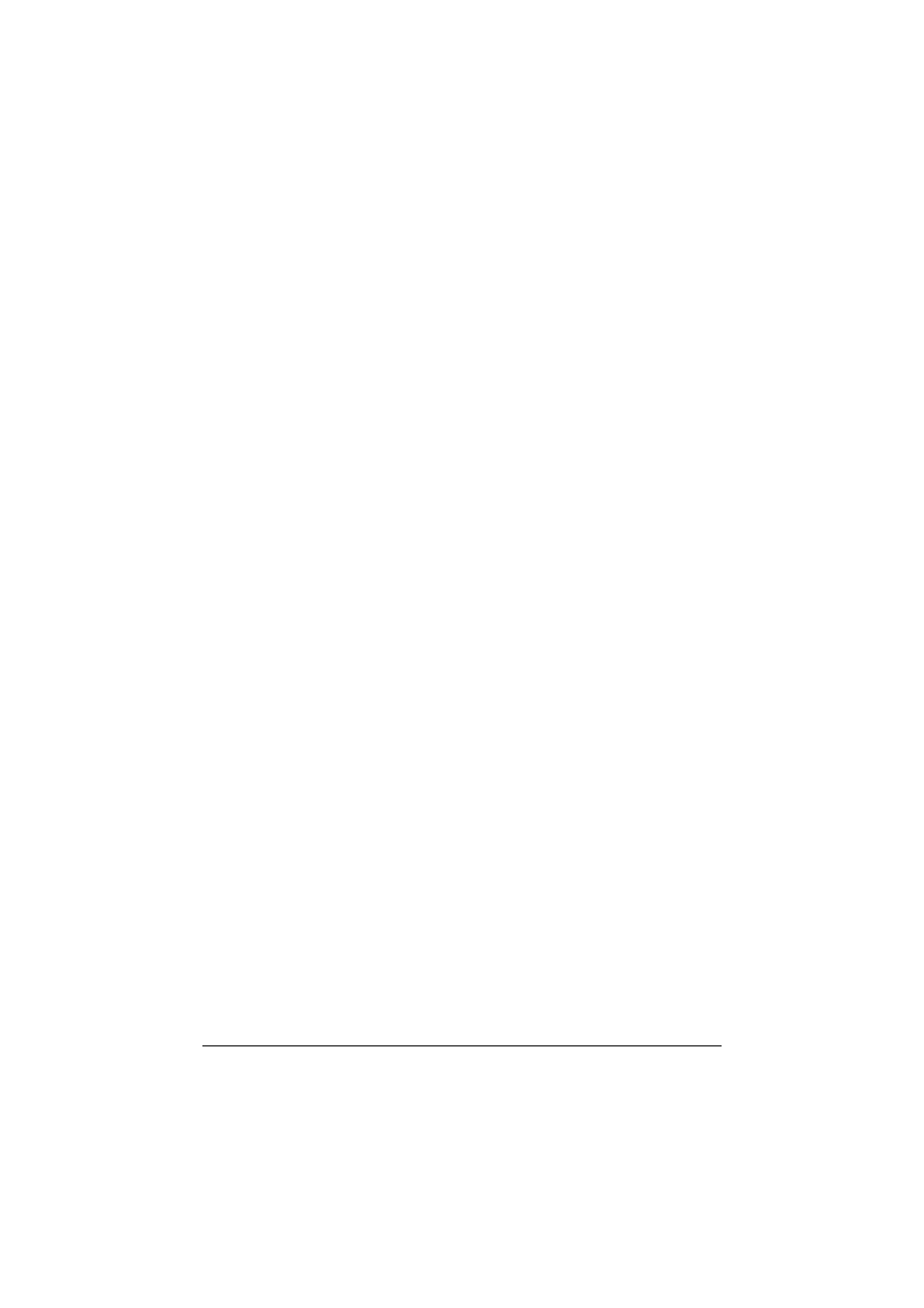
Setting Up the Printer Web Page
9-4
Setting Up the Printer Web Page
Setting up the printer web page to run on your network involves two basic
steps:
-
Determining the name or address of your printer
-
Setting up the “no proxy” preferences in your browser software
Determining the Printer Name
The printer web page can be accessed in two ways:
-
Through the assigned name of the printer—This name comes from the IP
host table (the filename is [hosts]) on the computer system and is usually
assigned by the system administrator (for example, bizhub C25). It may
be more convenient for you to use the printer name than the IP address.
Location of the Host Table on the PC
Windows XP/Vista/7/Server 2003/Server 2008/Server 2008 R2
\windows\system32\drivers\etc\hosts
-
Through the printer’s IP address—The IP address of your printer is a
unique number and, therefore, may be the preferred identification to
enter, especially if you have more printers active in your network. The
printer’s IP address is listed on the configuration page.
Location of the Configuration Page in the Printer's Configuration
Menu
[REPORT/STATUS] - [REPORT] - [CONFIGURATION PAGE]
Setting Up Your Browser Software
Since your printer resides on your intranet and is not accessible beyond the
firewall of your network, you must set up the proper “preferences” in your
browser software. Your printer name or IP address must be added to the “no
proxy” list in the preferences dialog box of the browser.
d
You need to do this procedure only once.
The sample screens below may be different from yours depending on soft-
ware versions and operating systems in use.
d
Our examples represent the IP address of the printer with
xxx.xxx.xxx.xxx. Always enter your printer's IP address without lead-
ing zeros. For example, 192.168.001.002 should be entered as
192.168.1.2.
