Printing scanned images, Printing scanned images -27 – Konica Minolta bizhub C25 User Manual
Page 196
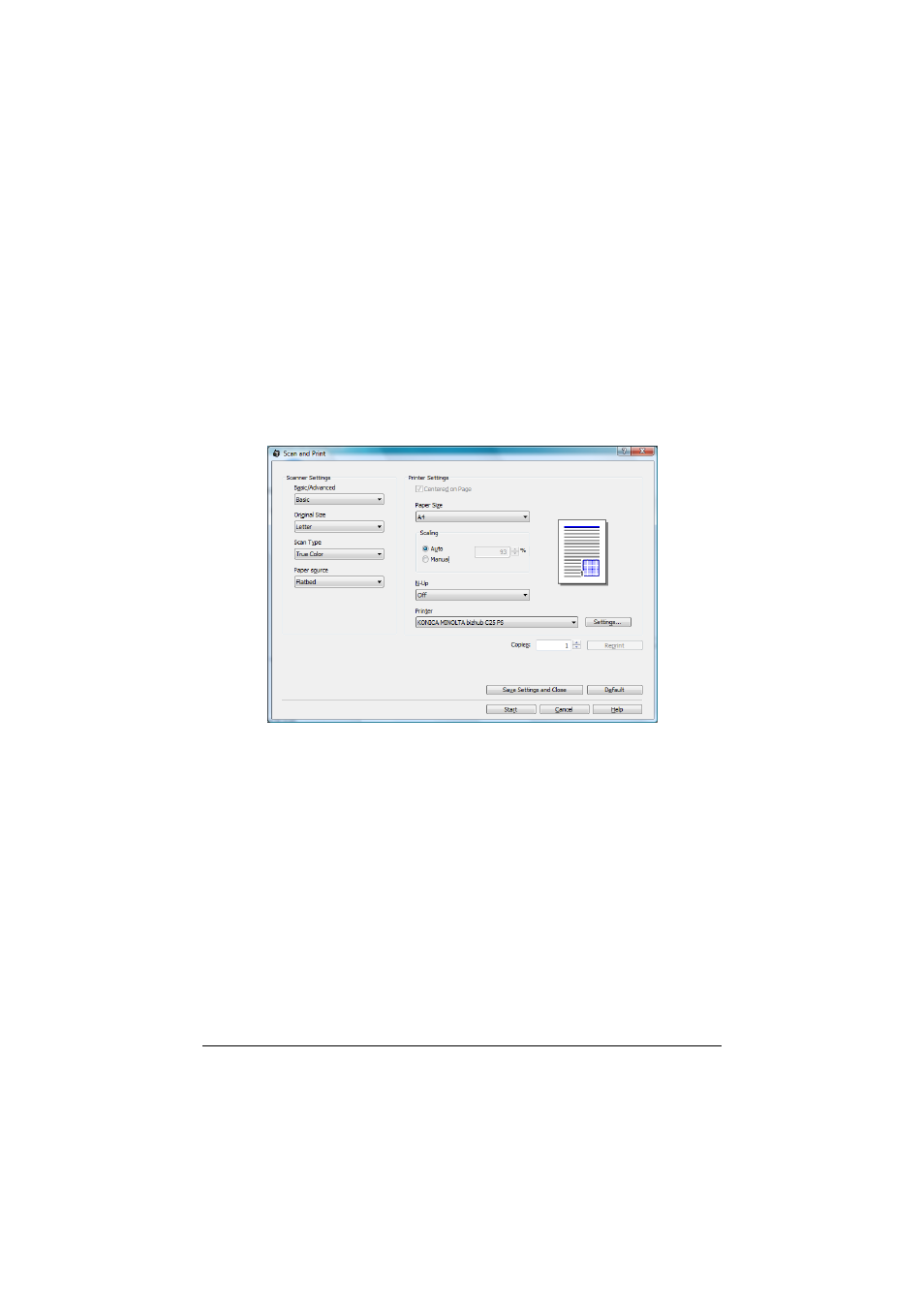
Using LinkMagic
4-27
Printing Scanned Images
An image scanned with the machine can be printed from a printer.
d
For details on the settings available in the Scan and Print dialog box,
refer to “Description of the Scan and Print Dialog Box” on page 4-29.
1
In the [Scan Modes] group box of the main window, click the [Scan and
Print] button.
2
Select [Local Scanner (USB)] or [Network Scanner] for the connected
scanner, and then click [OK] button.
The Scan and Print dialog box appears.
3
From the [Basic/Advanced] list in the [Scanner Settings] group box,
select the general scan setting.
- If [Basic] is selected, scans will be produced with the basic settings. In
the [Scanner Settings] group box, select the document size from the
[Original Size] list and the document color type from the [Scan Type] list,
and then select from the [Paper source] list whether to scan from the
original glass (Flatbed) or the ADF.
- If [Advanced] is selected, specify detailed settings from the TWAIN
driver dialog box that appears.
d
For details on the available TWAIN driver settings, refer to the Printer/
Copier/Scanner User’s Guide on the Documentation CD/DVD.
